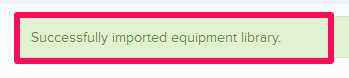Import Equipment Library
In this topic, we'll show you how to import your equipment Libraries to your projects.
- Click on the profile image located on the top right corner of Builderbox screen.

- Click on Settings.

- Click on Libraries, listed on the Settings menu.
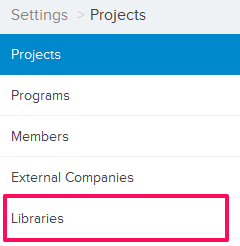
- Click on Select Project drop down and select a Project.
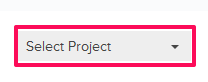
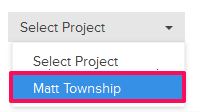
- Click on the Equipment Library, located under the Company Libraries tab.
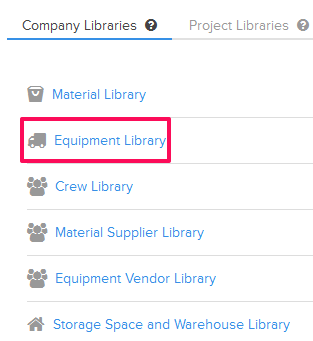
- Click on the Import Equipment Library link. A white screen with a link will only show until you haven’t added any equipment to the library. Once you add a equipment, you will see an Import Equipment Library button located on the top right corner of the screen. You can click on this button to import equipments to your Equipment Library.

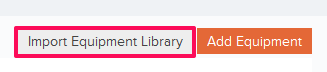
- Click on the xlsx, xls link, to download the Equipment Library Template File.

- Follow the instructions in the Equipment Library Template File to add your data to the file.
- Click on the Browse button and select the new Equipment Library Template File (with your data) from your computer and upload the file.

- Your data will be successfully imported in your project’s Equipment Library.