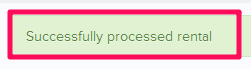How to Process Equipment Rentals
In this topic, we'll show you how to process equipment rentals against requested rent order.
Note: Ideally all vendors should be invited to Builderbox and they should have access to their dashboard. However, it may not be practical to invite everyone on the platform, especially for small orders and transactions. In that case another user with the right permissions can make entries on behalf of the vendors by accessing their dashboards.
- Click on the Equipment Management module from the left navigation.

- Click on Vendor Dashboard.
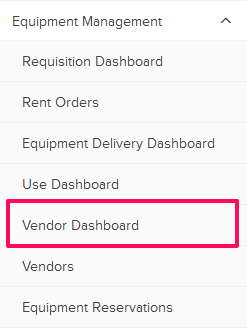
- Select the checkbox located next to the Rent Order ID.

- Click on the Vendor Dashboard Action and select Check Availability from the drop-down list.

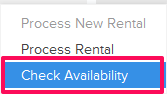
- Confirm the equipment availability by clicking on the Confirm Availability button.
Note: Please note that each vendor gets his/her own equipment library and so they can have their own IDs and naming conventions.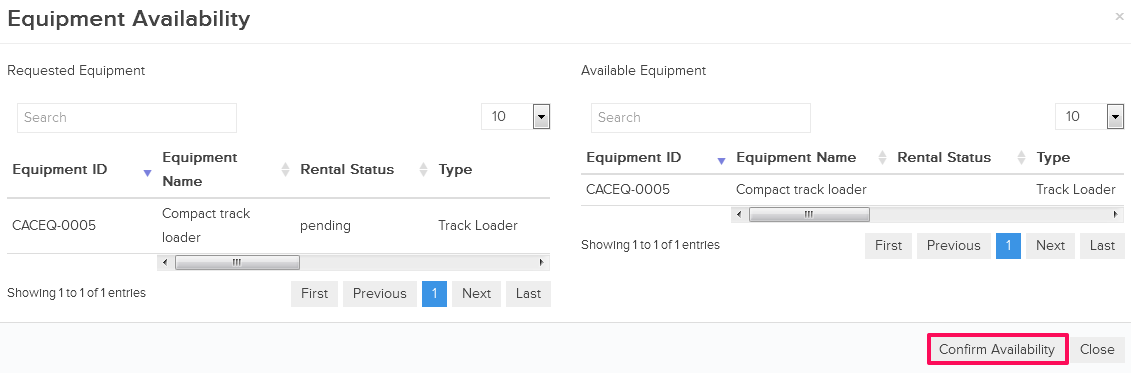
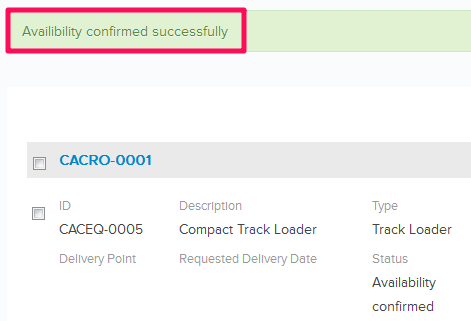
- Select the checkbox located next to the Rent Order ID.

- Click on the Vendor Dashboard Action and select Process Rental from the drop-down list.

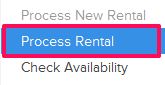
- Enter the shipping address in the Ship To field.
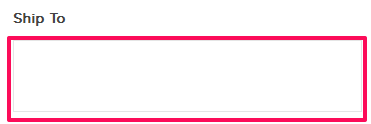
- Click on the Process Rental button.
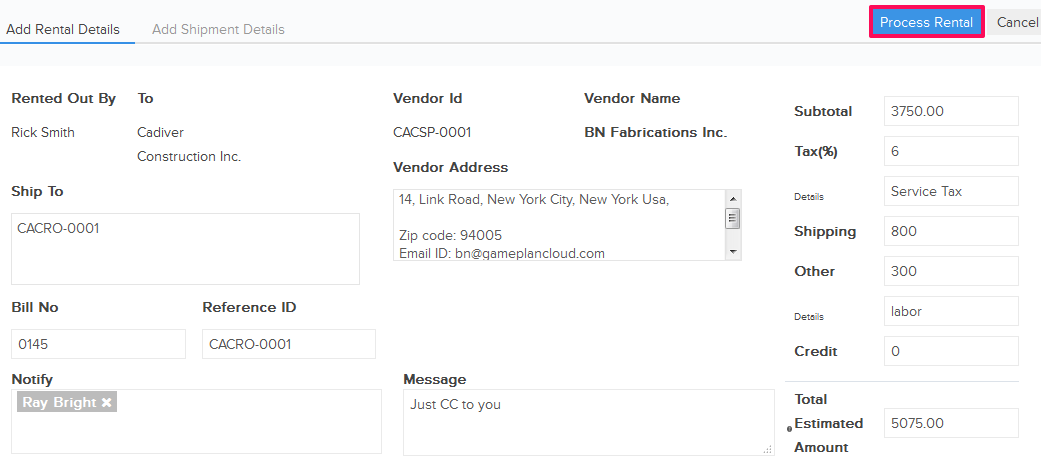
- Selected equipment will be successfully proceed for rental.