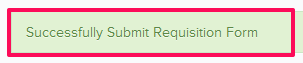How to Add Equipment Requisitions
In this topic, we'll show you how to add Equipment Requisitions.
- Click on the Equipment Management module from the left navigation.
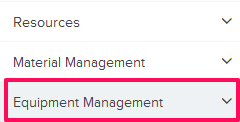
- Click on Requisition Dashboard.
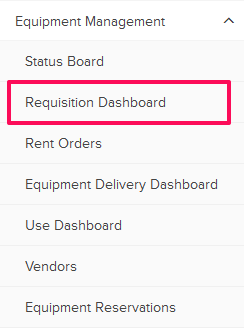
- Click on the Add New Equipment Request link. A white screen with a link will only show until you haven’t added any Equipment Request to the project. Once you add a Equipment Request, you will see a Add New Request button located on the top right corner of the screen. You can click on this button to add new Equipment Requests.
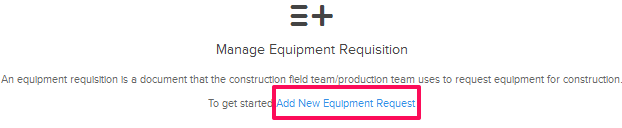
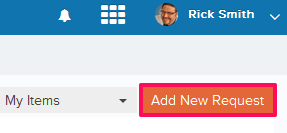
- Click on the Designated Reviewer drop down and select the designated reviewer from the drop down list.
Note: Designated Reviewer will receive the requisition for review before it will be listed in the Requested Equipment list for creating Rent Orders.
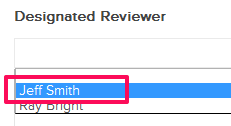
- Enter delivery contact person name in the Delivery Contact Person(DCP) input box.
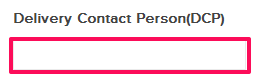
- Enter requested delivery point in the Requested Delivery Point input box.
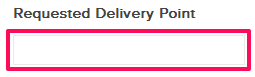
- Click on the Attach Files drop down.
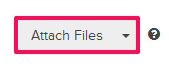
- Select the Attach From Computer option and select the files that you want to attach with the equipment requisition.
Note: You can also attach files from other cloud file storage services such as Google Drive, Dropbox, Box, ShareFile or One Drive. When you choose to attach files from a cloud service the system will ask for your permission to connect with the file storage service of your choice.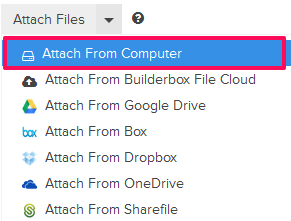
- Click on the Add Equipments link.
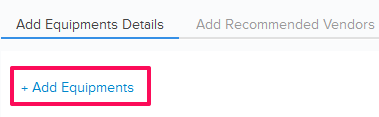
- Select the checkboxes located next to the IDs of the equipments that you want to request and click on the Add button.
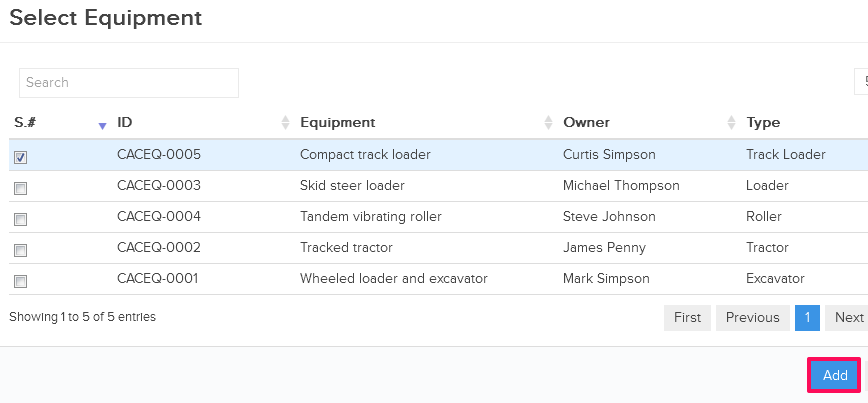
- Enter the estimated quantities of the equipments in the Estimated Quantity input boxes. You can add other relevant information as needed in the form such as Requested Delivery Point, Workpackage etc.
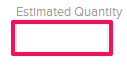
- Click on the Submit Request button.
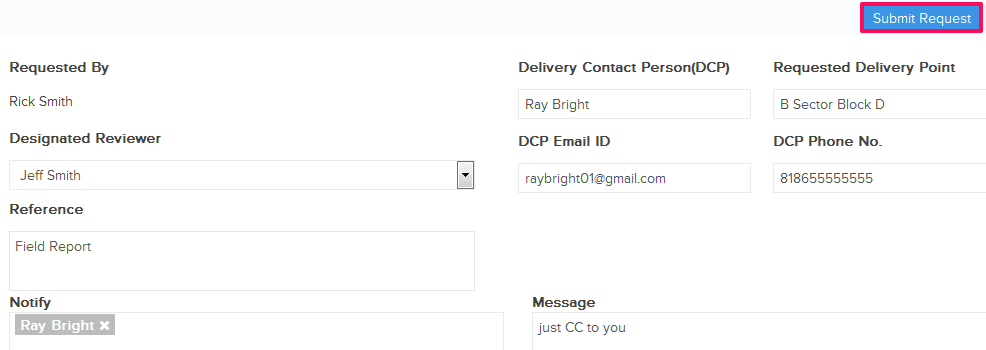
- A request will be sent to the Designated Reviewer. Once approved it will be listed in the Equipment Requests list.