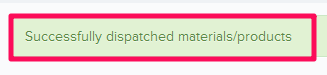How to Process New Material Deliveries
In this topic, we'll show you how to process new material deliveries.
Note: Ideally all suppliers should be invited to Builderbox and they should have access to their dashboard. However, it may not be practical to invite everyone on the platform, especially for small orders and transactions. In that case another user with the right permissions can make entries on behalf of the suppliers by accessing their dashboards.
- Click on the Material Management module from the left navigation.
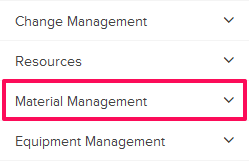
- Click on Supplier Dashboard.
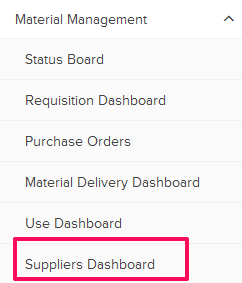
- Click on the Process New Delivery button.
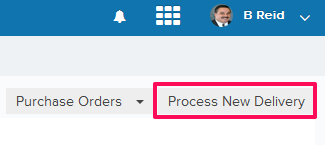
- Enter the shipping address in the Ship To field.
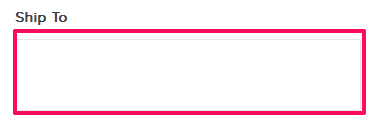
- Click on the Attach File drop down.
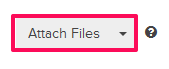
- Select the Attach From Computer option and select the files that you want to attach with the Material Delivery.
Note: You can also attach files from other cloud file storage services such as Google Drive, Dropbox, Box, ShareFile or One Drive. When you choose to attach files from a cloud service the system will ask for your permission to connect with the file storage service of your choice.
- Click on the Add Materials link.
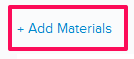
- Select the checkboxes located next to the IDs of the materials that you want to add to the delivery and click on the Add button.
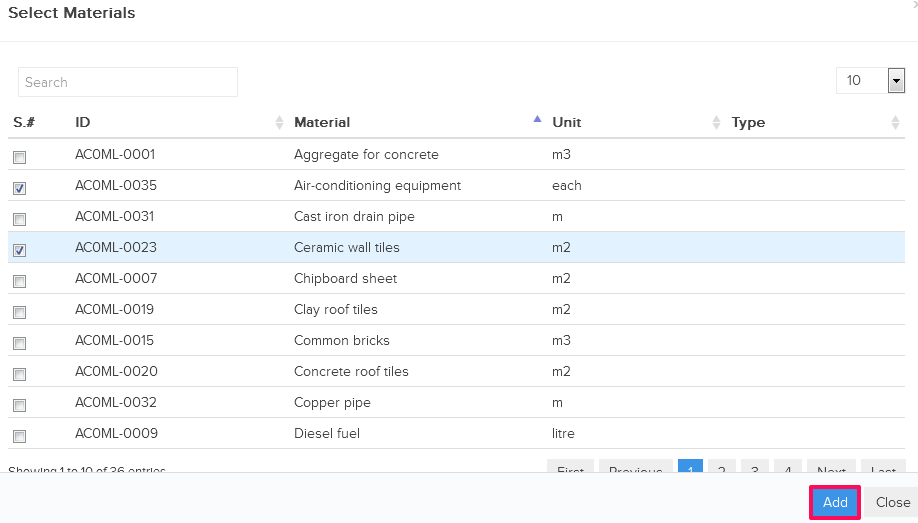
- Enter the quantities of the materials in the Quantity input boxes.
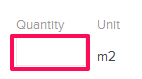
- Enter the unit prices of the materials in the Unit Price input boxes. You can add other relevant information as needed in the form; such as Delivery Point, Workpackage etc.

- Click on the Process Delivery button.
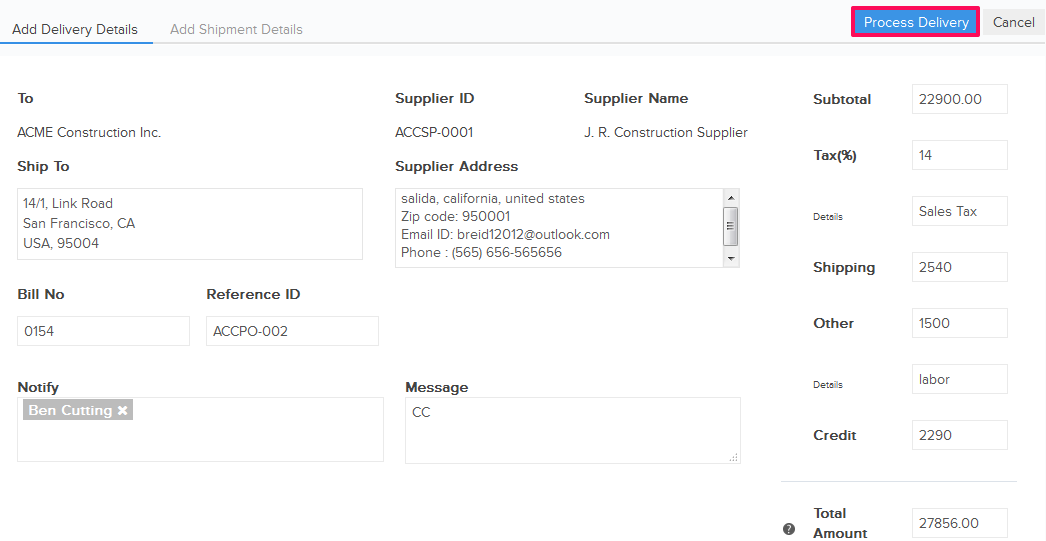
- Material will be successfully dispatched.