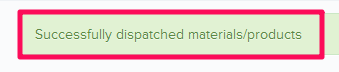How to Dispatch Material Deliveries
In this topic, we'll show you how to dispatch material deliveries against requested purchase order.
Note: Ideally all suppliers should be invited to Builderbox and they should have access to their dashboard. However, it may not be practical to invite everyone on the platform, especially for small orders and transactions. In that case, another user with the right permissions can make entries on behalf of the suppliers by accessing their dashboards.
- Click on the Material Management module from the left navigation.
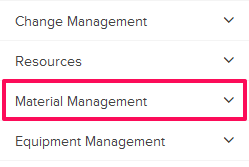
- Click on Supplier Dashboard.
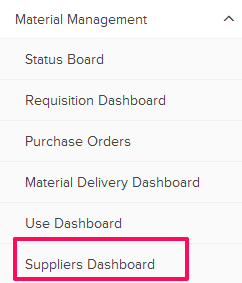
- Click on the Map Material button.
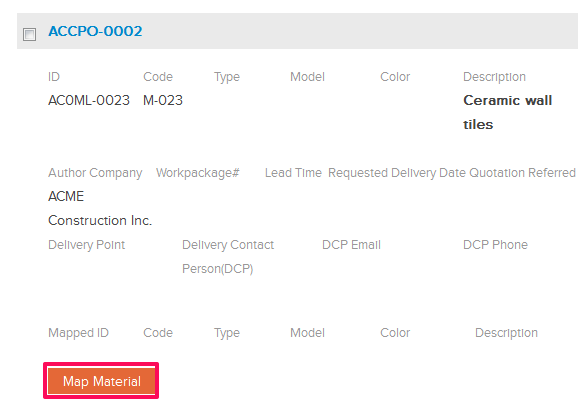
- Select the radio button located next to the IDs of the materials (which are requested in the Purchase Order) and click on the Map button.
Note: Please note that each supplier gets his/her own material library and so they can have their own IDs and naming conventions. Map Material feature is used to map materials in the purchase order to the supplier database. Once mapped, there will be no need to map the material again.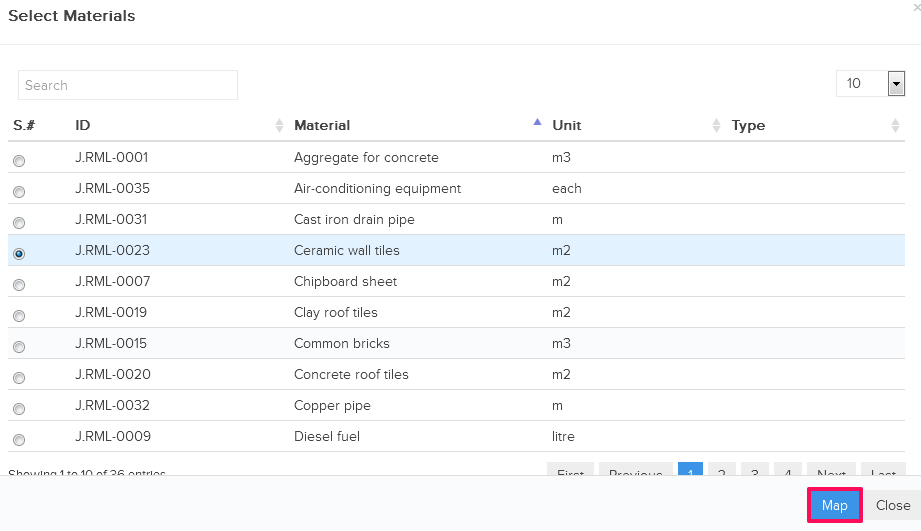
- Select the checkbox located next to the Purchase Order ID.
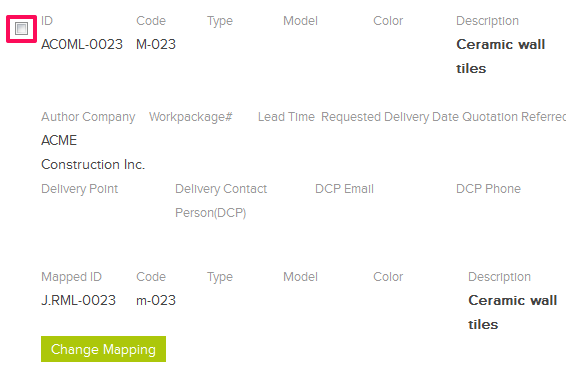
- Click on the Deliver Selected Items button.
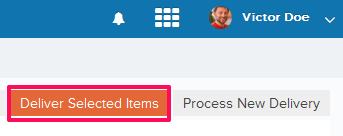
- Enter the shipping address in the Ship To field.
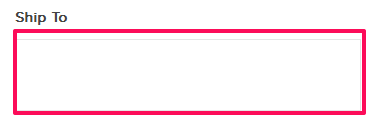
- Click on the Process Delivery button.
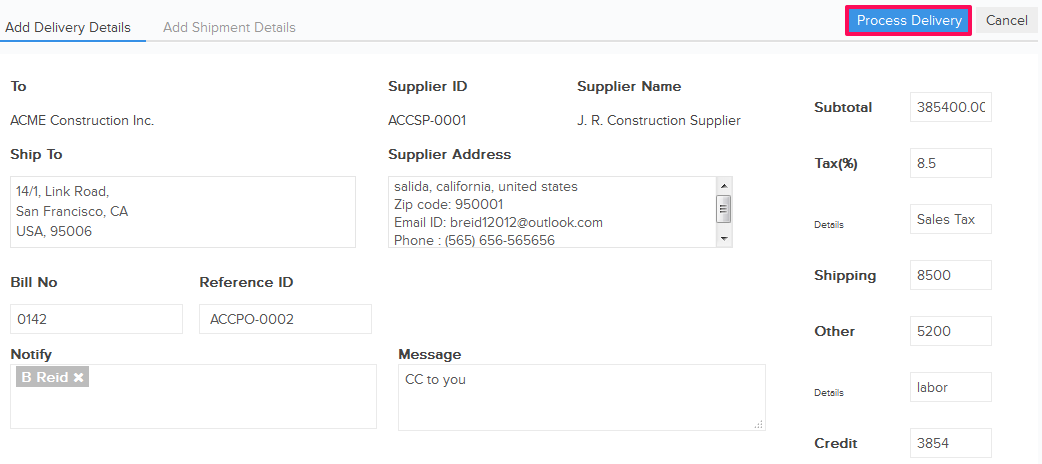
- Selected Items will be successfully dispatched.