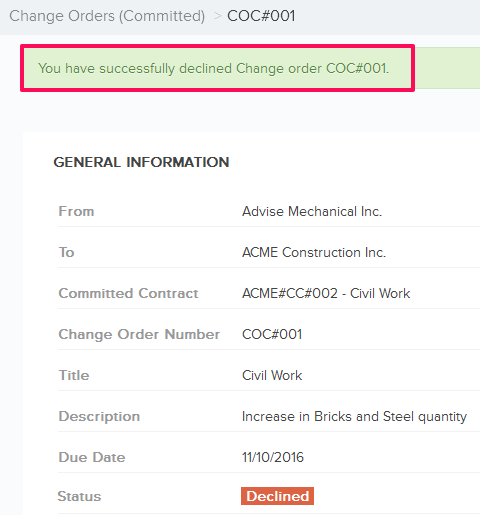Accept & Decline the Change Order (Committed)
In this topic, we'll show you how to accept & decline the Change Order (Committed)
From the Change Order (Committed) Module
Accept the Change Order
- Click on the Change Management module from the left navigation.
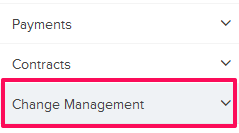
- Click on the Change Order (Committed).
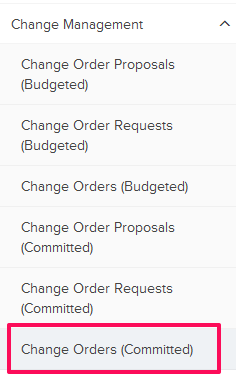
- Click on the Change Order category and select Received Items from the drop-down.
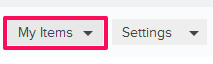
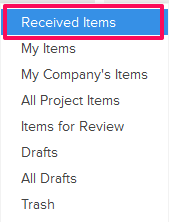
- Click on the Actions menu drop-down located next to the Change Order (Committed) ID.
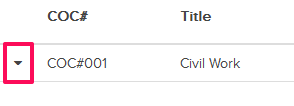
- Click on the View.

- Click on the Accept button and then click on the Yes button.
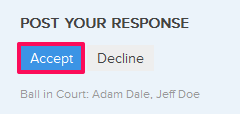

- The Change Order will be successfully accepted. An email notification will be sent to the Change Order author and others based on their Notifications Settings.
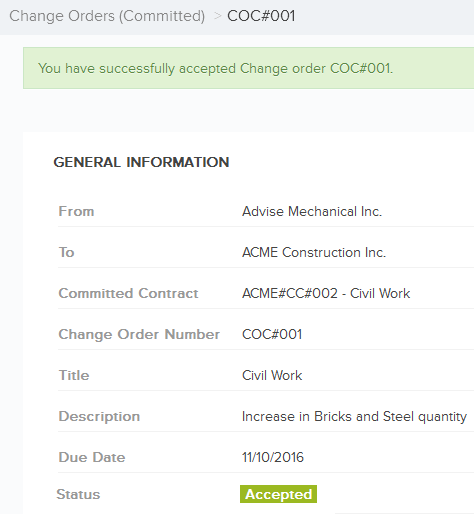
Decline the Change Order
- Click on the Actions menu drop-down located next to the Change Order (Committed) ID.
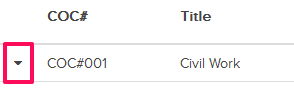
- Click on the View.

- Click on the Decline button and then click on the Yes button.
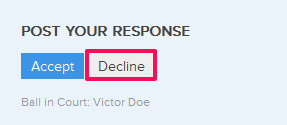

- The Change Order will be successfully declined. An email notification will be sent to the Change Order author and others based on their Notifications Settings.