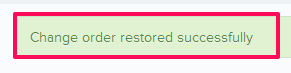Delete & Restore Change Order (Committed)
In this topic, we'll show you how to delete and restore Change Order (Committed).
From the Change Order (Committed) Module
Delete Change Order
- Click on the Change Management module from the left navigation.
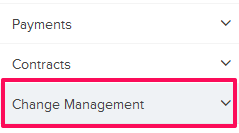
- Click on
Change Order (Committed).
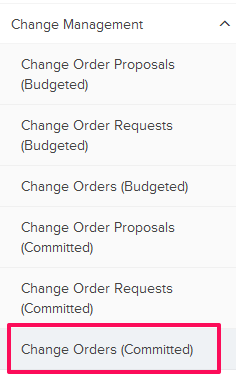
- Click on the Actions menu drop-down located next to the Change Order (Committed) ID.
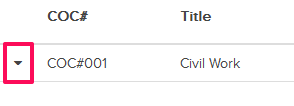
- Click on the Delete.
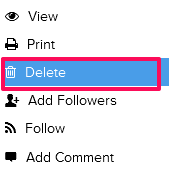
- Click on the Yes button.

- The Change Order will be successfully deleted.
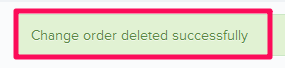
Restore Change Order
- To restore the deleted Change Order click on the Change Order category drop down.
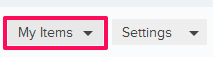
- Click on Trash.
Note: All the deleted Change Order will be listed here.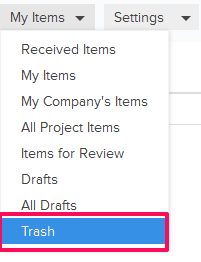
- Click on the Actions menu drop-down located next to the Change Order (Committed) ID.
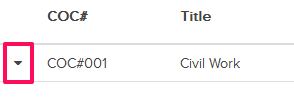
- Click on the Restore.
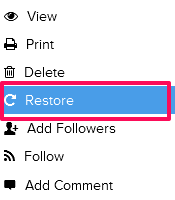
- Click on the Yes button.

- The Change Order will be successfully restored.