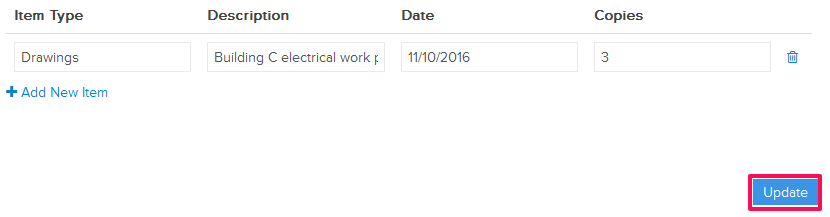Edit Change Order Requests (Committed)
In this topic, we'll show you how to edit the Change Order Requests (Committed)
From the Change Order Requests (Committed) Module
- Click on the
Change Management module from the left navigation.
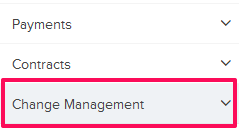
- Click on the
Change Order Requests (Committed).

- Click on the Actions menu drop-down located next to the
Change Order Request (Committed) ID.
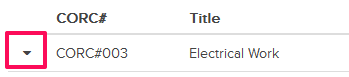
- Click on the Edit.
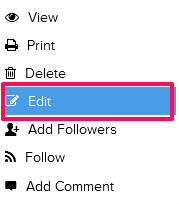
- Click on the Title text box and change the Change Order Request title.

- Click on the Due Date field and change the date from the calendar.
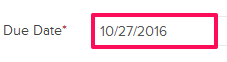
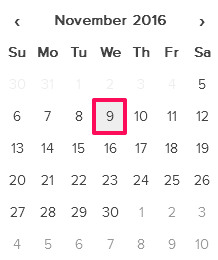
- Click in the Cover Letter text box and enter the Cover Letter text here.
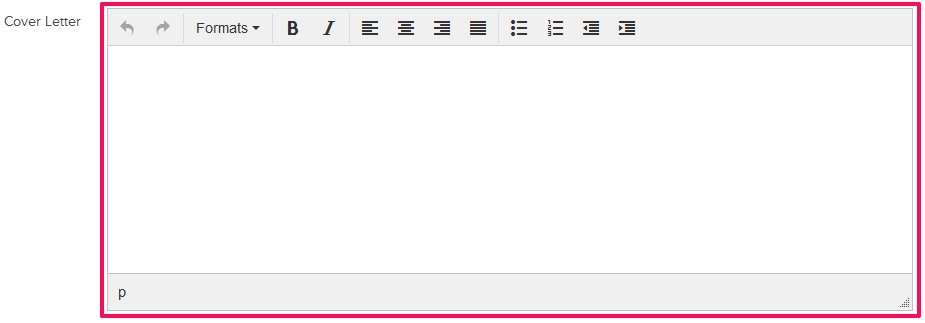
- Click on the Update button.
Note: The Change Order Request will be successfully updated.