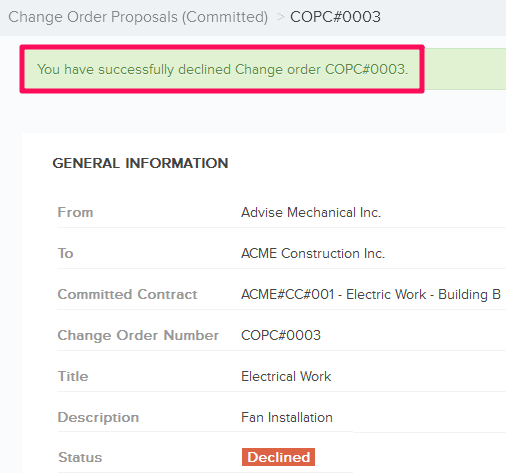Accept & Decline the Change Order Proposals (Committed)
In this topic, we'll show you how to accept & decline the Change Order Proposals (Committed)
From the Change Order Proposals (Committed) Module
Accept the Change Order Proposal
- Click on the Change Management module from the left navigation.
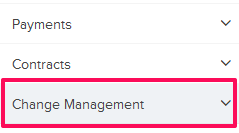
- Click on the Change Order Proposals (Committed).
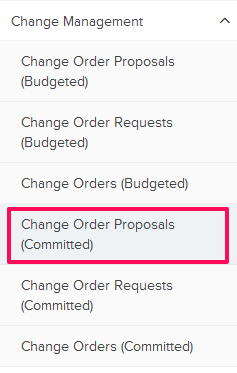
- Click on the Change Order Proposals category and select Received Items from the drop-down.
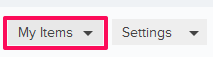
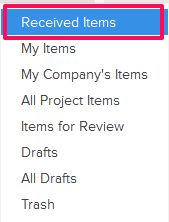
- Click on the Actions menu drop-down located next to the Change Order Proposal (Committed) ID.

- Click on the View.

- Click on the Accept button and then click on the Yes button.
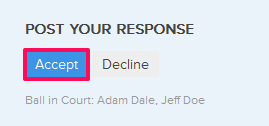

- The Change Order Proposal will be successfully accepted. An email notification will be sent to the Change Order Proposal author and others based on their Notifications Settings.
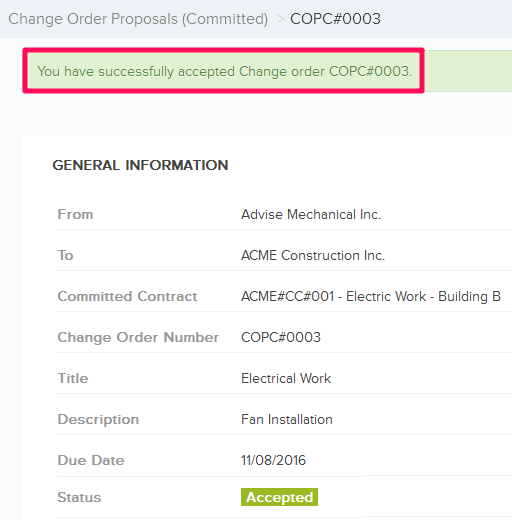
Decline the Change Order Proposal
- Click on the Actions menu drop-down located next to the Change Order Proposal (Committed) ID.

- Click on the View.

- Click on the Decline button and then click on the Yes button.
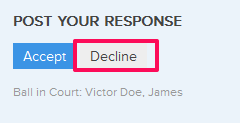

- The Change Order Proposal will be successfully declined. An email notification will be sent to the Change Order Proposal author and others based on their Notifications Settings.