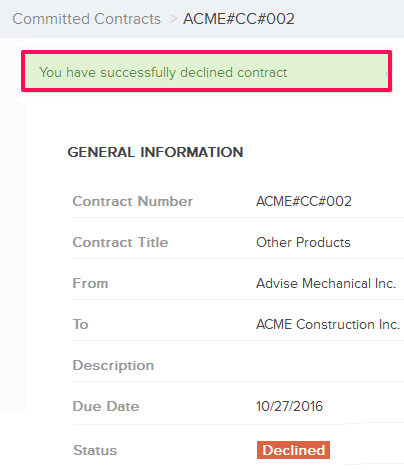Accept and Decline the Committed Contracts
In this topic, we'll show you how to accept & decline the Committed Contracts
From the Committed Contracts Module
Accepted the Committed Contract
- Click on the Contracts module from the left navigation.
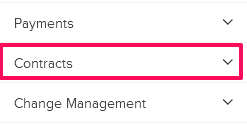
- Click on the
Committed Contracts.
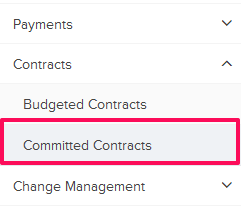
- Click on the Committed Contract category and select Received Items from the drop-down.
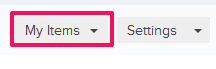
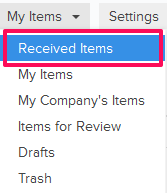
- Click on the Actions menu drop-down located next to the Contract ID.
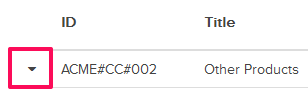
- Click on the View.
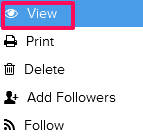
- Click on the Accept button and then click on the Yes button.
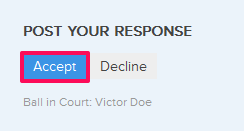

- The Committed Contract will be marked “Accepted” and an email notification will be sent to the Committed Contract author and others based on their Notifications Settings.
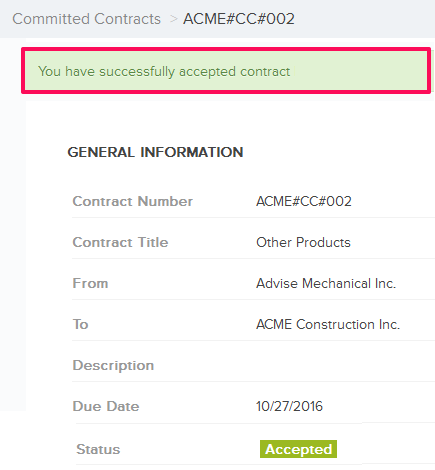
Decline the Committed Contract
- Click on the Actions menu drop-down located next to the Contract ID.
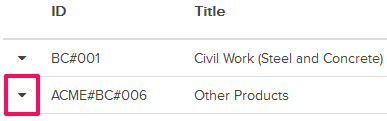
- Click on the View.
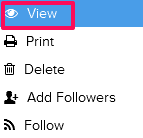
- Click on the Decline button and then click on the Yes button.
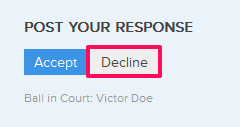

- The Committed Contract will be marked “Declined” and an email notification will be sent to the Committed Contract author and others based on their Notifications Settings.