Delete & Restore Committed Contracts
In this topic, we'll show you how to delete and restore the Committed Contracts.
From the Committed Contracts Module
Delete Committed Contract
- Click on the Contracts module from the left navigation.
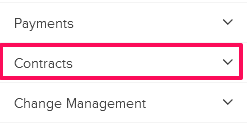
- Click on the
Committed Contracts.
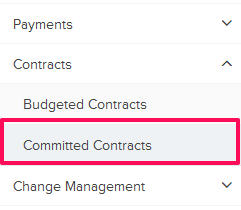
- Click on the Actions menu drop-down located next to the Contract ID.
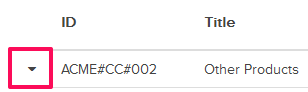
- Click on the Delete.
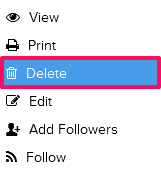
- Click on the Yes button.

- Click on the OK button, The Committed Contract will be deleted successfully.

Restore Committed Contract
- To restore the deleted Committed Contracts, click on the Committed Contracts category drop down.
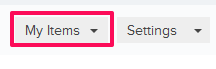
- Click on Trash.
Note: All the deleted Committed Contracts will be listed here.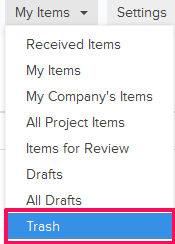
- Click on the Actions menu drop-down located next to the Contract ID.
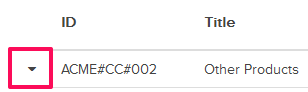
- Click on the Restore.
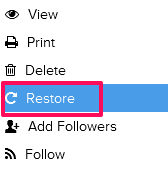
- Click on the Yes button.

- Click on the OK button. The Committed Contract will be restored successfully.

