Delete & Restore Budgeted Contracts
In this topic, we'll show you how to delete and restore the Budgeted Contracts.
From the Budgeted Contracts Module
Delete Budgeted Contract
- Click on the Contracts module from the left navigation.
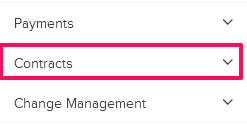
- Click on the
Budgeted Contracts.
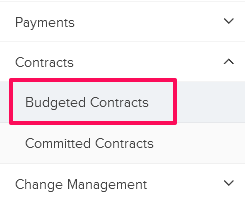
- Click on the Actions menu drop-down located next to the Contract ID.

- Click on the Delete.
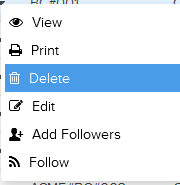
- Click on the Yes button.

- Click on the OK button, The Budgeted Contract will be deleted successfully.

Restore Budgeted Contract
- To restore the deleted Budgeted Contracts, click on the Budgeted Contracts category drop down.
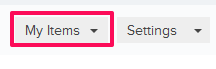
- Click on Trash.
Note: All the deleted Budgeted Contracts will be listed here.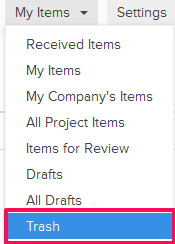
- Click on the Actions menu drop-down located next to the Contract ID.
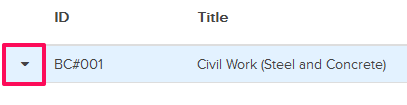
- Click on the Restore.
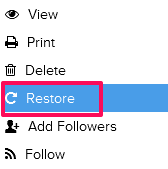
- Click on the Yes button.

- Click on the OK button. The Budgeted Contract will be restored successfully.

