Customize ASI Numbering
In this topic, we'll show you how to customize ASI numbering.
You can easily customize ASI numbering to follow your custom numbering system by using this feature.
From the ASI Dashboard
- To customize ASI numbering, click on the
Architect’s Supplemental Instructions module from the left navigation.
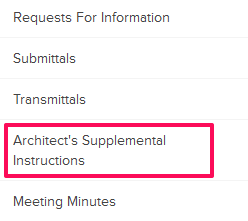
- Click on Settings and then click on Numbers from the drop-down.
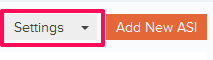
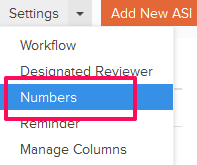
- You can choose to use the default numbering system. The default
numbering is assigned based on the company name and document type. In
case of ASIs, the document type is ASI. To add a prefix to the ASI
numbering and then auto generating numbers after that, use the second
option – “Continue auto-generating ASI numbers.” You can also choose to manually enter ASI number by selecting the third option – “I will add them manually each time.” To use the second option, select the Radio button located next to “Continue auto-generating ASI numbers”.
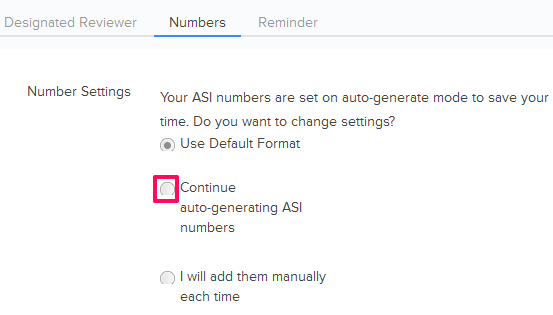
- Enter the ASI Prefix and the Next Number in the
sequence. All the new ASIs generated in the project will follow this
number and the ASI numbers will be auto generated in sequence.
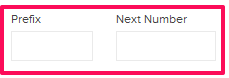
- Click on the Save button.
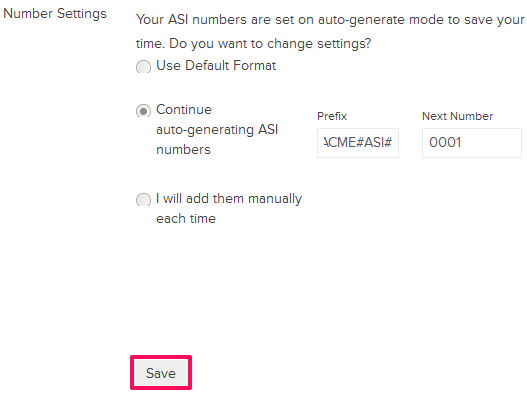
- Click on the OK The custom numbering settings will be saved successfully.

- To use the third option, select the Radio button located next to “I will add them manually each time”.
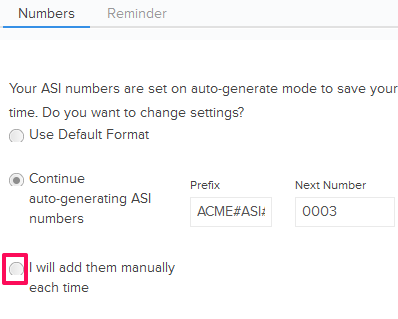
- Click on the Save button.
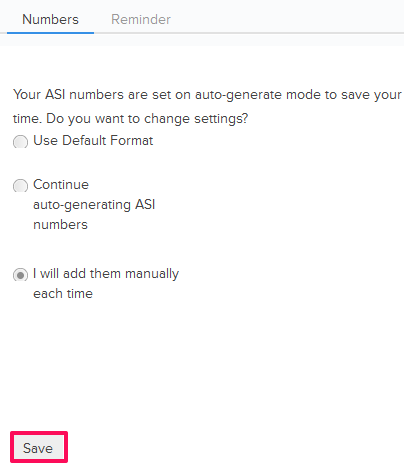
- Click on the OK button. The custom numbering settings will be saved successfully.

