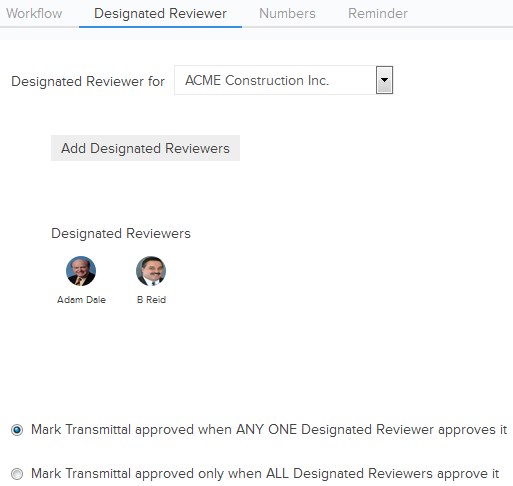Transmittals Designated Reviewer Settings
In this topic, we'll show you how to setup the Designated Reviewers in the Transmittals module.
Designated Reviewers are similar to gate keepers for documentation going out of a company. They will be the first reviewers for all the documents sent out from a particular company in your project. By default this option is turned off. You can add the Designated Reviewers for each company from the Transmittal Settings page.
From the Transmittals Dashboard
- Click on the Transmittals module from the left navigation.
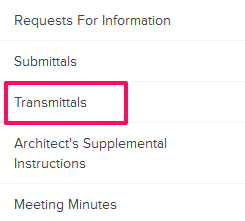
- Click on the Settings button.
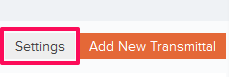
- Click on the Designated Reviewer tab on the Transmittal Settings page.
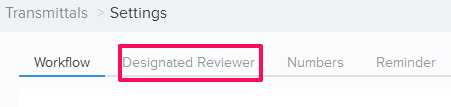
- Click on the Select Company, for which you want to setup a Designated Reviewer for, and select the company from the drop-down.

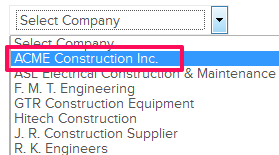
- Click on the Add Designated Reviewers button.
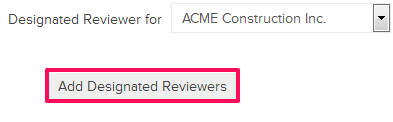
- Select the check boxes next to the user names, whom you want to make the Designated Reviewers, and click on the Add button.
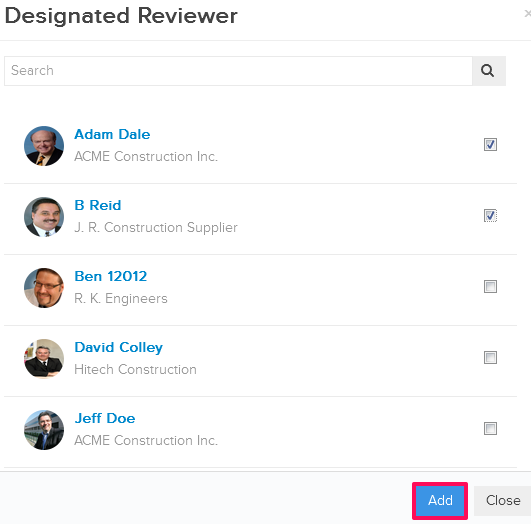
- You can choose from two types of review process - 1) “Mark Transmittal approved when ANY ONE Designated Reviewer approves it”. 2) “Mark Transmittal approved only when All Designated Reviewers approve it”. Let’s select the Radio button located next to the “Mark Transmittal approved when ANY ONE Designated Reviewer approves it” for this example.
- The selected users will be added as the Designated Reviewers for selected company.