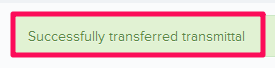Add New Transmittals
In this topic, we'll show you how to add new Transmittals.
From the Transmittals Module
- Click on the Transmittals module from the left navigation.
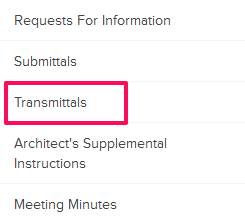
- Click on the Add New Transmittal link. A white
screen with a link will only show until you haven’t added any
Transmittal to the project. Once you add a Transmittal, you will see a Add New Transmittal button located on the top right corner of the screen. You can click on this button to add new Transmittals.
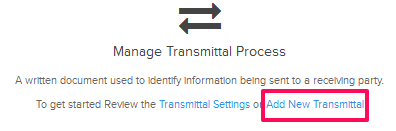
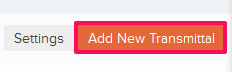
- Click on the Company drop down and select the company, to which you wan to send the Transmittal to, from the drop down list.

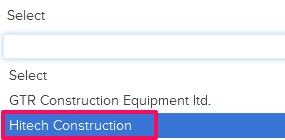
- Enter a Transmittal title in the Subject field.

- Click on the Required Date field and select a date from the calendar.

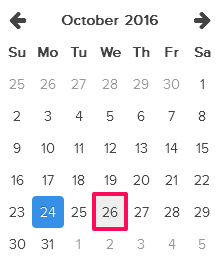
- Click on the Attach Files drop down.
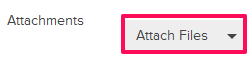
- Select the Attach From Computer option and select the files that you want to attach with the Transmittal.
Note: You can also attach files from other cloud file storage services such as Google Drive, Dropbox, Box, ShareFile or One Drive. When you choose to attach files from a cloud service the system will ask for your permission to connect with the file storage service of your choice.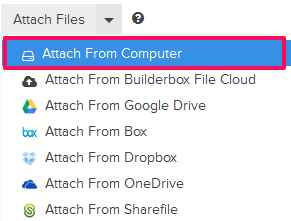
- Click on the Assignee text box. An Assignee pop up will show.

- Select the checkboxes next to the assignee names and then click on the Update button. The assignee names may be prepopulated based on your Workflow Settings.
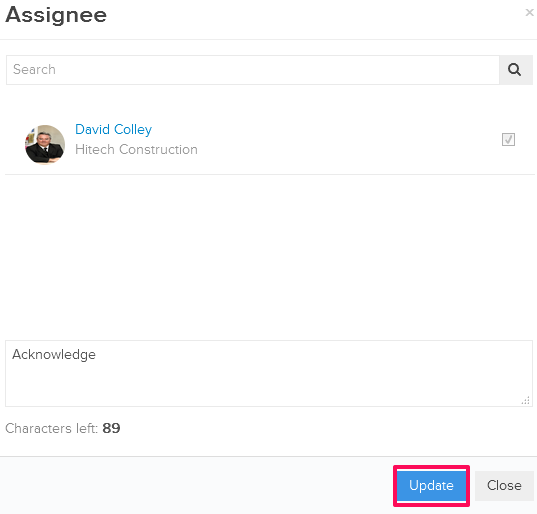
- Click on the Transfer button.
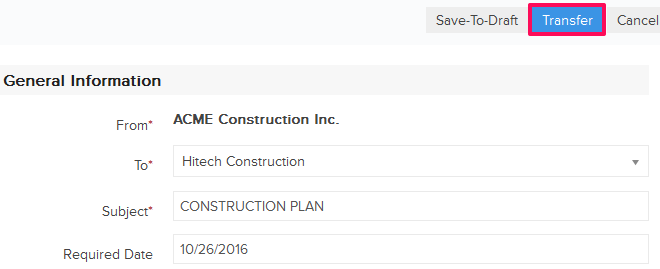
- The Transmittal will be sent to the assignees selected in the previous steps. Assignees will also get notified by email based on their Notifications Settings.