Transmittals Workflow Settings
In this topic, we'll show you how to setup a custom workflow for the Transmittal Process. You can customize the Transmittal Workflow to suite your project’s needs.
Every company can have its own custom Transmittal Workflow in a project. So, the Transmittal Workflow for company A can be different than that of company B. For instance, the workflow for a Transmittal sent by company B to company C can be different than what it is for the company A sending a Transmittal to company C. Also, the workflow for a Transmittal sent by company B to company D can be different than what it is for the company B sending a Transmittal to company C. The workflows can be easily setup in advance and automated using the Custom Workflows feature. You can also choose which companies can send Transmittals to which other companies on the project.
From the Transmittals Dashboard
- Click on the Transmittals module from the left navigation.
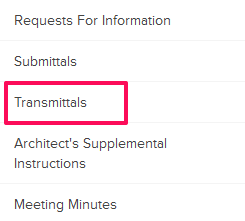
- Click on the Settings button. You may see a blank screen in the case when no Transmittal is added to the project yet. Click on Transmittal Settings link in that case.
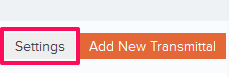
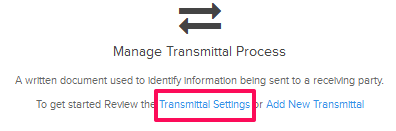
- Click on the Select Company drop down.
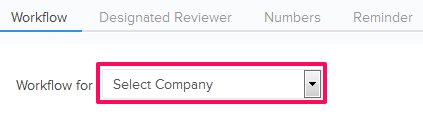
- Select the company, for which you want to add the Transmittal Workflow for, from the Select Company drop down.
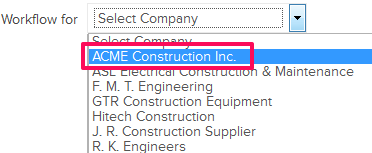
- Click inside the Choose a Company input box.
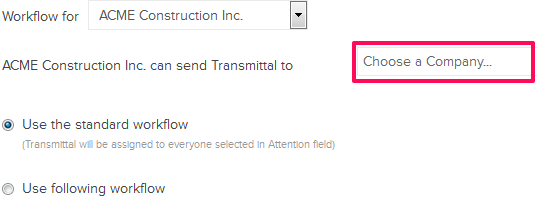
- One by one select the companies, to which the other company selected in the previous steps can send the transmittals to, from the drop down list. You can choose to restrict companies from sending transmittals to certain other companies on the project.
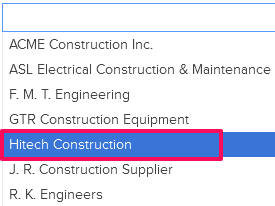
- Click on the Use following workflow radio button.
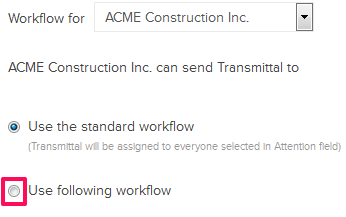
- Click on the Assign it to button.
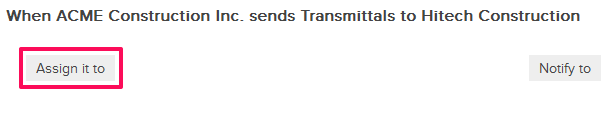
- Select the check boxes next to the user names, to whom you want to automatically assign the Transmittals to in the Transmittal Workflow, and then click on the Add button.
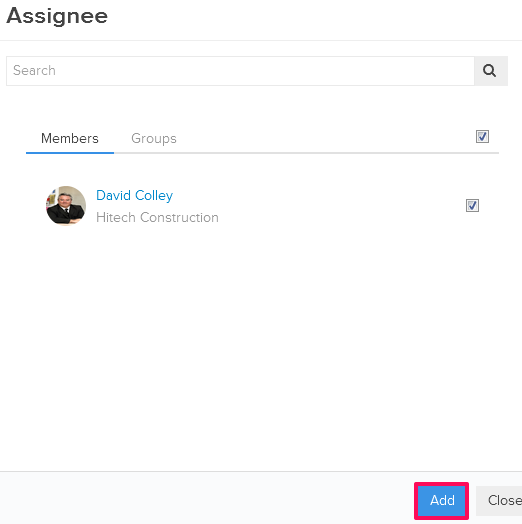
- Click on the Notify to button.

- Select the check boxes next to the user names, to whom you want to automatically notify the Transmittals in the Transmittal Workflow, and then click on the Add button.
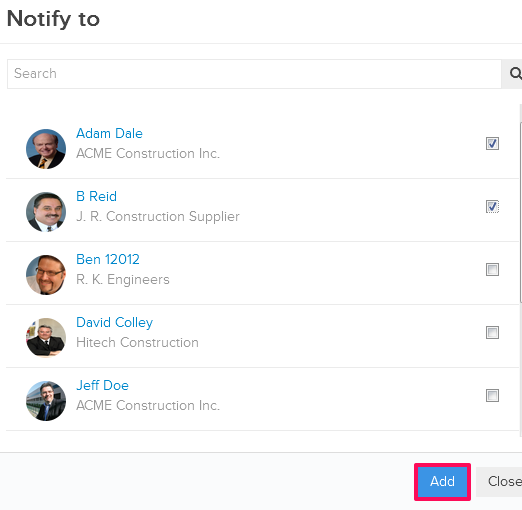
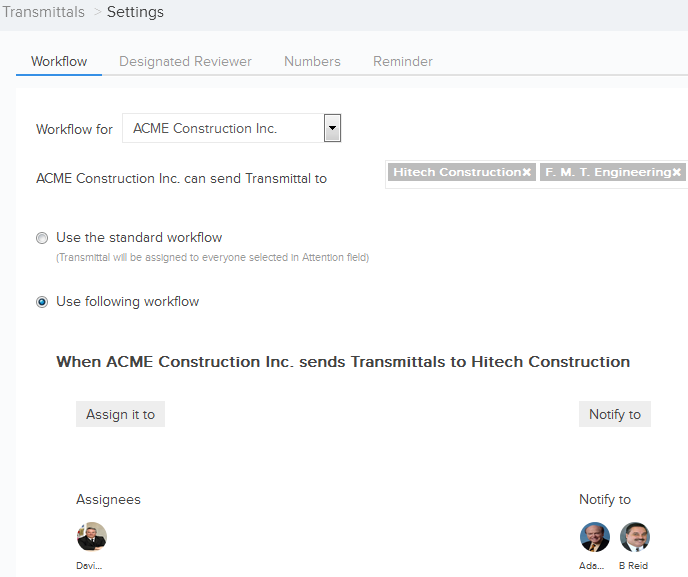
Note: The Transmittal Workflow will be saved for the chosen company. In our example scenario above, the Transmittal Workflow will be saved for ACME Construction Inc.
