Edit Meeting Minutes
In this topic, we'll show you how to edit the Meeting Minutes
From the Meeting Minutes Module
- Click on the Meeting Minutes module from the left navigation.

- Click on the Actions menu drop down located next to the Meeting ID.
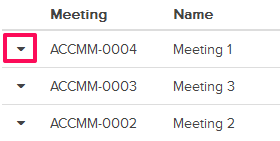
- Click on the Edit.
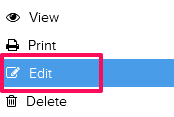
- Update the Meeting Name.

- Click on the Public/Private switch.
Note: You can choose to keep the Meeting Minutes private by using this feature. When you choose to keep the Meeting Minutes private, you can select the team members from your project with whom you want to share the Meeting Minutes.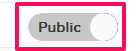
- Click on the Share input box.
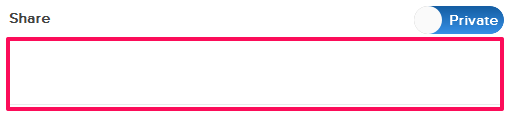
- Click on the Add all attendees button.
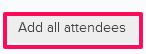
- Click on the Update button. All the attendees will be able to access the Meeting Minutes in this case, however, other team members on the project won’t see it.
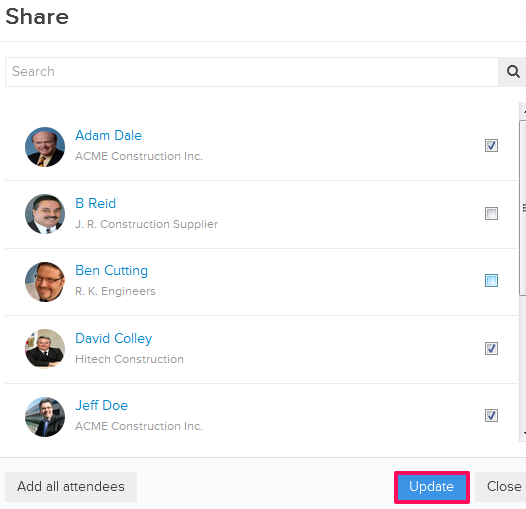
- You can choose to import the Meeting Agendas and Action Items from the previous Meetings. TO import the Meeting Agendas and Action Items, click on the Import From Previous Meetings button.

- Click on the Actions menu drop down and then click on the View
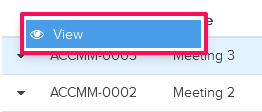
- Select the check box, located in row of the certain Agenda, to select that Agenda.

-
Click on the Import button.
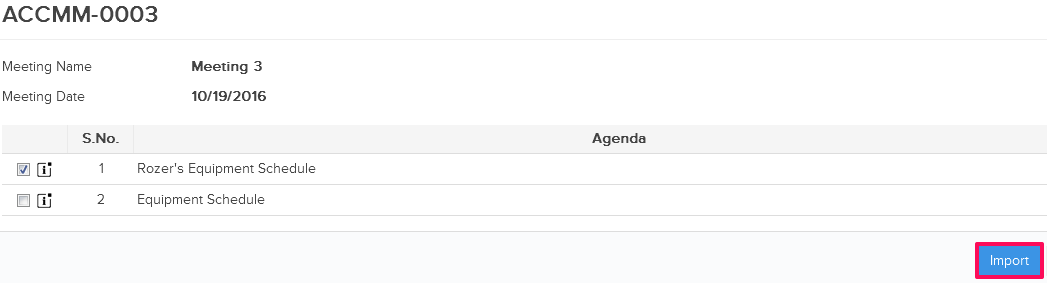
-
Click on the Update button.
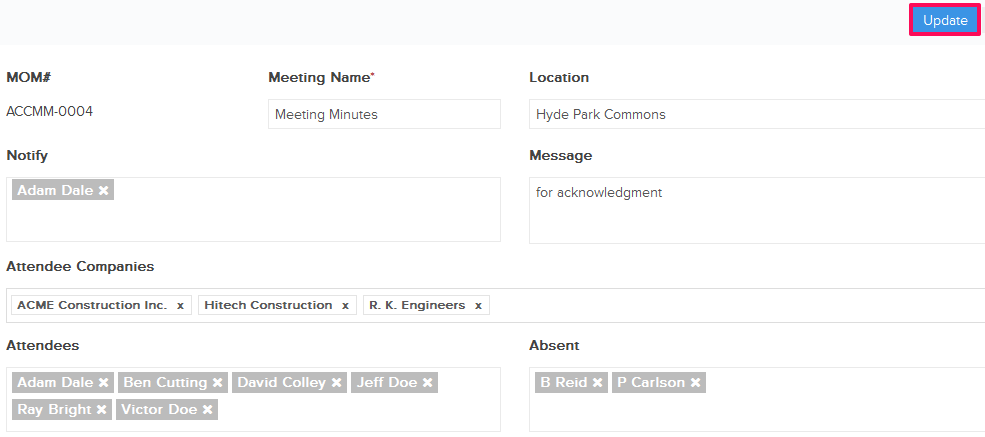
-
Meeting Minutes will be updated.

