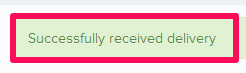How to Add Equipment Deliveries
In this topic, we'll show you how to add equipment deliveries.
- Click on the Equipment Management module from the left navigation.
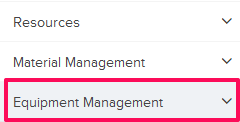
- Click on Equipment Delivery Dashboard.
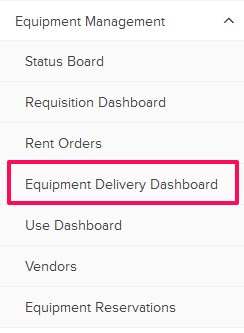
- Click on the Add Equipment Delivery link. A white screen with a link will only show until you haven’t added any Equipment Deliveries to the project. Once you add a Equipment Delivery, you will see a Receive New Delivery button located on the top right corner of the screen. You can click on this button to log new Equipment Deliveries.
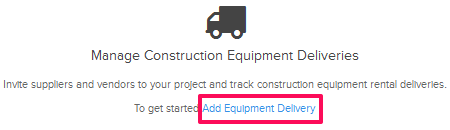
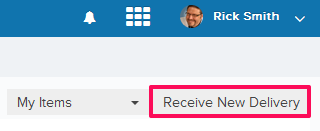
- Enter the vendor ID and name in the Vendor ID and Vendor Name input box.
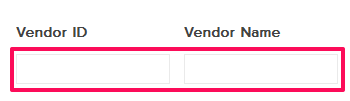
- Click on the Received Date field and select a date from the calendar.
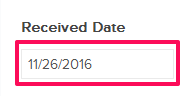
- Click on the Add Equipment link.
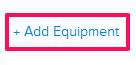
- Select the checkboxes located next to the Equipment IDs and then click on the Add button.
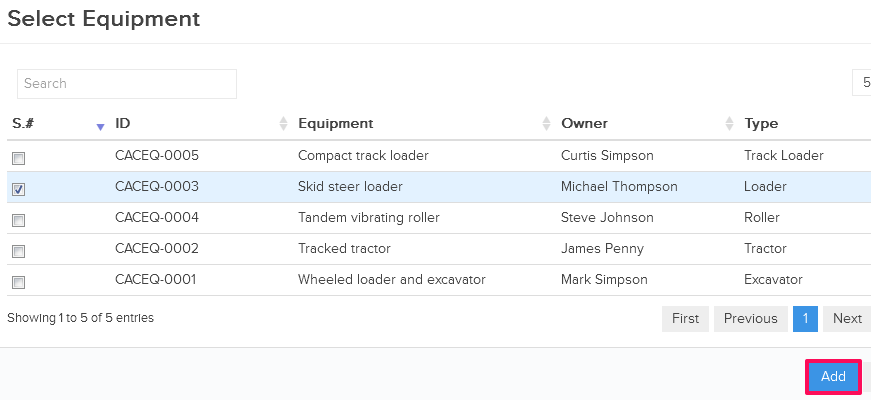
- Enter the estimated quantity in the Estimated Quantity input box.
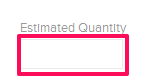
- Enter the rate in the Rate input box.
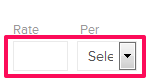
- Click on the Date field and select the rental start and end dates from the calendar.
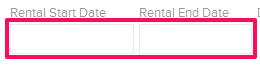
- Click on the Receive button.
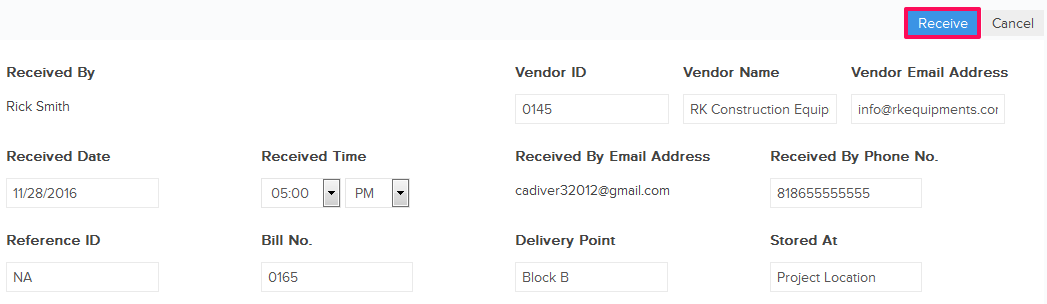
- The Equipment delivery will be logged successfully.