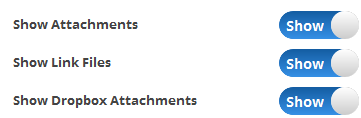Show Dropbox Attachments
In this topic, we'll show you how to show the Dropbox Attachments section on the new Submittal forms.
- Click on the profile image located on the top right corner of the Builderbox screen.

- Click on Settings.
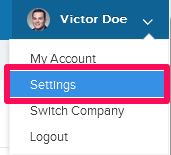
- Click on Modules, listed in the left navigation.
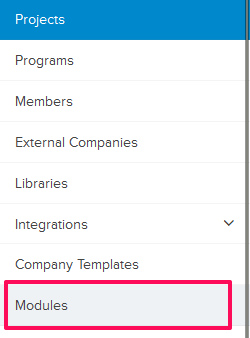
- Click on Select Project drop down and select a Project.

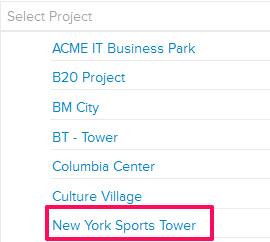
- Click on the Gear (Settings) icon located next to the Submittals module. Submittals module is listed under Builderbox Documents.
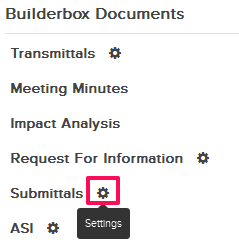
- Click on the Attachments link listed under Customizable Fields.
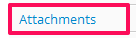
- Click on the Show/Hide button located inline with Show Dropbox Attachments. The Dropbox Attachments section will start showing on all new Submittal forms.
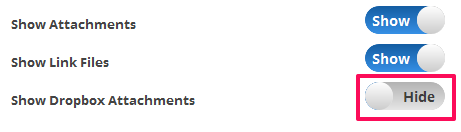
- Builderbox will connected and start working in the background to make snapshots of the files attached with Submittals and store them on the configured Dropbox account.