Customize Submittals Numbering
In this topic, we'll show you how to customize Submittals numbering.
You can easily customize Submittal numbering to follow your custom numbering system by using this feature.
From the Submittals Dashboard
- To customize Submittal numbering, click on the
Submittals module
from the left navigation.
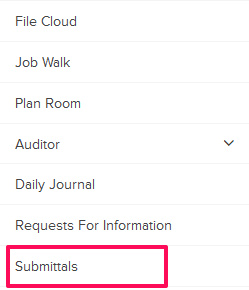
- Click on Settings drop down and then click on Numbers from the drop-down.

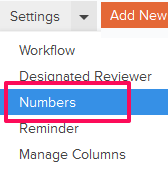
- You can choose to use the default numbering system. The default
numbering is assigned based on the company name and document type. In
case of Submittals, the document type is Submittal. To add a prefix to the Submittals numbering and then auto generating numbers after that use the second option – “Continue auto-generating Submittal numbers.” You can also choose to manually enter submittal number by selecting the third option – “I will add them manually each time.”
- To use the second option, select the Radio button located next to “Continue auto-generating Submittal numbers” and then enter the Submittal Prefix and the Next Number
in the sequence. All the new submittals generated in the project will
follow this number and the submittal numbers will be auto generated in
sequence.
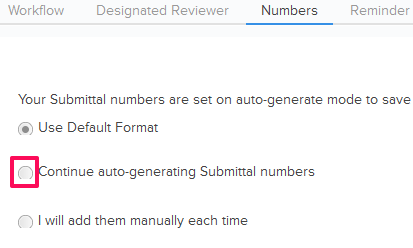
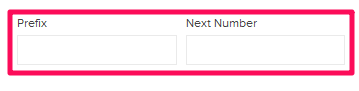
- Click on the Save button.
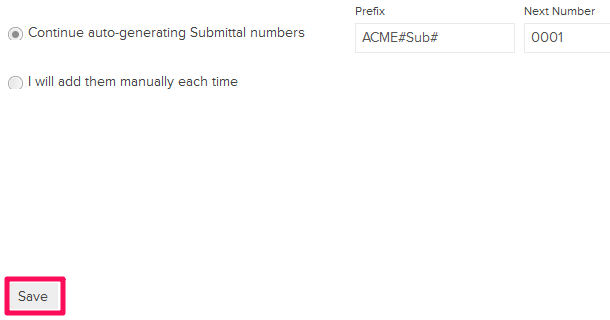
- Click on the OK The custom numbering settings will be saved.

- To use the third option, select the Radio button located next to “I will add them manually each time”
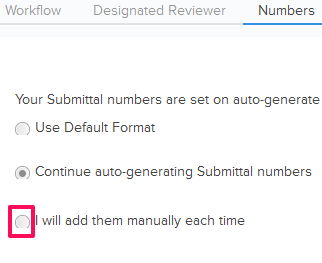
- Click on the Save button.
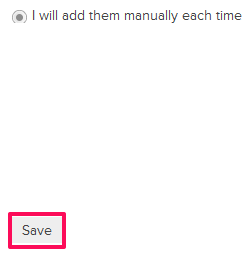
- Click on the OK button. The custom numbering settings will be saved.

