Customize RFI Numbering
In this topic, we'll show you how to customize RFI numbering.
You can easily customize RFI numbering to follow your custom numbering system by using this feature.
From the RFI Dashboard
- To setup a custom RFI numbering, click on the Requests for Information module from the left navigation.
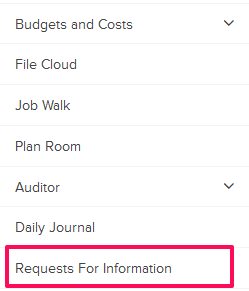
- Click on Settings and then click on Numbers from the drop-down.
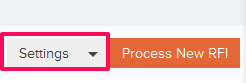
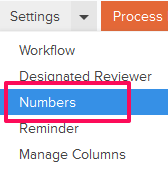
- You can choose to use the default numbering system. The default numbering is assigned based on the company name and document type. It follows this format - "<First 3 Letters of the Author Company Name + 2-Letter Document Short Code>." To add a prefix to the RFI numbering and then auto generating numbers after that use the second option – “Continue auto-generating RFI numbers.” Auto-generate works at the project level. If you number the first one as ABC001, the next one will be ABC002 regardless of author company. You can also choose to manually enter RFI number by selecting the third option – “I will add them manually each time.” To use the second option, select the Radio button located next to “Continue auto-generating RFI numbers”.
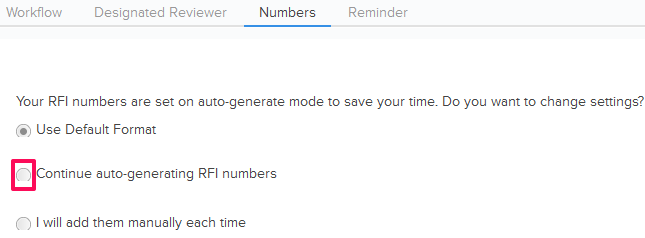
- Enter the RFI Prefix and the Next Number in the sequence. All the new RFIs generated in the project will follow this number and the RFI numbers will be auto generated in sequence.
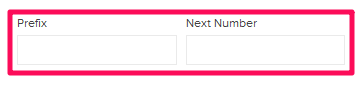
- Click on the Save button.
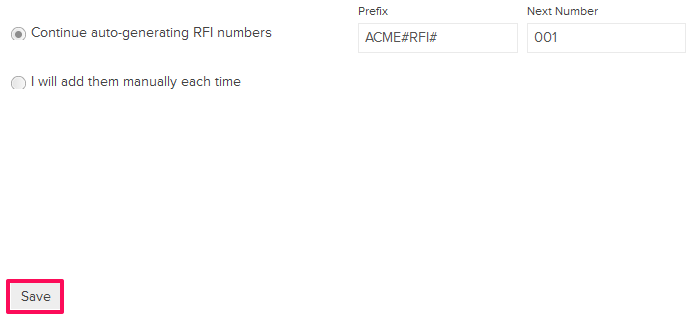
- Click on the OK button. The custom numbering settings will be saved successfully.

- To use the third option, select the Radio button located next to “I will add them manually each time”.
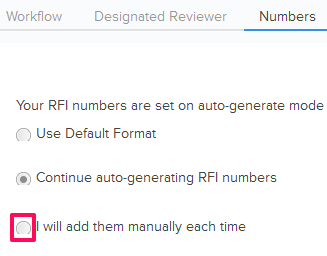
- Click on the Save button.
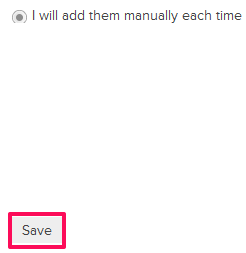
- Click on the OK button. The custom numbering settings will be saved successfully.

