Edit Checklist Templates
In this topic, we'll show you how to edit the Checklist Templates
Editing Company Checklist Templates
- Click on the profile image located on the top right corner of the Builderbox screen.
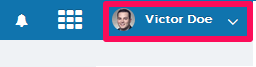
- Click on Settings.
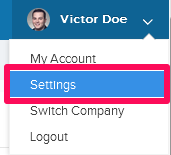
- Click on Company Templates, listed on the left navigation.
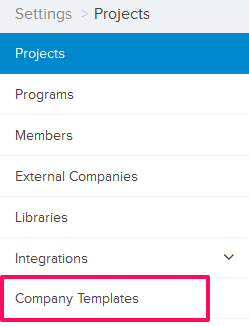
- Click on the Select Company drop-down.
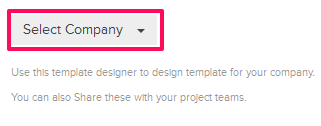
- Select a company from the drop-down list.
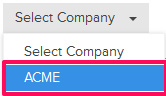
- Click on the Edit icon.
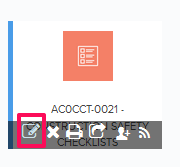
- Click on the Published/Unpublished template switch. Only Unpublished templates can be edited.
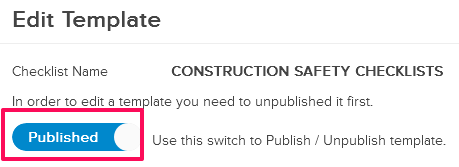
- Click on the Edit button.
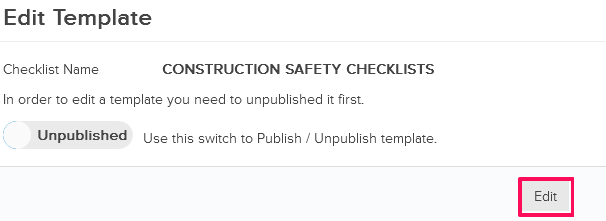
- Click on the Plus icon located inline with the Body Section.
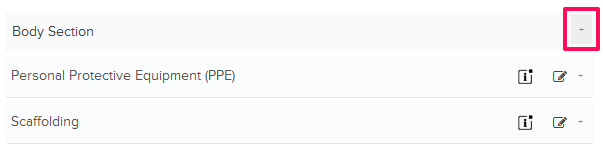
- Click on Add New Section.
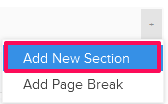
- Enter a title in the text box for the newly added Section.

- Click on the Plus icon located inline with the Section Title.

- Click on Add New Checkbox Item.
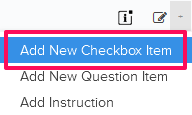
- Enter the Item Text in the text box.

- Click on the Save & Close button.
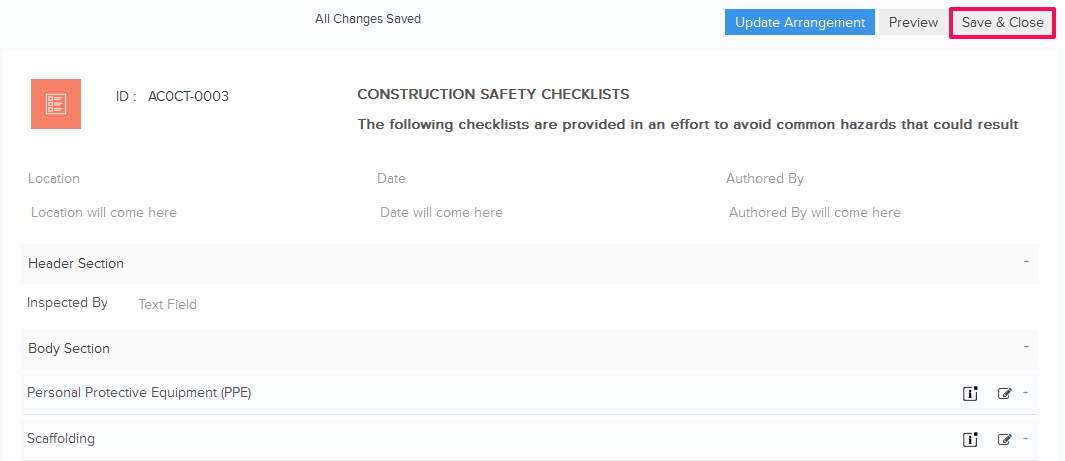
- Click on the Publish/Unpublished template switch.
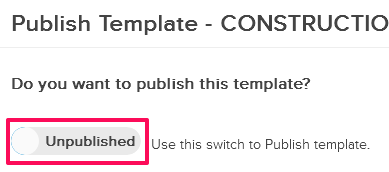
The Checklist Template will be updated.
