Published Checklist Templates
In this topic, we'll show you how to publish the Company Templates and Project Templates
Publish the Company Checklist Templates
- Click on the profile image located on the top right corner of the Builderbox screen.
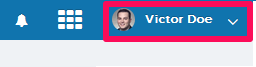
- Click on Settings.
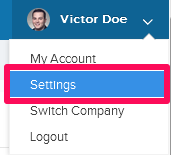
- Click on Company Templates, listed on the left navigation.
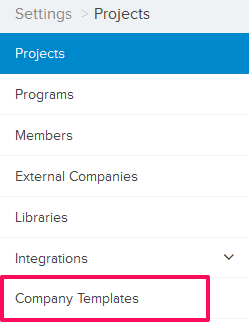
- Click on the Select Company drop-down.
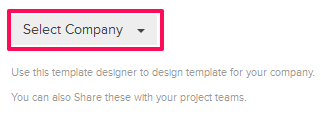
- Select a company from the drop-down list.
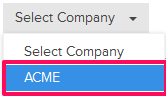
- Click on the Company Template.
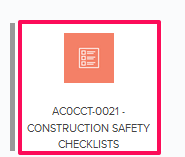
- Click on the Published/Unpublished switch.
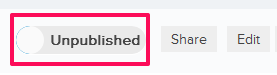
- The Checklist Template will be published.
Note: Company Templates won’t be available for all the projects until you share the templates with the project. Use the Share Company Templates feature to share the templates with individual projects.
Publish the Project Checklist Templates
- Click on the Auditor module from the left navigation.
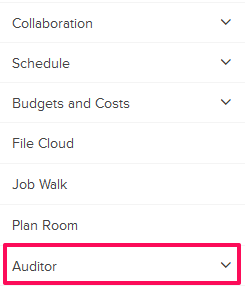
- Click on Templates from the drop-down list.
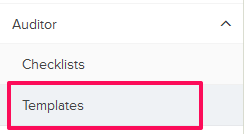
- Click on the Checklist Template.
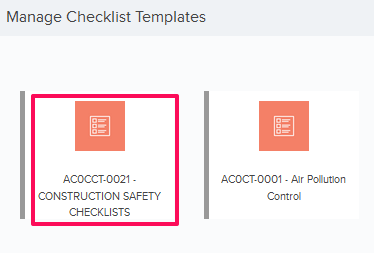
- Click on the Published/Unpublished switch.

- The Checklist Template will be published. Please note that Project Checklist Templates will only be available to the External Companies after sharing the templates with the particular companies. You can use the Share Project Templates feature to share the templates with other External Companies.

