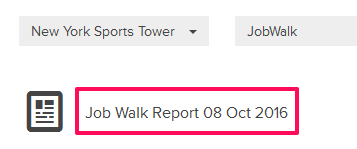Create Job Walk Reports
In this topic, we'll show you how to create reports in the Job Walk module.
From the Job Walk Page
- Click on Job Walk module from the left navigation.
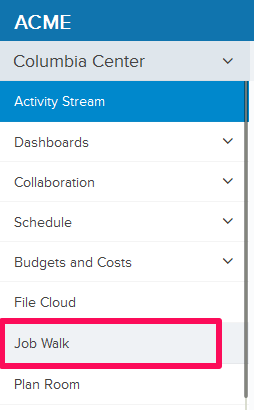
- Click on the Job Walk items category list and select All Items category.
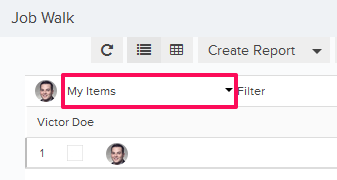
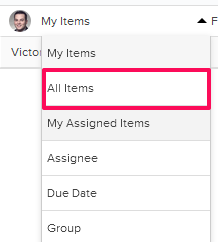
- Click on the Create Report button.

- Enter a title for you report and select a report type from the Report Type drop-down list.

- Check/uncheck boxes to include/exclude certain information in your
report. Select a radio button under Analytics section to choose the type
of Analytics you want to include in your report.
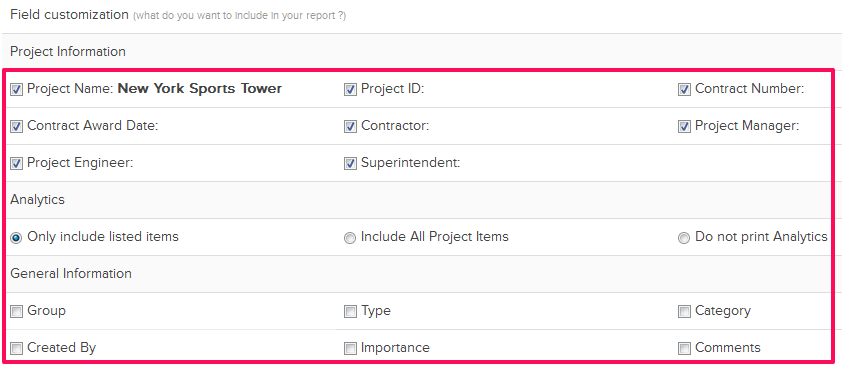
- Click on the Print Report button.
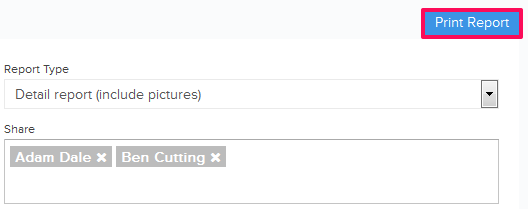
- Click on the here link. The report will be opened in a new tab in the PDF file format.

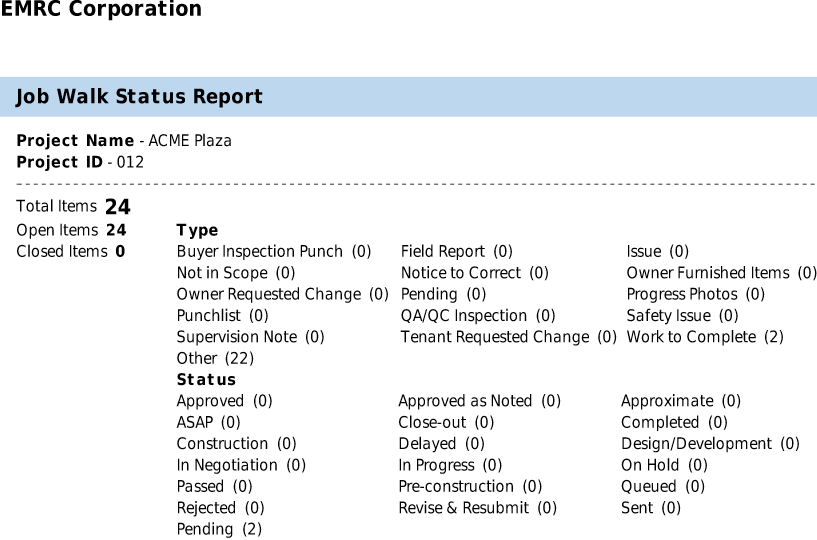
- You can also click on the Reports link. In that case, you will be redirected to the Reports page where all Job Walk module reports will be listed.