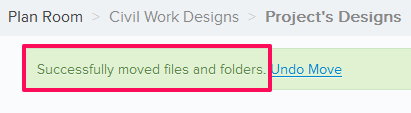Copy & Move Files and Folders
In this topic, we'll show you how to Copy and Move the Files and Folders in your project’s Plan Room
From the Plan Room Module
Copy Files & Folders
- Click on the Plan Room module from the left navigation.
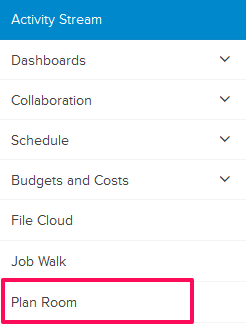
- Select the check boxes next to the files and folders that you want to copy to other Folder.
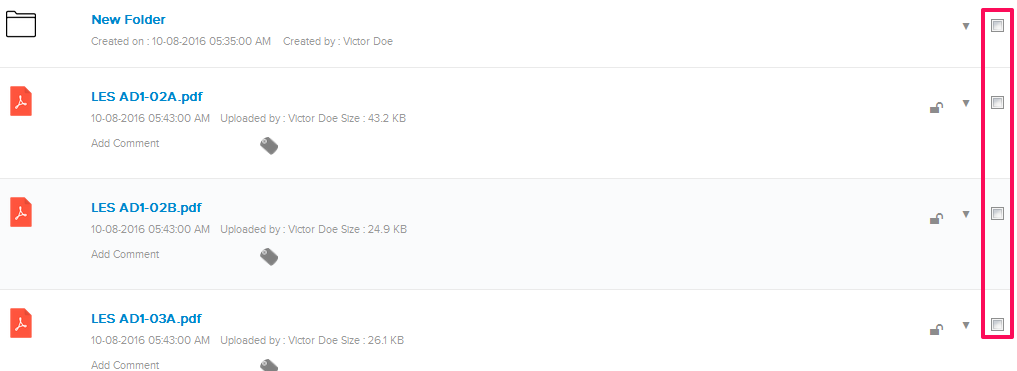
- Click on the Copy button.
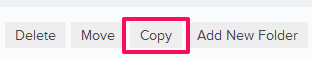
- Select the folder, where you want to copy the files & folders.
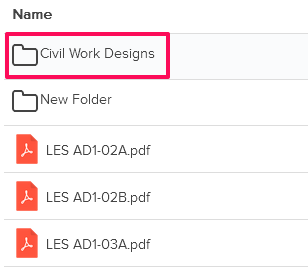
- Click on the Copy button.
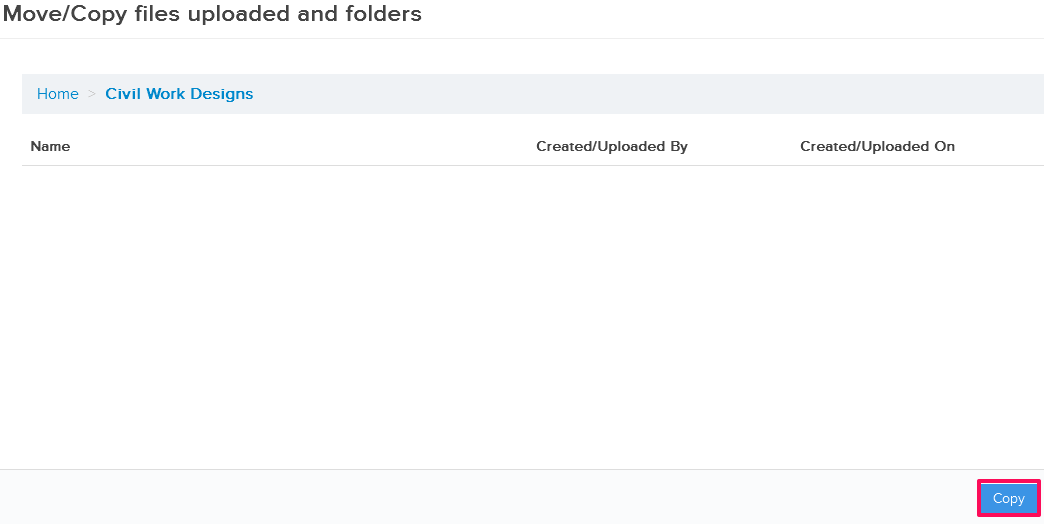
- The Files and Folders will be copied to the new location.
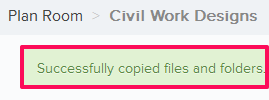
Move Files & Folders
- Select the check boxes next to the files & folders that you want to move in to the other Folder.
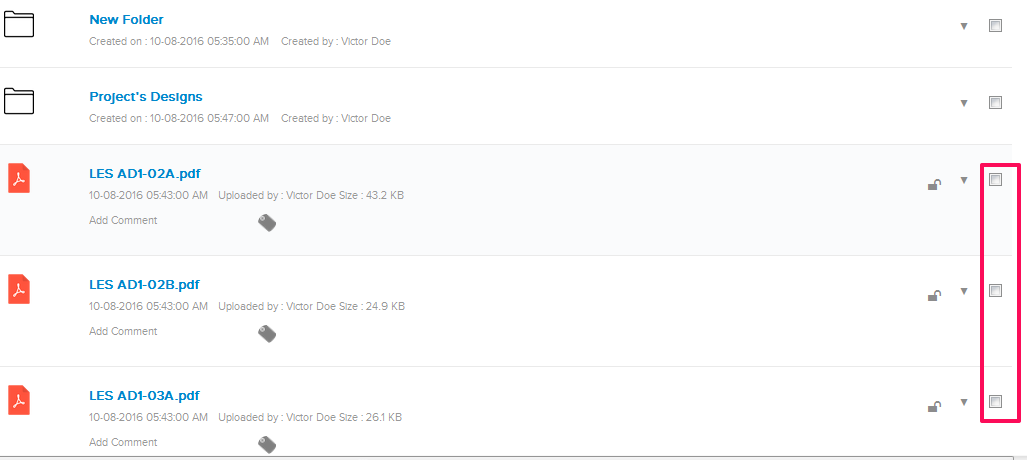
- Click on the Move button.
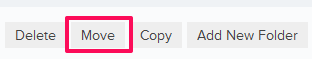
- Select the folder, where you want to move the files & folders.
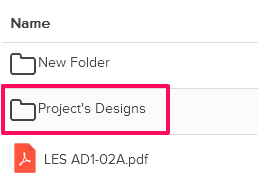
- Click on the Move button.
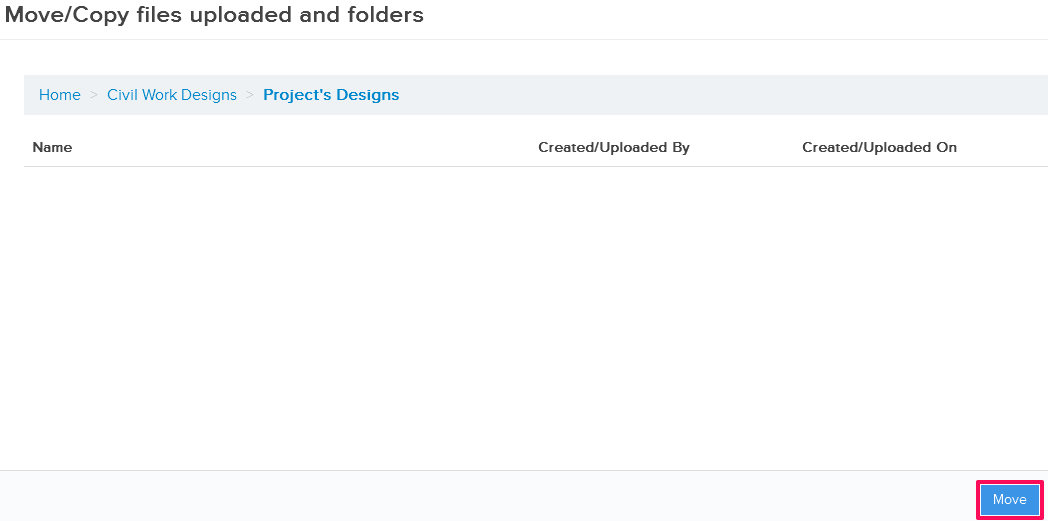
- The Files and Folders will be moved to the new location.