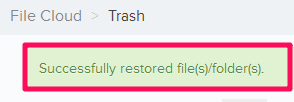Delete & Restore the Files and Folders
In this topic, we'll show you how to delete and restore the Files & Folders from your project’s File Cloud
From the File Cloud
Delete Files & Folders
- Click on the File Cloud module from the left navigation list.
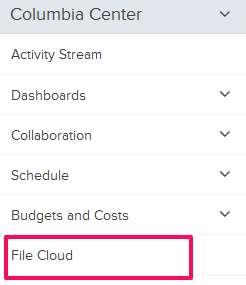
- Select the check boxes, located inline with the files & folders that you want to delete.
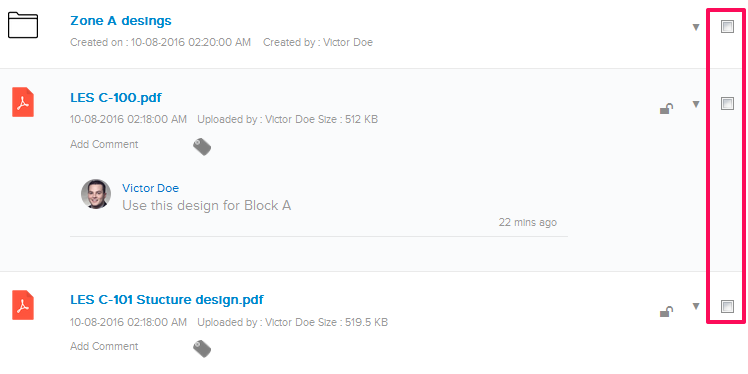
- Click on the Delete button.
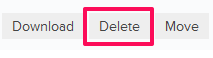
- Click on the Yes button.

- The selected Files & Folders will be moved to Trash.
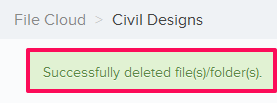
Restore Files & Folders
- To restore the deleted Files and Folders, click on the Trash button.

- Select the check boxes located inline with the files & folders that you want to restore.
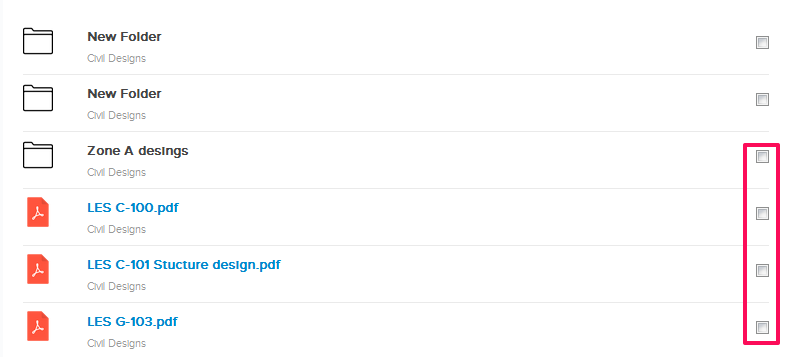
- Click on the Restore button.
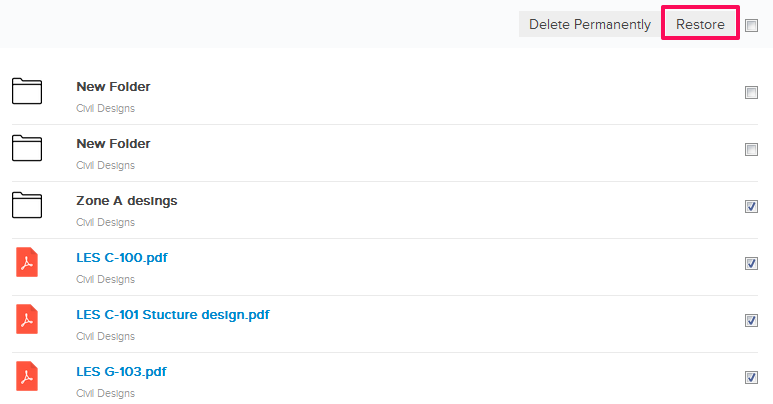
- Click on the Yes button.

- The selected Files and Folders will be restored back.