Share the Albums with Members
In this topic, we'll show you how to share the albums with other team members in your project.
From the Photos page
- Click on the Collaboration
module from the left navigation.
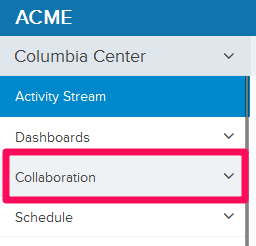
- Click on the Photos module from the drop-down.
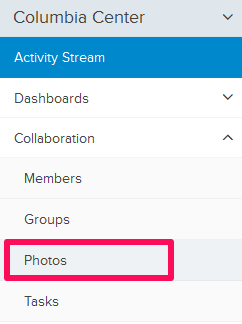
- Click on the Share Album icon.
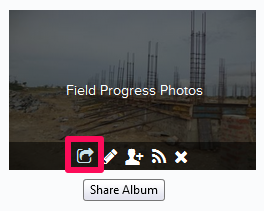
- Click on the Permissions drop-down.
Note: By default, all team members will get the View Permissions on all albums.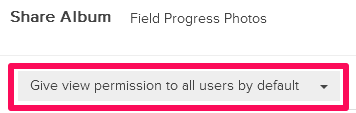
- Select “Give edit permission to all users by default” option from the drop-down list. You can also choose to restrict the View and Edit Permissions for individual users by selecting the Restricted Sharing.
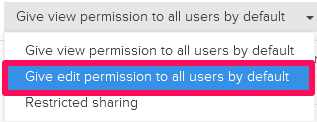
- Click on the Save button.
Note: All team members joining the project will get Edit Permission in the selected album. The Edit Permission gives a user the ability to upload, delete and restore photos in the album. The user with this permission will also be able to change the sharing settings. Please note that Access Controls settings (Settings>> Roles>> Project Roles) might restrict the users from accessing the Photos module all together.

- Click on the Permissions drop-down.
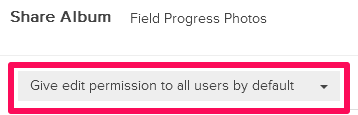
- Select the Restricted sharing option from the drop-down.
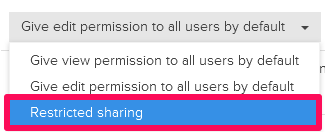
- Select the members from the Team Members list.
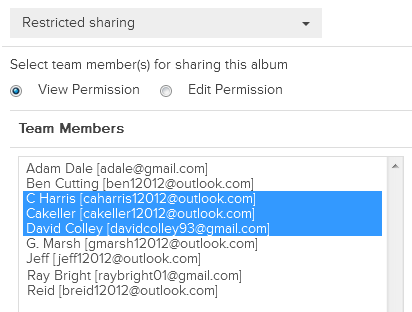
- Click on the Move (>>) button to give the team members View Permissions.
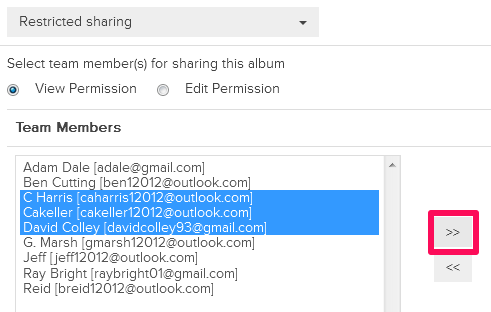
- Click on the Save button.
Note: Only selected members will be got the View Permission on the album.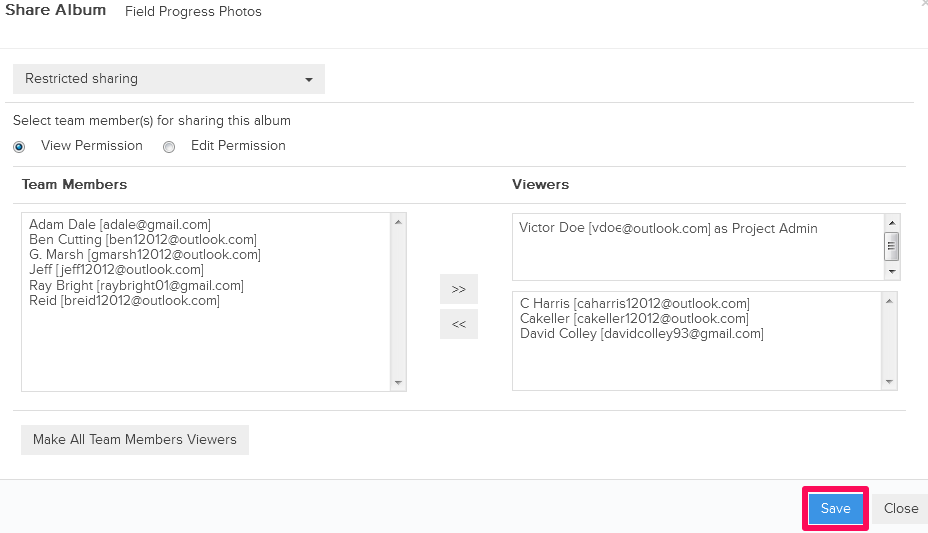
- Click on the OK button. The sharing permissions will be saved successfully.

- You can change the sharing permissions for the Albums at any time. Click on the Share Album icon.
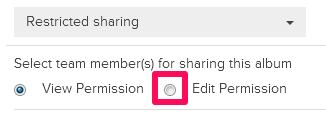
- Click on the Edit Permission radio button.
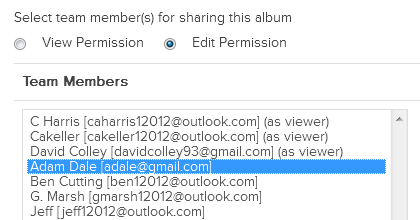
- Select the members from the Team Members list and then click on the Move button to give the team members Edit Permissions.
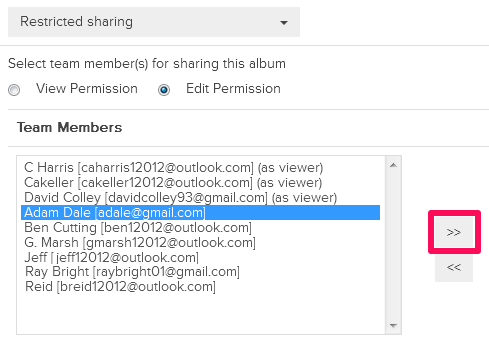
- Click on the Save button.
Note: Only selected team members will be got the Edit Permissions on the album.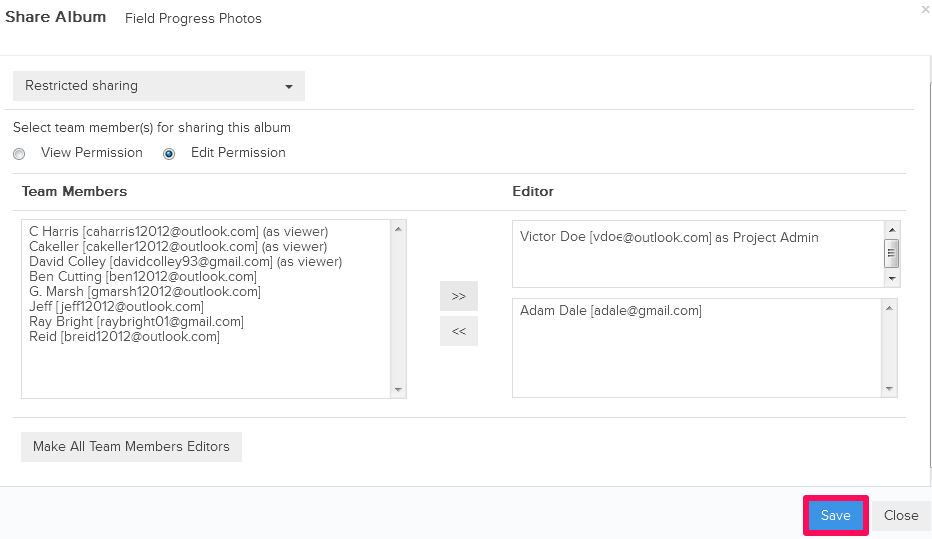
- Click on the OK button. The sharing permissions will be saved successfully.

