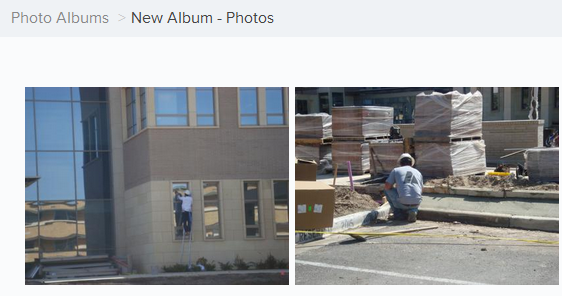Upload Photos in the Album
In this topic, we'll show you how to upload photos in the album
From the Activity Stream
- Click on the Photos tab.
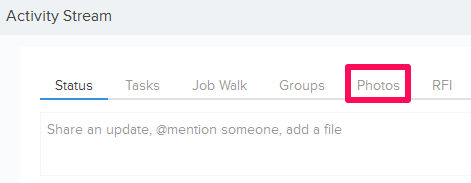
- Click on the Upload Photos link.
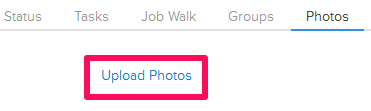
- Click on the Select Album icon.
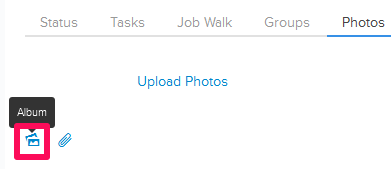
- Select an Album from the drop-down.
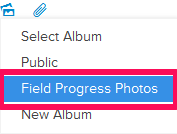
- Click on the Attach File icon and attach some photos from your computer.
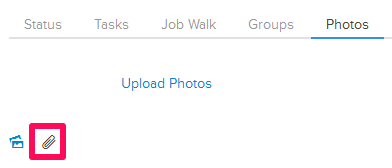
- Click on the Post button.
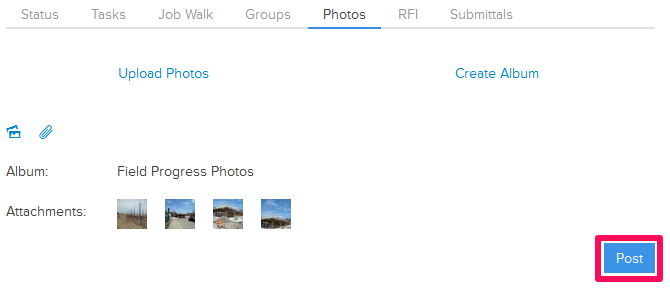
- The attached photos will be uploaded in the project and they will also be posted on the Activity Stream.
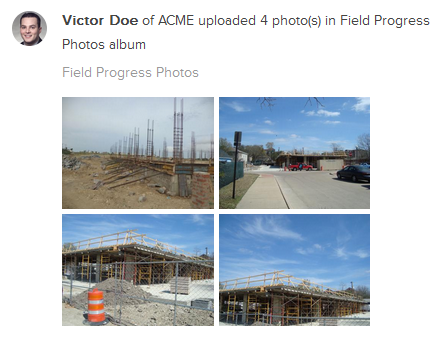
From the Photos page
- Click on the Collaboration
module from the left navigation.
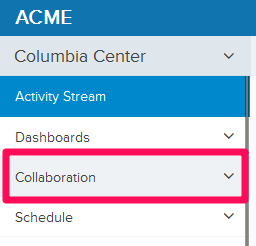
- Click on the Photos module from the drop-down.
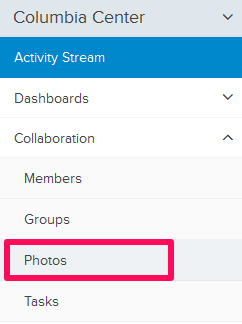
- Click on the Album, in which you want to upload the photos.
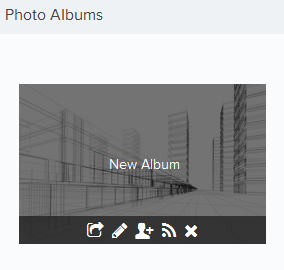
- Click on the Upload link. You might already have few photos added to the album and in that case you can upload the photos by clicking on the Add Photos button located on the top right corner of the screen.
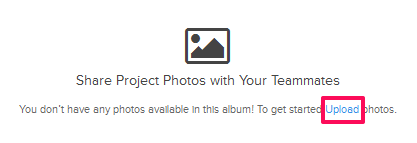
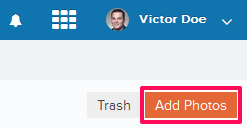
- Click on the Browse button and select some photos from your computer for upload.

- The selected photos will be uploaded in the album.