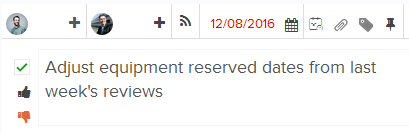Review Tasks
In this topic, we'll show you how to review Tasks. You can use this feature to either approve or disapprove a task after completion.
Approve Task
- Click on the Team menu from the top navigation.
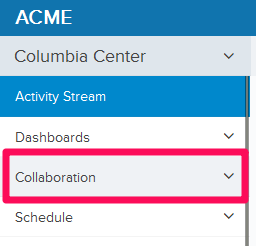
- Click on the Tasks module from the dropdown list. OR Click on the Tasks module from the left navigation.
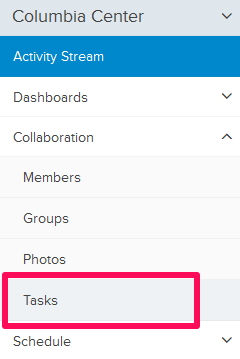
- Click on the Tasks category dropdown.
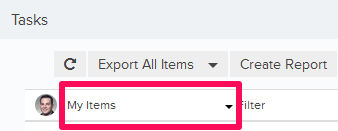
- Select the My Assigned Items category.
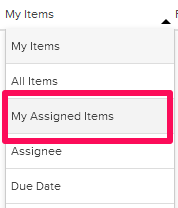
- Select a task, which you want to report, from the list.

- Check the box located next to the task name. The task will be marked closed. You can reopen the task by unchecking the box.

- You can also mark an approval for the task completion. To mark your approval, click on Approve icon located in the right side of the page under Task Details section.
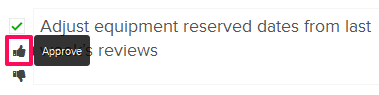
- Write a comment in the comment box and click on the Approve button.
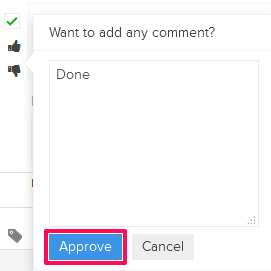
- The task will be marked approved and a log will be created.
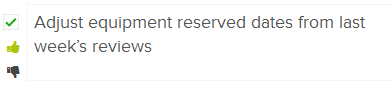
Disapprove Task
- Select a task, which you want to review, from the list.

- Check the box located next to the task name. The task will be marked closed. You can reopen the task by unchecking the box.

- You can also review the task. If you do not approve the task, click on the Disapprove icon located on the right side of the page under Task Details section.
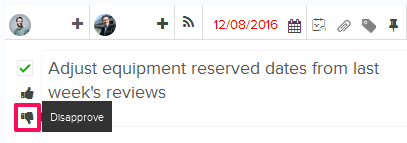
- Write a comment in the comment box and click on the Disapprove button.
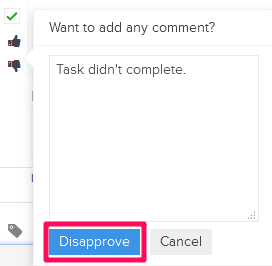
- The task will be marked Disapproved and a log will be created.