Archive and Download Project
In this topic, we'll show you how to archive and download project.
From the Settings >> Projects
- Click on the profile image located on the top right corner of the Builderbox screen.
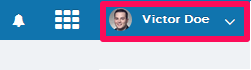
- Click on Settings.
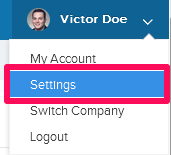
- Click on the
Actions menu dropdown, located next to the active project.
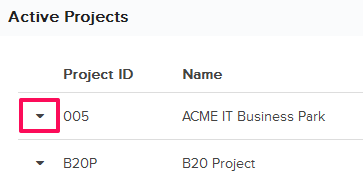
- Archive the project (if it's not archived). Click on the Archive from the drop-down list.
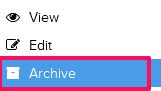
- Click on the Yes button.
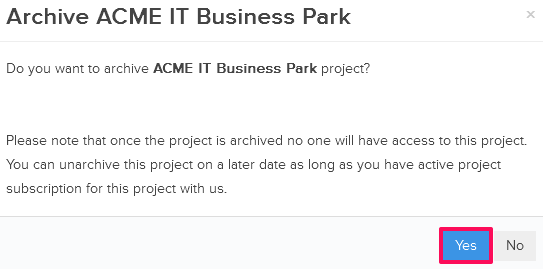
- The project will be archived and it will be listed under Archived Projects on the same page.
Note: Once the project is archived project team members will not have access to the archived project. In order to access the project again, you will need to un-archive the project. - Scroll down to the Archived Projects section and click on the
Actions menu dropdown
icon, located next to the archived project.
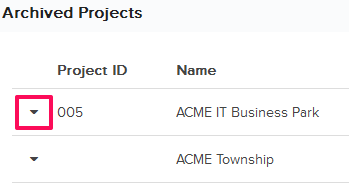
- Click on the Download from the drop-down list.
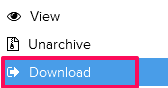
- Select the modules that you want to archive.

- Click on the Submit Request button.

- A request for archive download will be sent to
Builderbox
Admin. You will receive an email when the archive will be ready for download. The archiving can take up to 24 hrs time.

- Once a download link will be available, you can click on the green Download icon to download the archived project to your computer in ZIP format. Click on the Download icon.

- Click on the Download it now link.

The archive will be a set of HTML files and folders. You can unzip the downloaded file and click on the index.html file to start browsing your archive data offline.
