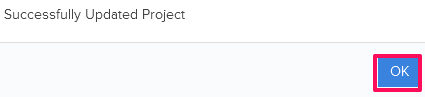Add New Projects And Update Project Information
In this topic, we'll show you how to add new projects and how to edit the Project Information.
From the Home Page
- Click on the More Options Icon next to the Projects on the Home page.
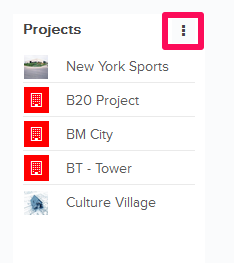
- Click on the Add New Project from the drop down list.
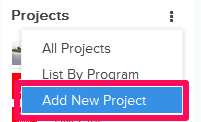
- Enter the Project Number (Optional).
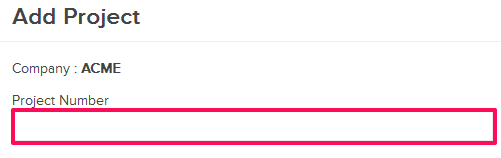
- Enter the Project Name.
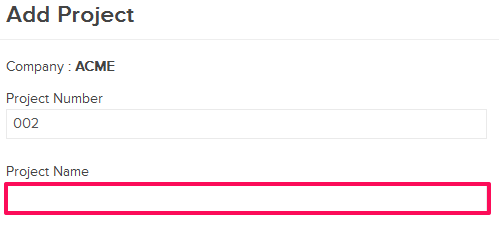
- Select the Program from the Program drop down (Optional).
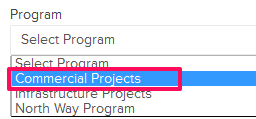
- Click on the Browse button and upload a project image from your computer.
Note: Time Zone and Country/State/City will be prepopulated based on user’s current time zone and location. The user can change it later.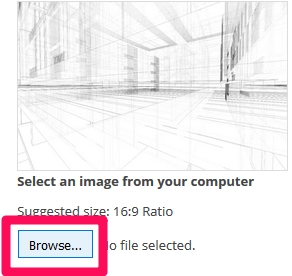
- Click on the Add Project button.
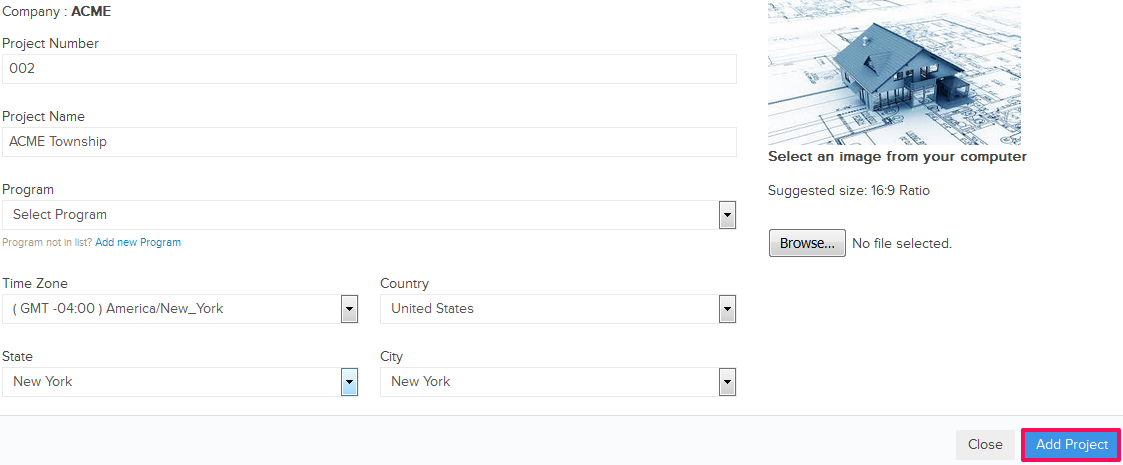
- A new project will be added and the user will be redirected to the project Dashboard page.
Note: Once the project is added successfully, It will also be listed on the Home page.
From Settings >> Projects Page
- Click on the profile image located on the top right corner of the Builderbox screen.
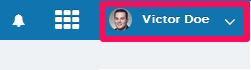
- Click on Settings.
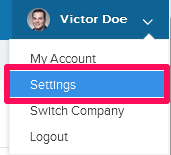
- Click on the Add New Project button located in the top right corner.
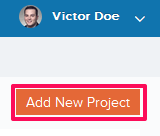
- Enter the Project Number. (Optional)
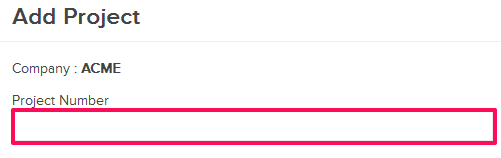
- Enter the Project Name.
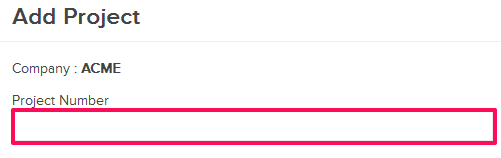
- Select the Program from the Program drop down (Optional).
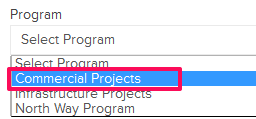
- Click on the Browse button and upload a project image from your computer (Optional).
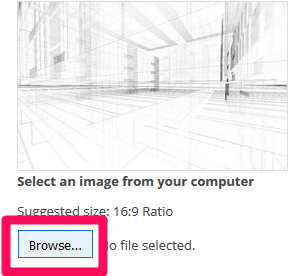
- Click on the Save button.
Note: Time Zone and Country/State/City will be prepopulated based on user’s current time zone and location. User can change them later.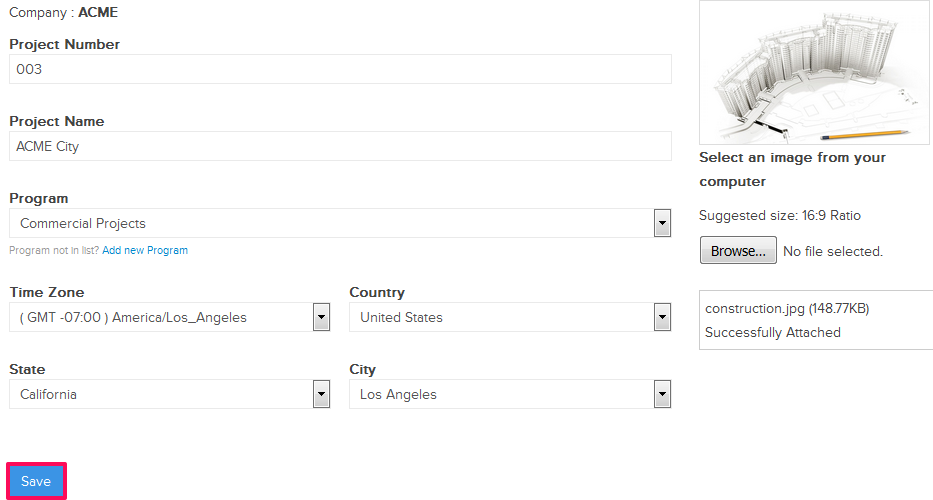
- A new project will be added and listed under Settings >> Active Projects page.
Note: Once the project is added successfully, It will also be listed on the Home page.
From Settings >> Projects
Edit Project
- Click on the profile image located on the top right corner of the Builderbox screen.
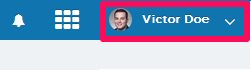
- Click on Settings.
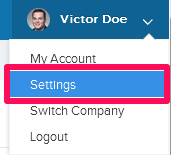
- Click on the Actions menu drop down, located next to the active project ID.
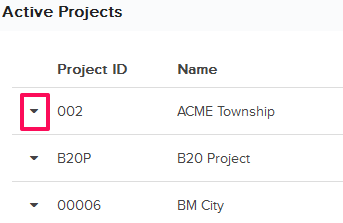
- Click on the Edit from the drop-down list.
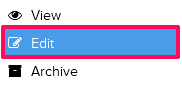
- You can edit the project information from here. Lets edit the Project ID, Project Name, Project Start and Finish dates.
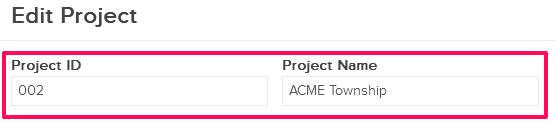

- Click on the Update button.
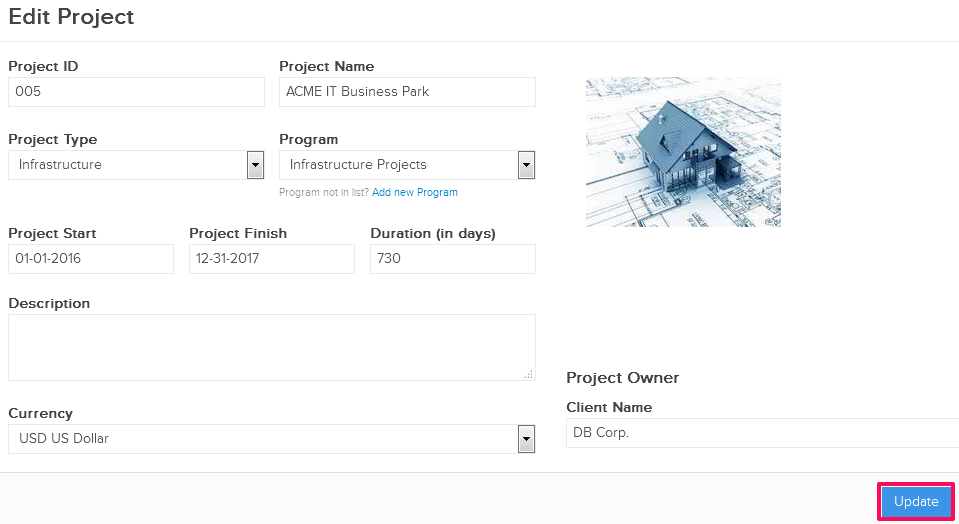
- Click on the OK button.
Note: The project information will be updated successfully.