Manage Risk Management Page Columns Settings
You can easily customize the default Table View for the Risk Management module. The team members will also have an ability to add their own personal views from the Risk Management Dashboard.
- Click on the Risk Management module from the left navigation.
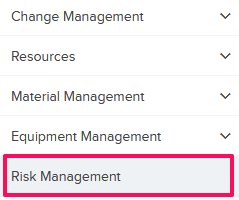
- Click on the Settings drop-down and then click on Manage Columns.
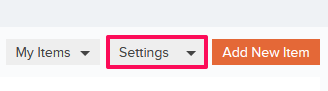
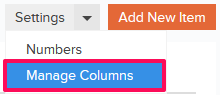
- Click on the Remove icon located next to the Probability column. The Probability column will no longer show in the Table View on the Risk Management page.
Note: Every user (team member) can set up her own view from personal settings, once customized on personal account level, the default Table View will be over written with the personal settings.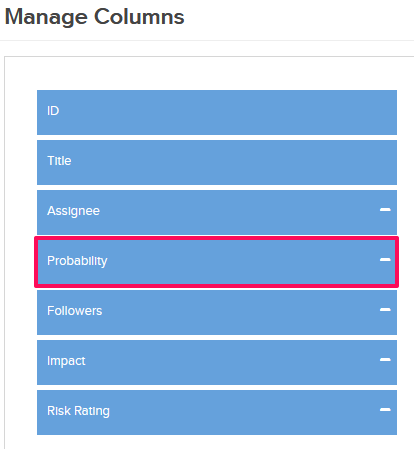
- To add the column back to the Table View on the Risk Management page, click on the Add icon located next to the Probability column.
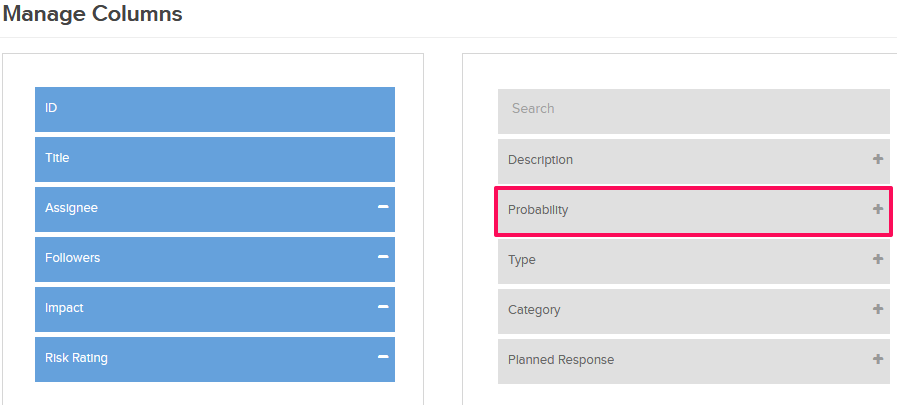
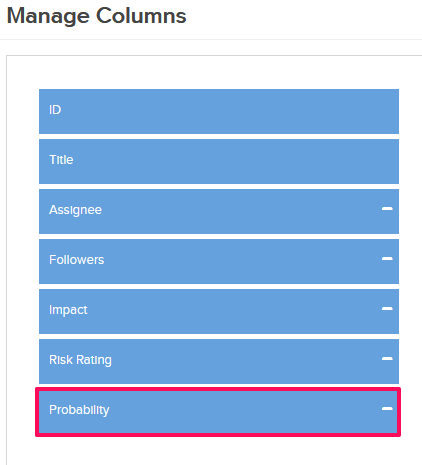
- You can also change the column arrangement by simply dragging-and-dropping columns up and down in the list.
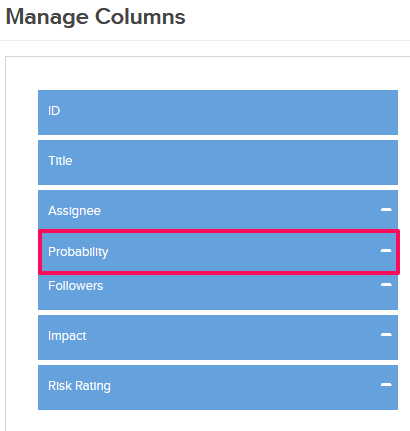
- Click on the Save Changes button to save all the changes.
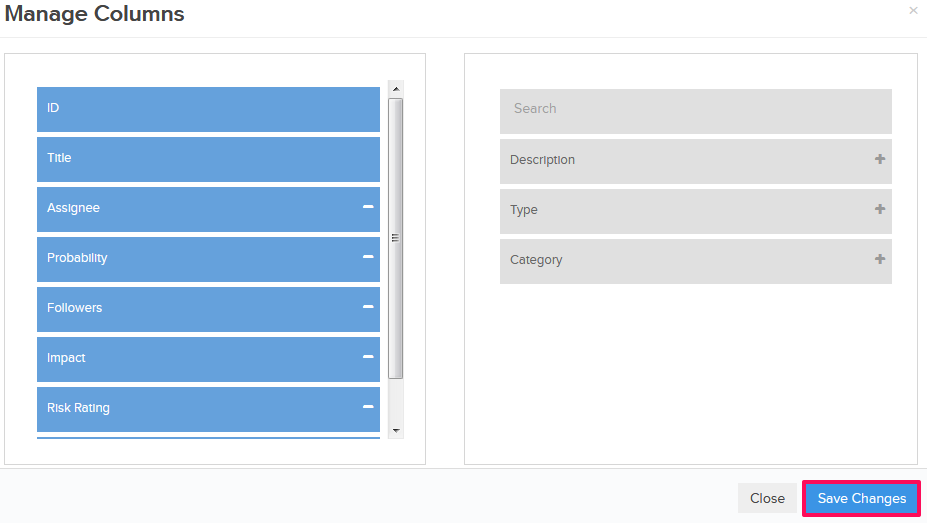
- Click on the OK button. Column settings for you will be saved successfully.

