Add/Edit/Delete Line Items in the Actual Budgetes and Estimates
In this topic, we'll show you how to add/edit/delete line items in the Actual Budgets and Estimates.
Add New Line Items
Add New Line Items
- Click on the Budgets and Costs module from the left navigation.
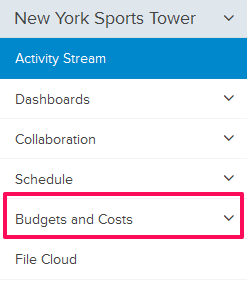
- Click on Actual Budgets and Estimates.
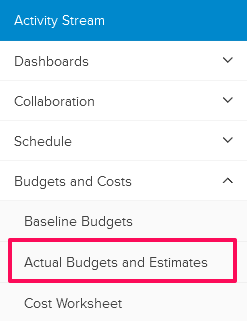
- Click on the Add New Line Item button to add new line items to your Actual Budgetes and Estimates.

- Enter line item number in the Line Item No. input box.
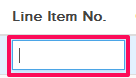
- Click on the Cost Code drop down and select the cost code from the dropdown list.
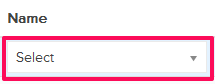
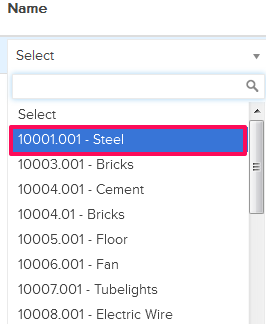
- Click on the Type dropdown and select the type from the dropdown list.
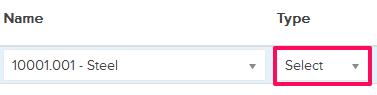

- Enter an amount in the Budget Spent to Date input box.
- Enter an amount in the Estimated Remaining Budget input box.
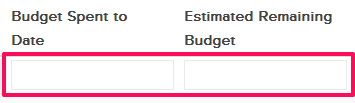
- Click on the Save icon.

- Line item will be saved successfully.

- Click on the Actions menu located next to the Line Item No.
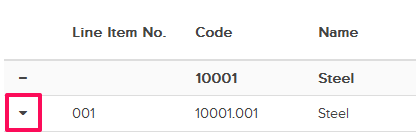
- Click on the Edit option.
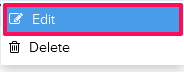
- Update the amount in the Budget Spent to Date input box.
- Update the amount in the Estimated Remaining Budget input box.
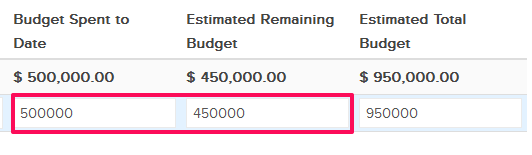
- Click on the Save icon.

- The line item will be updated successfully.

- Click on the Actions menu located next to the Line Item No.
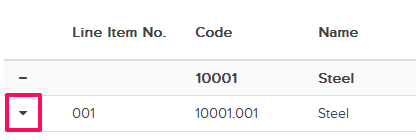
- Click on the Delete option.
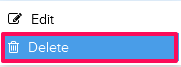
- Click on the Yes button. The line item will be deleted successfully.

