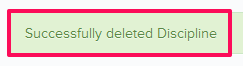Manage Trade and Discipline Libraries
In this topic, we'll show you how to manage Trade and Discipline Libraries.
Add New Trades and Disciplines
Update Trades and Disciplines
You can edit trades and disciplines by following these steps.
You can remove trades and disciplines by following these steps.
Add New Trades and Disciplines
- Click on the profile image located on the top right corner of the Builderbox screen.

- Click on Settings.
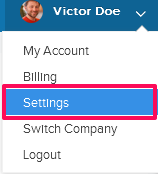
- Click on Libraries, listed on the left navigation.
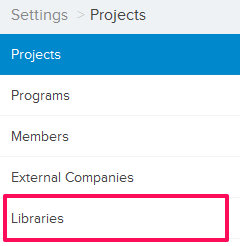
- Click on Select Project drop down and select a project.
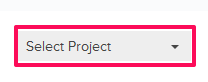
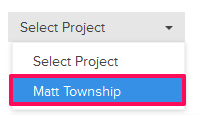
- Click on the Project Libraries tab.
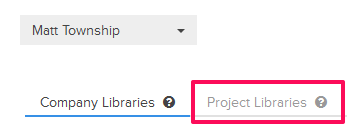
- Click on the Trade and Discipline Library, located under the Project Libraries tab.
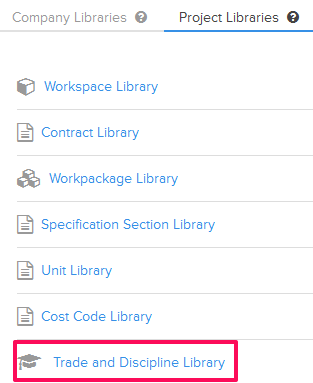
- Click on the Add New Trade and Discipline button located on the top right corner of the screen.
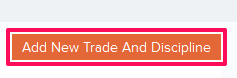
- Enter the trade and discipline name in the Name text box.
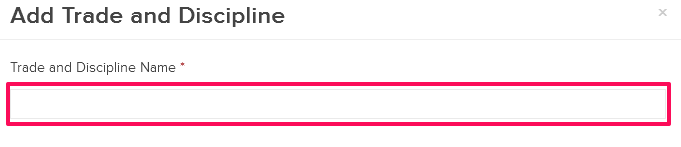
- Click on the Save button.
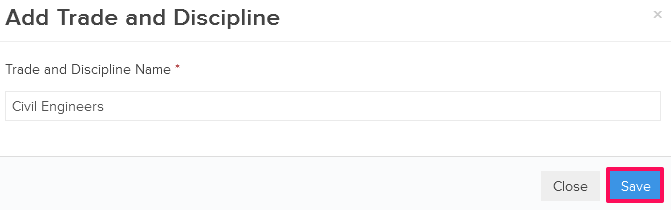
- Click on the OK button. The new Trade or Discipline will be added successfully.

Update Trades and Disciplines
You can edit trades and disciplines by following these steps.
- Click on the Edit icon located next to the trade and discipline.
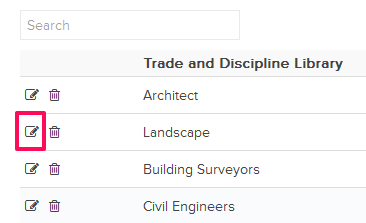
- Update the Trade or Discipline name in the Name text box.
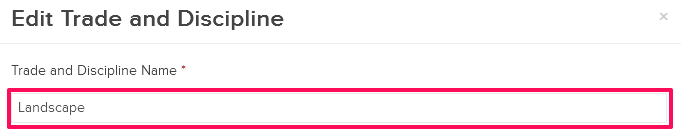
- Click on the Save button.
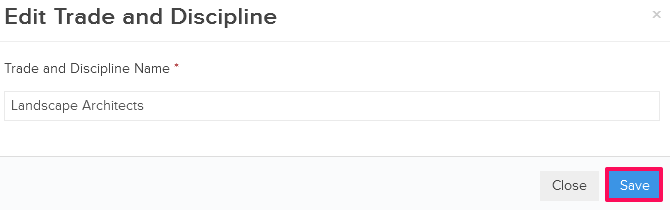
- Click on the OK button when prompted. The Trade and Discipline will be updated successfully.

You can remove trades and disciplines by following these steps.
- Click on the Delete icon located next to the trade and discipline.
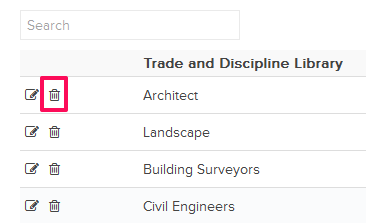
An alert, asking your permission to remove the discipline, will pop up. - Click on the Yes button.

- The Trade or Discipline will be deleted successfully from the trade and discipline library.