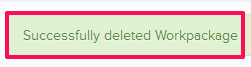Manage Workpackage Libraries
In this topic, we'll show you how to manage Workpackage Libraries.
Add New Workpackages
You can edit the workpackage information by following these steps.
You can remove the workpackages by following these steps.
Add New Workpackages
- Click on the profile image located on the top right corner of the Builderbox screen.

- Click on Settings.
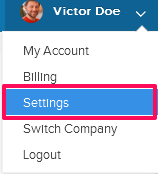
- Click on Libraries, listed on the left navigation.
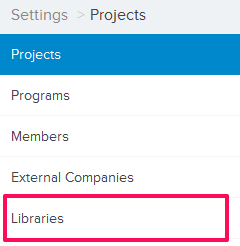
- Click on Select Project drop down and select a project.
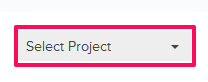
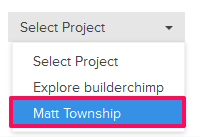
- Click on the Project Libraries tab.
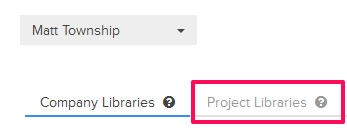
- Click on the Workspackage Library, located under the Project Libraries tab.
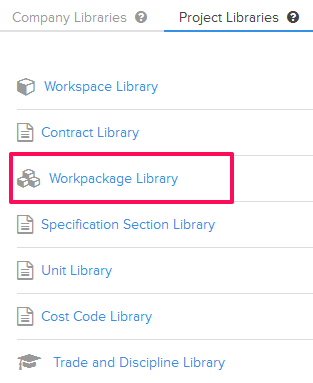
- Click on the Add New Workpackage link. A white screen with a link will only show until you haven’t added any workpackage to the library. Once you add a workpackage, you will see an Add New Workpackage button located on the top right corner of the screen. You can click on this button to add workpackages to the Workpackage Library.
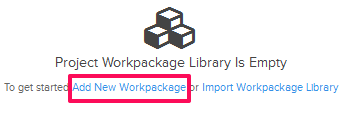
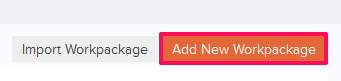
- Enter the workpackage name in the Name text box.
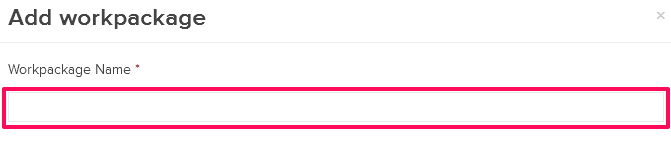
- Click on the Save button.
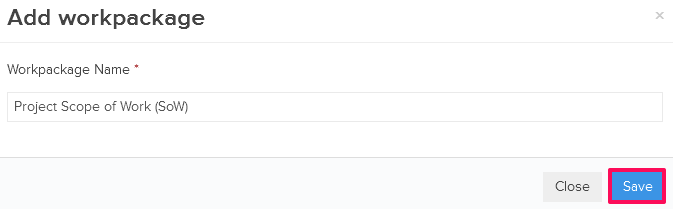
- Click on the OK button. The workpackage will be added successfully.

You can edit the workpackage information by following these steps.
- Click on the Edit icon located next to the workpackage.
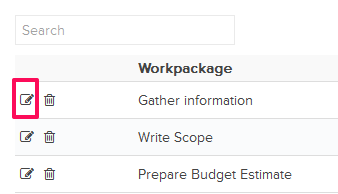
- Update the workpackage name in the Name text box.
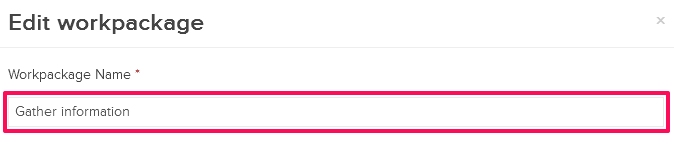
- Click on the Save button.
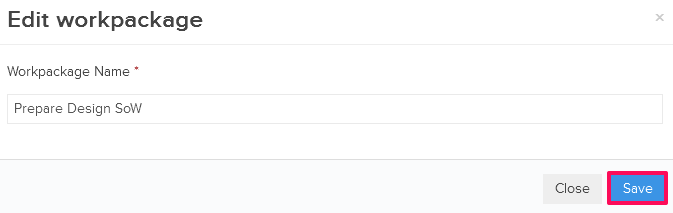
- Click on the OK button when prompted. The workpackage will be updated successfully.

You can remove the workpackages by following these steps.
- Click on the Delete icon located next to the workpackage.
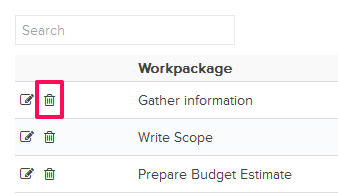
An alert, asking your permission to remove the workpackage, will pop up. - Click on the Yes button.

- The workpackage will be deleted successfully from the workpackage library.