Manage Equipment Vendor Librararies
In this topic, we'll show you how to manage Equipment Vendor Libraries.
Add New Vendors
You can update the vendor information by following these steps.
Add New Vendors
- Click on the profile image located on the top right corner of the Builderbox screen.

- Click on Settings.
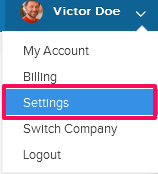
- Click on Libraries, listed on the left navigation.
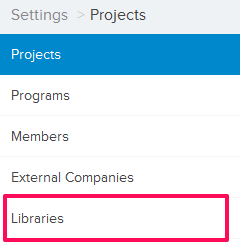
- Click on Select Project drop down and select a project.
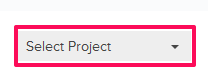
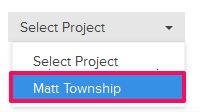
- Click on the Equipment Vendor Library, located under the Company Libraries tab.
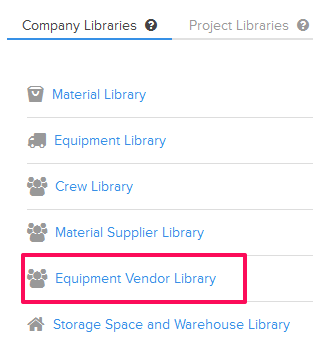
- Click on the Add New Vendor link. A white screen with a link will only show until you haven’t added any vendor to the library. Once you add equipment vendor, you will see an Add Vendor button located on the top right corner of the screen. You can click on this button to add vendors to the Equipment Vendor library.

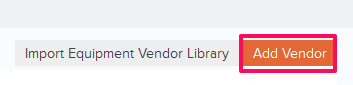
- Enter the vendor company name in the Company Name text box.
- Enter the phone number/email address/website in the Phone Number/Email Address/Website text boxes.
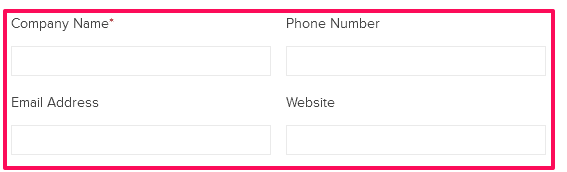
- Click on the Country/State/City drop downs and select the country, state and city, where the Vendor Company is located.

- Click on the Equipment drop down and select the equipments that the vendor supplies.
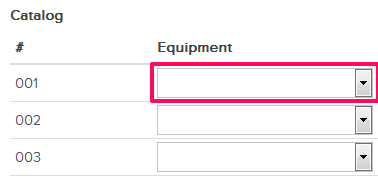
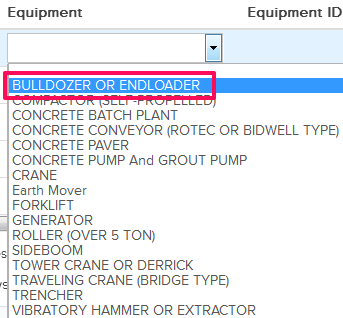
- Enter the other relevant Vendor information and then Click on the Save button.
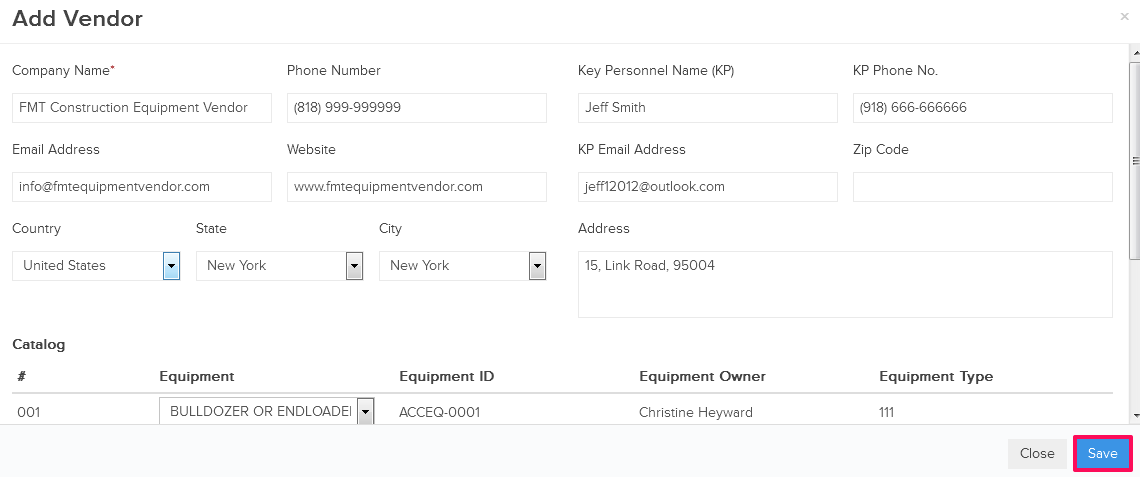
- Click on the OK button when prompted. The vendor will be added successfully.

You can update the vendor information by following these steps.
- Click on the Edit icon.
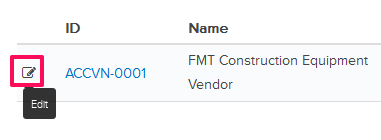
- Enter the phone number/email address/website in the Phone Number/Email Address/Website text boxes.
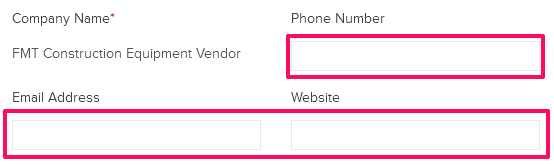
- Click on the Country/State/City drop downs and select the country, state and city, where the Vendor Company is located.

- Click on the Equipment drop down and select the equipments that the vendor supplies.
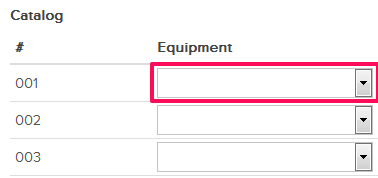
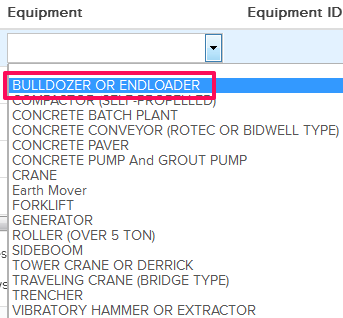
- Update the other relevant Vendor information and then click on the Update button.
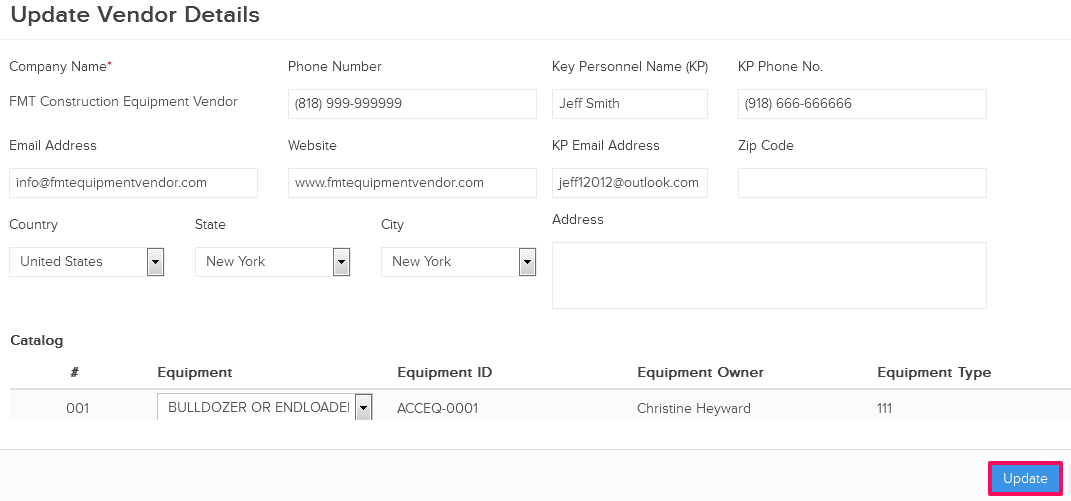
- Click on the OK button when prompted. The vendor will be updated successfully.
