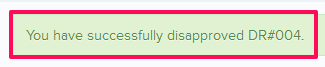Get Draw Requests Reviewed by Designated Reviewer
In this topic, we'll show you how to get the Draw Requests reviewed by Designated Reviewers.
Designated Reviewer will review this document before it is sent out to the receiver. It is just like setting up a gate keeper, who can review the documents before it is received by intended company or team member.
Approve Draw Requests
Designated Reviewer will review this document before it is sent out to the receiver. It is just like setting up a gate keeper, who can review the documents before it is received by intended company or team member.
Approve Draw Requests
- Click on the Payments module from the left navigation.
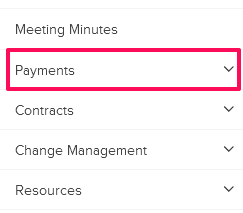
- Click on Draw Requests.
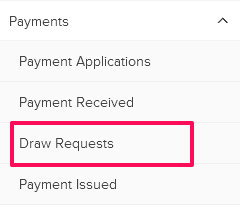
- Click on the Draw Requests category and select Items for Review from the drop-down.


- Click on the Actions menu located next to the Draw Request ID.
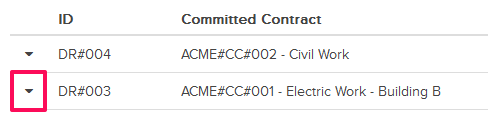
- Click on the View option.
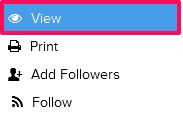
- Click on the Approve button. The buttons will be enabled for the team members who have the ball in their court (indicated by the “Ball in Court” field in the document).
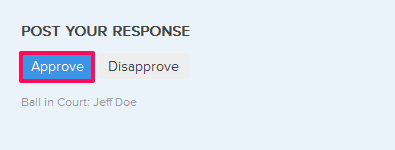
- Click on the Yes button.

- The Draw Request will be approved successfully by the Designated Reviewer. An email notification will be sent to the Draw Request author and others based on their Notifications Settings.
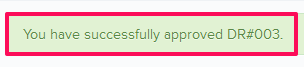
- Click on the Actions menu located next to the Draw Request ID.
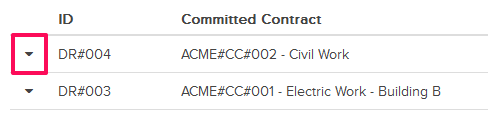
- Click on the View option.
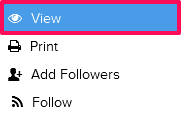
- Click on the Disapprove button. The buttons will be enabled for the team members who have the ball in their court (indicated by the “Ball in Court” field in the document).
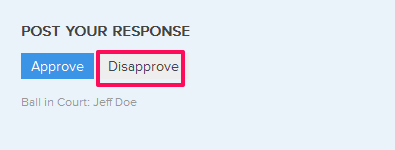
- Click on the Yes button.

- The Draw Request will be disapproved successfully. An email notification will be sent to the Draw Requests author and others based on their Notifications Settings.