Add New Daily Journals Using Your Mobile Device
To start using Builderbox on your mobile device-
Upload Photos
- Download Builderbox Field App from here. You can also open the mobile app by simply opening the following link on your mobile browser- https://m.app.builderbox.io
- Sign In with your Builderbox User ID and Password.
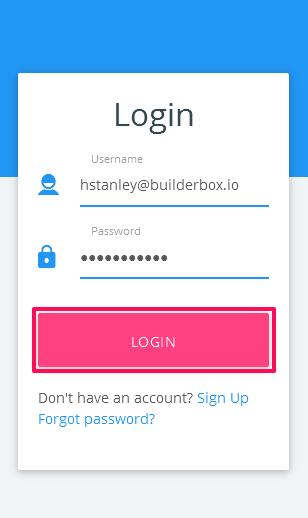
- Click on the Menu icon (located on the top left corner of the screen).
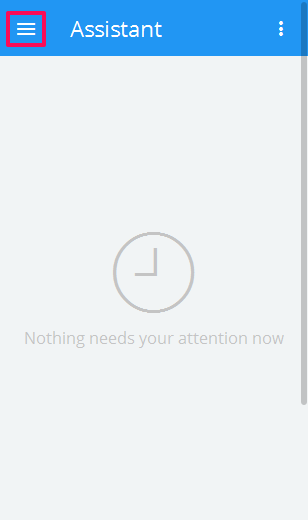
- Click on Projects and select a project from the list.
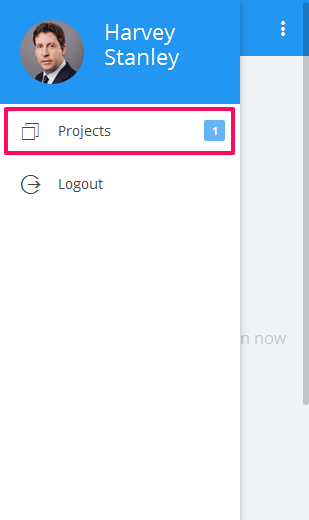
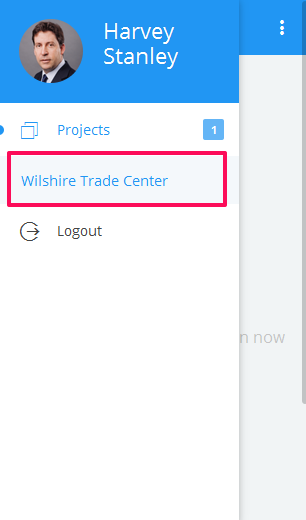
- Click on the Menu icon (located on the top left corner of the screen).
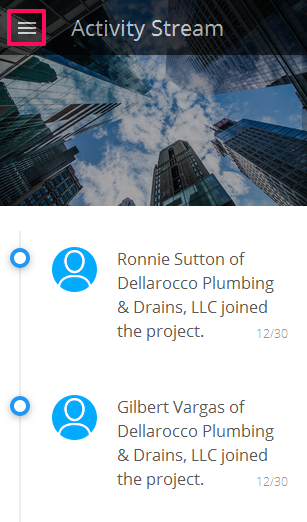
- Select Daily Journal from the left menu.
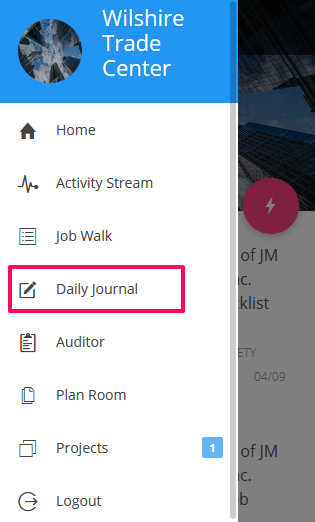
- Click on the plus “+” button (located on the bottom right corner of the screen)
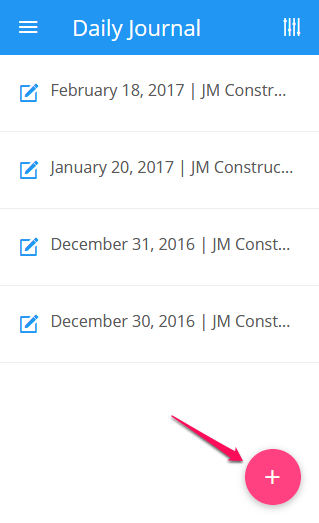
- Click on the Date field and select a date from the calendar.

- Click on the Add button.
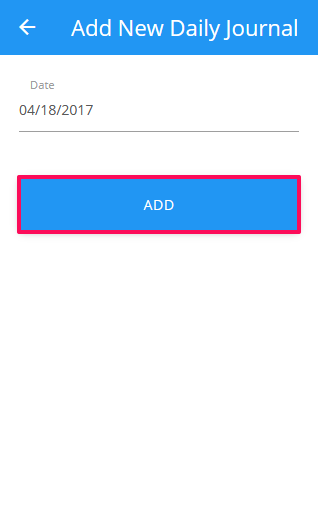
- A new Daily Journal, for the date selected in the previous steps, will be added. Note: You will see a list of Sub Modules listed on the screen. You can add various items in these Sub Modules as needed. You can also choose to show few of these Sub Modules listed here by customizing the Daily Journals from the Daily Journal Settings.
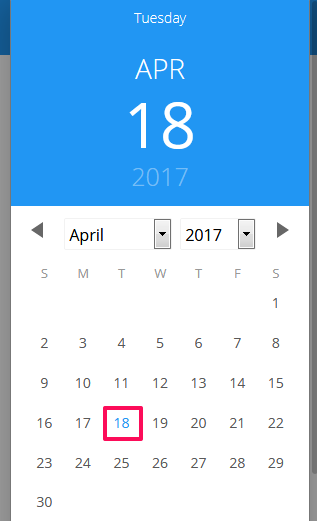
- To add new Work Logs, click on the Work Logs Sub Module.
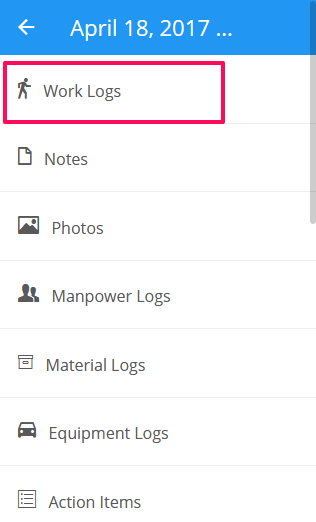
- Click on the plus “+” button (located on the bottom right corner of the screen).
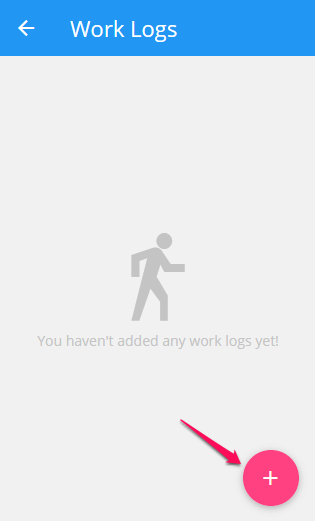
- Enter a title and other relevant Work Log information and then click on the Save & Close button.
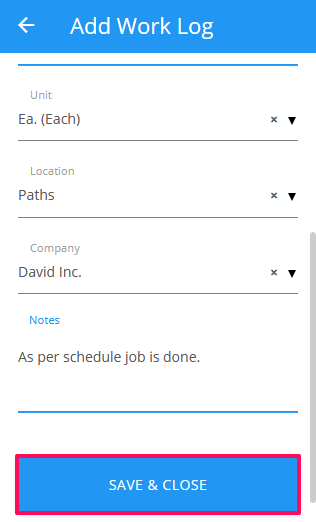
- A new Work Log will be added to the Daily Journal.
- Click on the Back arrow icon (located on the top left corner of the screen).
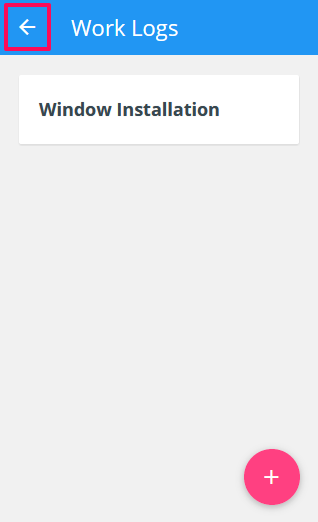
Upload Photos
- Click on the Photos Sub Module.
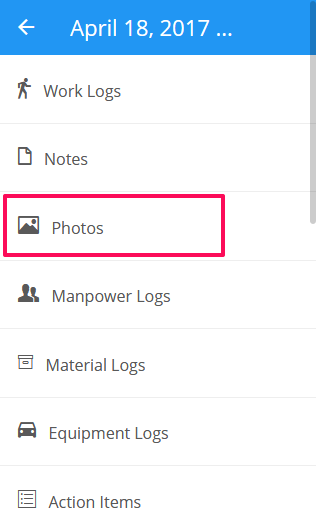
- Click on the plus “+” button (located on the bottom right corner of the screen).
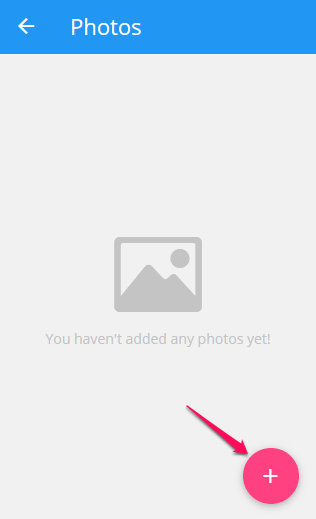
- Capture image by using your mobile Camera or upload photos from the mobile Gallery.
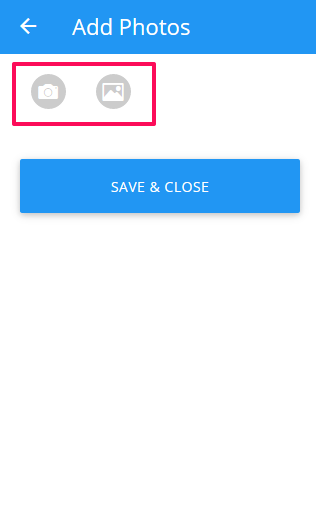
- Once you are done adding photos, hit the Save & Close button.
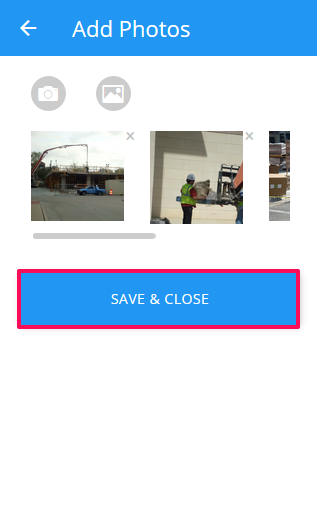
- The photos will be uploaded in the Daily Journal. The photos uploaded in the Daily Journal will also be posted in the Photos module under Daily Journals category.
- Click on the Back arrow icon (located on the top left corner of the screen).
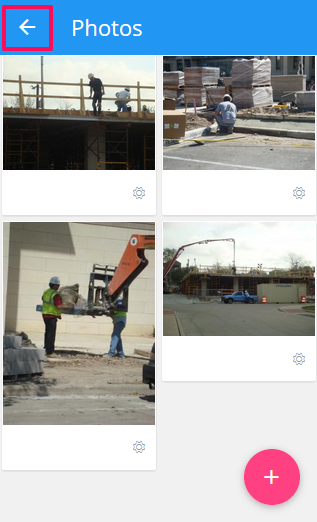
- Click on the Manpower logs Sub Module.
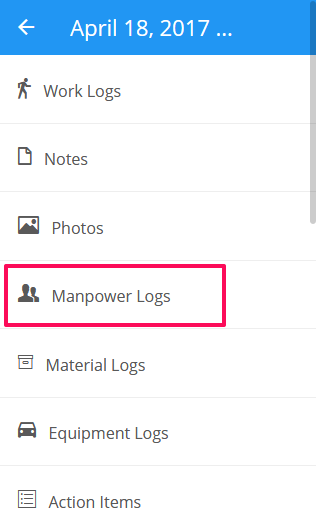
- Click on Company Manpower Logs.
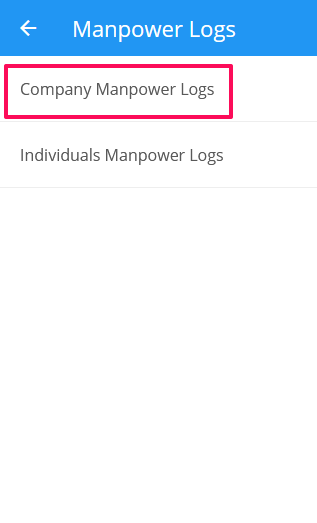
- Click on the plus “+” button (located on the bottom right corner of the screen).
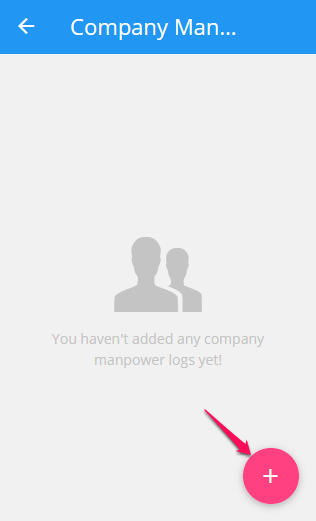
- Select a company from the Company dropdown list.
- Enter the number of Workers and number of Hours in the input box.
- Enter the other relevant information and then hit the Save & Close button.
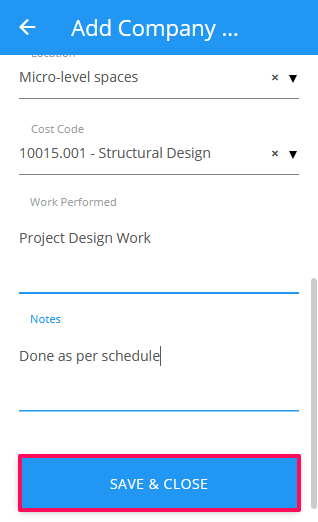
- A Manpower log will be added to the Daily Journal.
- Click on the Back arrow icon twice (located on the top left corner of the screen).
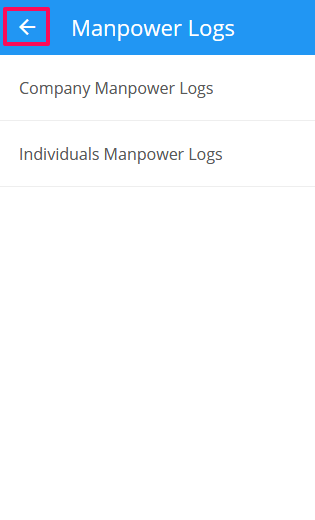
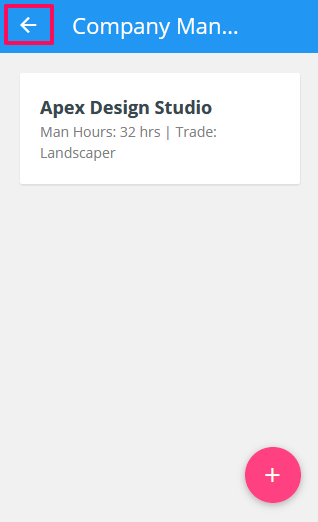
- Click on the Material logs Sub Module.
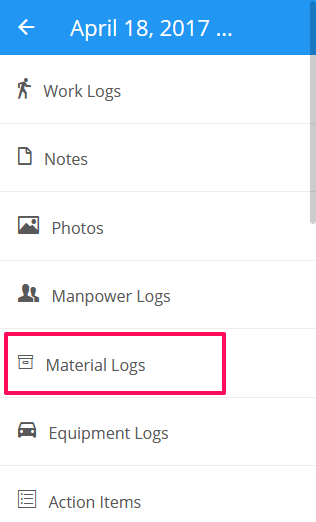
- Click on Material Received.
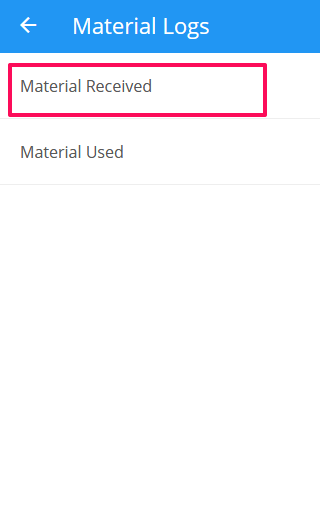
- Click on the plus “+” button (located on the bottom right corner of the screen).
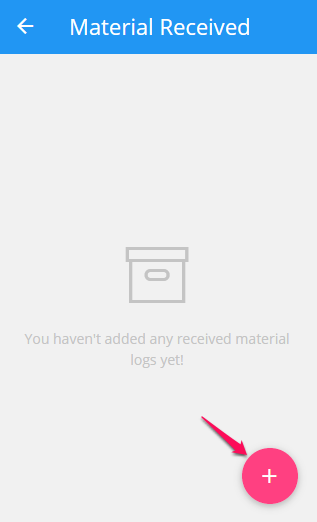
- Select a Material from the Material dropdown list.
- Enter the Material Quantity.
- Enter the other relevant information and then hit the Save & Close button.
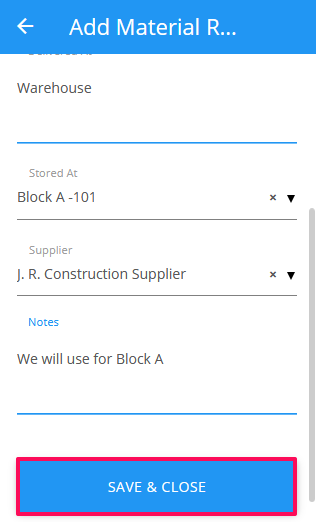
- A Material log will be added to the Daily Journal.
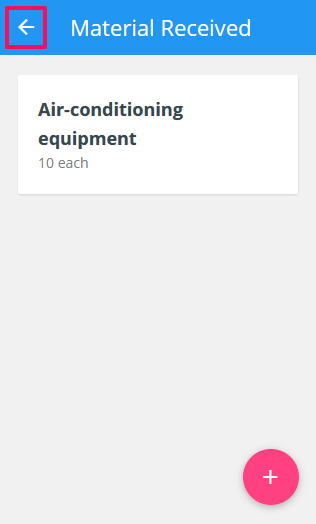
- You can add information to other Sub Modules as well as needed in your Daily Reports. All the information can be printed in a nicely formatted and professional looking Daily Reports.
