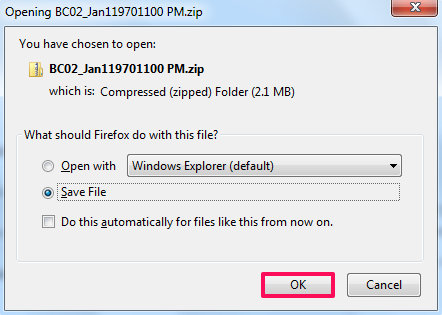Print Budgeted Contracts and Download Zip
In this topic, we'll show you how to print Budgeted Contracts and download ZIP .
Print Budgeted Contract
Zip Budgeted Contract
Print Budgeted Contract
- Click on the Contracts module from the left navigation.
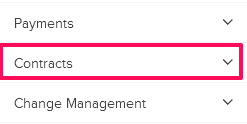
- Click on the Budgeted Contracts.
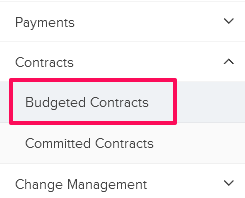
- Click on the Actions menu located next to the Budgeted Contract ID.
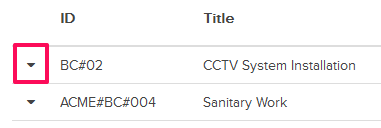
- Click on the View option.
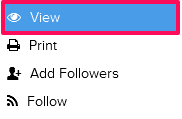
- Click on the Print button located on the top right corner of the screen.
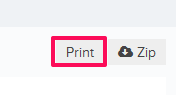
- You will be prompted to save the document on your local computer in a printer friendly PDF file format. Click on the OK button and the Budgeted Contract will be saved on your computer in the PDF file format.
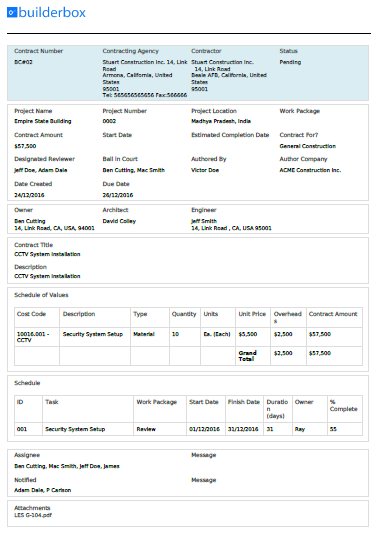
Zip Budgeted Contract
- Click on the Zip button located on the top right corner of the screen.
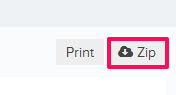
- When prompted, click on the OK button and save zipped Budgeted Contract on your computer. The ZIP file will include all the attachments to the document as well.