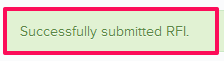Duplicate the RFIs
In this topic, we'll show you how to duplicate the RFIs.
- Click on the Request For Information module from the left navigation.
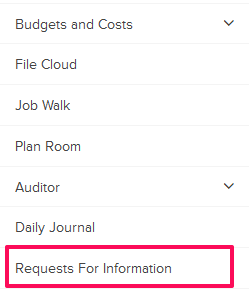
- Click on the Actions menu drop-down located next to the RFI No.
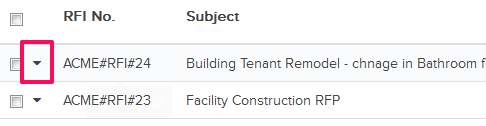
- Click on the Duplicate option from the drop down list.
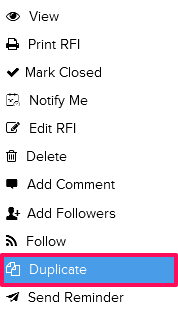
- Click on the Yes button when prompted.

- Click on the Company drop down and select the company, to which you want to send the RFI to, from the drop down list.

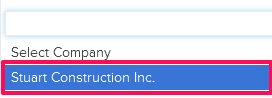
- Click on the Subject text box and change the RFI subject.

- Click on the Required Date field and select a date from the calendar.
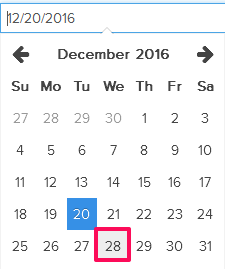
- Click on the Attach Files drop down and select the Attach From Computer option and select the files that you want to attach with the RFI.
Note: You can also attach files from other cloud file storage services such as Google Drive, Dropbox, Box, ShareFile or One Drive. When you choose to attach files from a cloud service the system will ask for your permission to connect with the file storage service of your choice.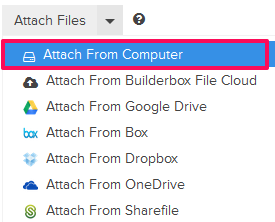
- Click on the Question text box and change the request/question.

- Click on the Add New Question button.
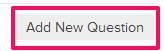
- Click on the Question text box and enter a request/question here.

- Click on the Assignee text box. An Assignee pop up will show.

- Select the checkboxes next to the assignee names and then click on the Update The assignee names may be prepopulated based on your Workflow Settings.
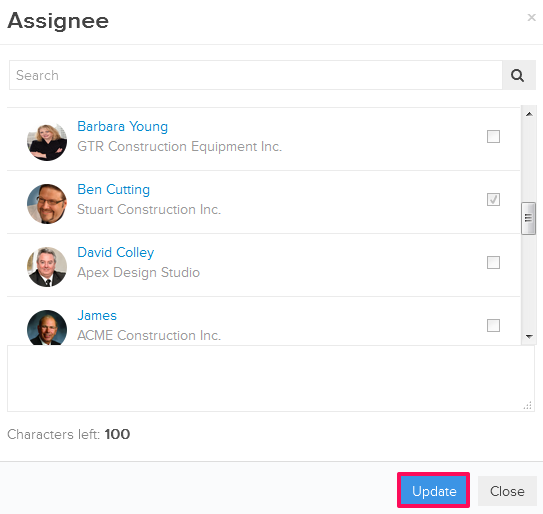
- Click on the Submit button.
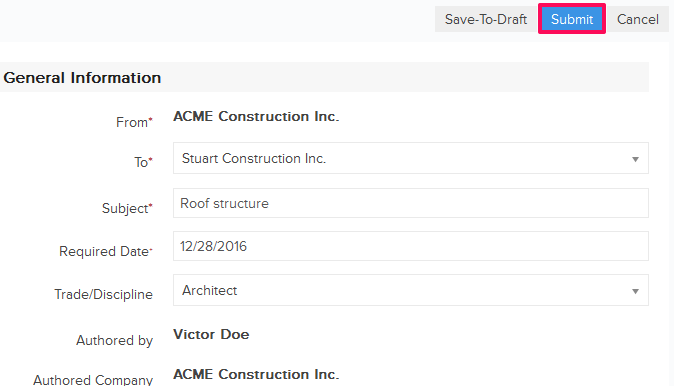
- Click on the Yes button when prompted.

- The RFI will be sent to the assignees selected in the previous steps and a message will be posted on the Activity Stream. Assignees will also get notified by email based on their Notifications Settings.