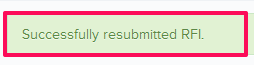Revise and Resubmit the RFIs
In this topic, we'll show you how to Revise and Resubmit the RFIs.
- Click on the Requests For Information module from the left navigation.
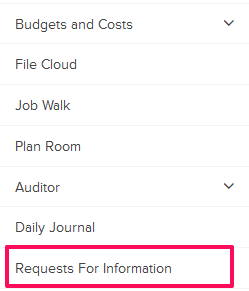
- Click on the RFIs category and select My RFIs from the drop-down.
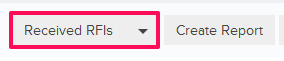
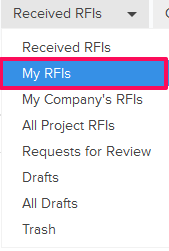
- Click on the Actions menu drop-down located next to the RFI No.
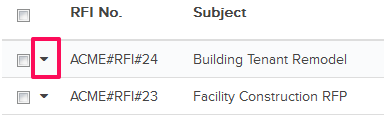
- Click on View.
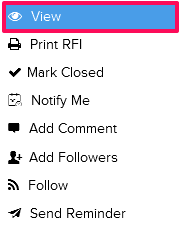
- Click on the Revise and Resubmit button. This button is only available when the document is returned by resubmission or declined.
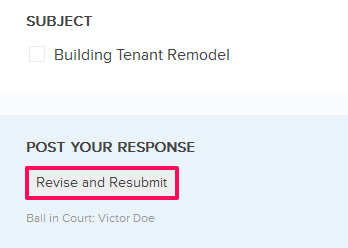
- Click on the Yes button.

- Click in the Subject text box and update the RFI subject.

- Click on the Required Date field and change the date from the calendar.
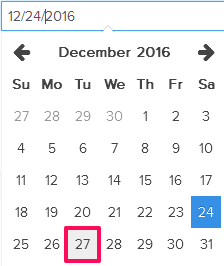
- Click on the Attach Files drop-down, select the Attach From Computer option and select the files that you want to attach with the RFI.
Note: You can also attach files from other cloud file storage services such as Google Drive, Dropbox, Box, ShareFile or One Drive. When you choose to attach files from a cloud service the system will ask for your permission to connect with the file storage service of your choice.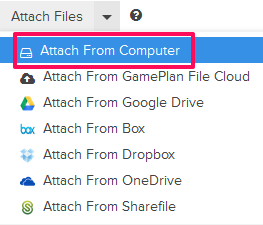
- Click on the Add New Question button.
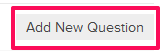
- Click on the Question text box and enter a request/question here.

- Click on the Submit button.
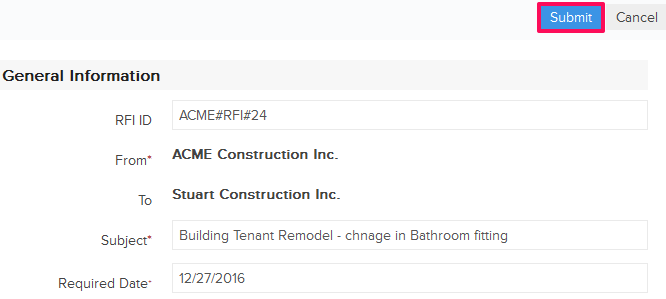
- Click on the Yes button when prompted. The RFI will be successfully revised and resubmitted. An email notification will be sent to the RFI author and others based on their Notifications Settings.