Update Company Roles
In this topic, we'll show you how to update Company Roles.
- Click on the profile image located on the top right corner of the Builderbox screen.

- Click on Settings.

- Click on the Roles from the left navigation.
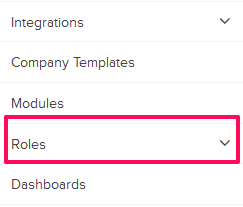
- Click on Company Roles listed under the Settings>Roles menu.
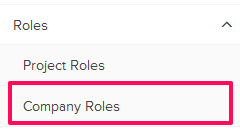
- Click on the Select Company drop down and select a Company.
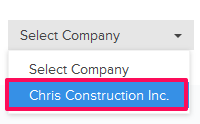
- Click on the Edit Role icon.
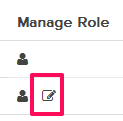
- Update the name and description for the role.
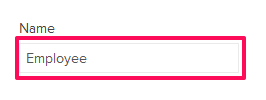

- Click on Company Templates.
Note: We are using Company Templates module as an example here. You can replicate the same process for any other modules on the list.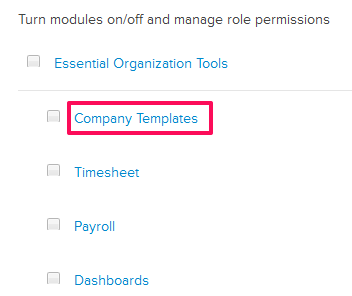
- Select the check boxes next to the permissions/resources that you want to assign to the members with this role.
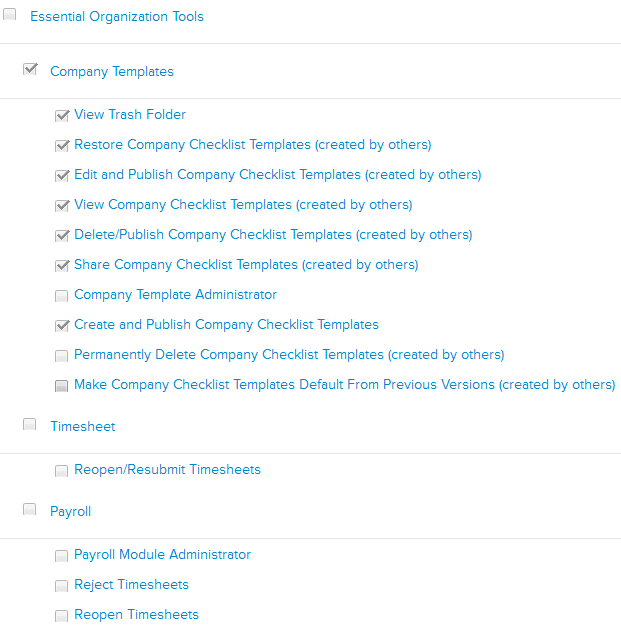
- Click on the Save button.
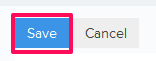
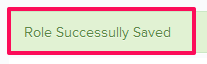
Note: The role will be updated successfully.
