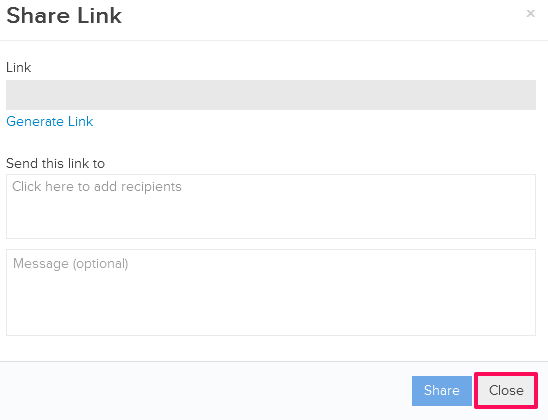How to Generate and Share Secure Links of Your Virtual Plan Room
In this topic, we'll show you how to Generate, Share and Remove Secure Links of your virtual Plan Room hosted on Builderbox. These links can be shared with non Builderbox users as well and you have an option to add a password for accessing the Plan Room.
Generate and Share the Secure Plan Room Link
- Click on the Plan Room module from the left navigation.
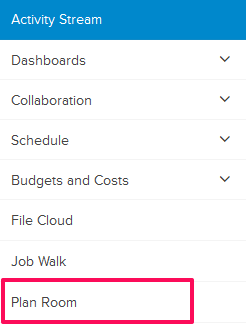
- Click on the Share drop down and then click on Send Link.
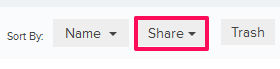
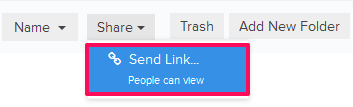
- Click on Generate Link.
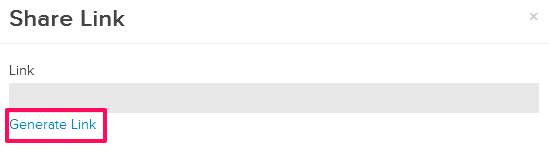
- Click on the Add Recipients box.
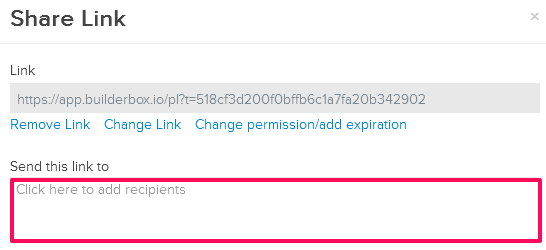
- Select the members by clicking on the checkboxes.
- To add non Builderbox users, enter recipient email addresses in the input box and then click on the Add button.
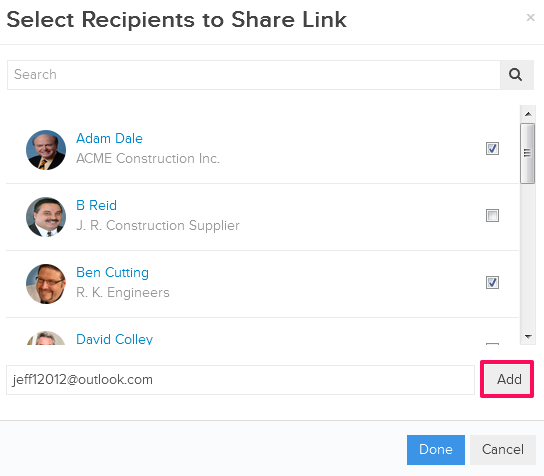
- Click on the Done button.
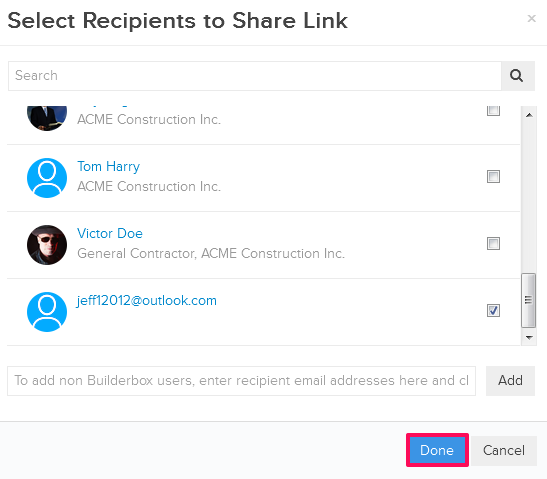
- Click on the Share button.
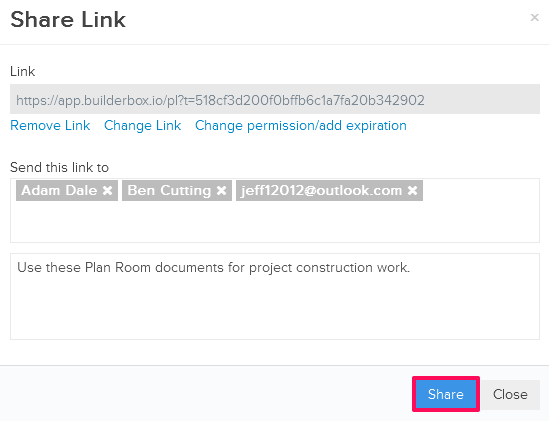
- The secure link for your Virtual Plan Room will be sent to the selected recipients.
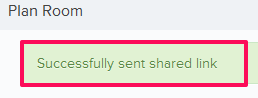
- The recipients will be able to access the Virtual Plan Room at the shared secure link.
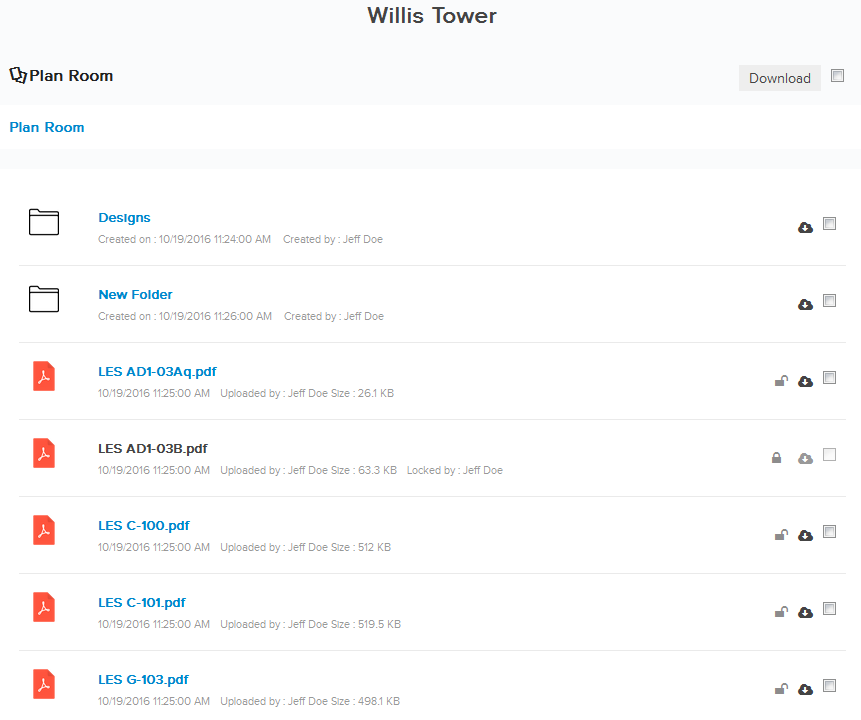
Change the Secure Link
- Click on the Plan Room module from the left navigation.
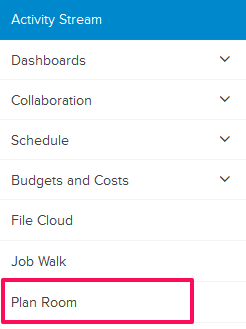
- Click on the Share drop down and then click on Send Link.
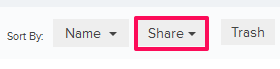
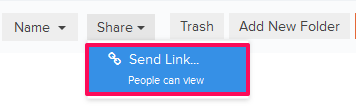
- Click on Change Link.
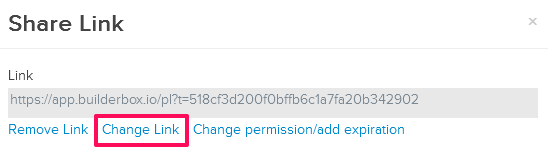
- Click on the Change button.

- The link will be changed successfully.
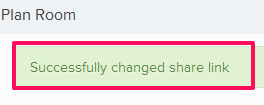
Change Permission/Add Expiration Date for the Secure Link
- Click on the Plan Room module from the left navigation.
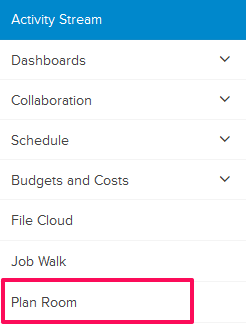
- Click on the Share drop down and then click on Send Link.
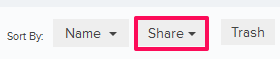
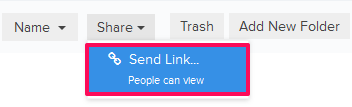
- Click on the Change permission/add expiration link.
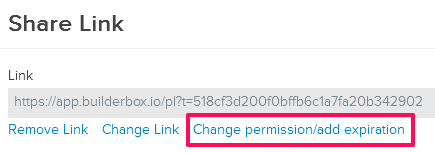
- Click on the Radio button located next to the ‘Only people with the password’.
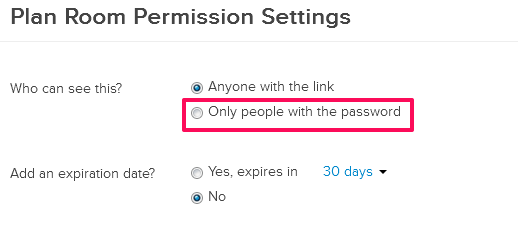
- Enter a password in the Set password input box.
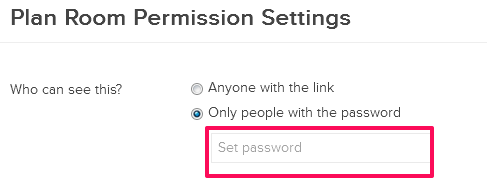
- Select the number of days from the drop down located next to the ‘Add an expiration date?’
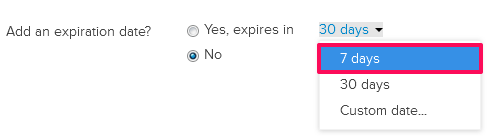
- Click on the Save Changes button.
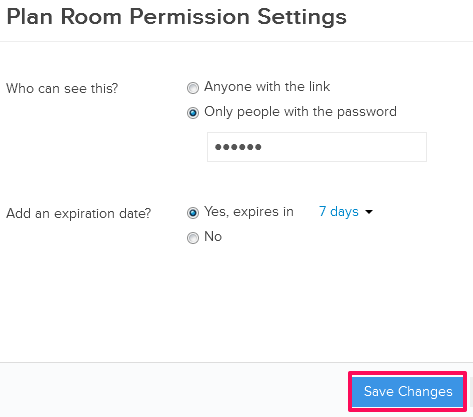
- Click on the Add Recipients
box.
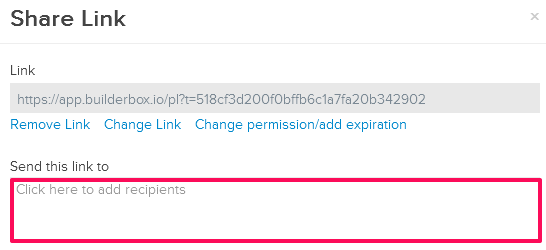
- Select the members and then click on the Done button.
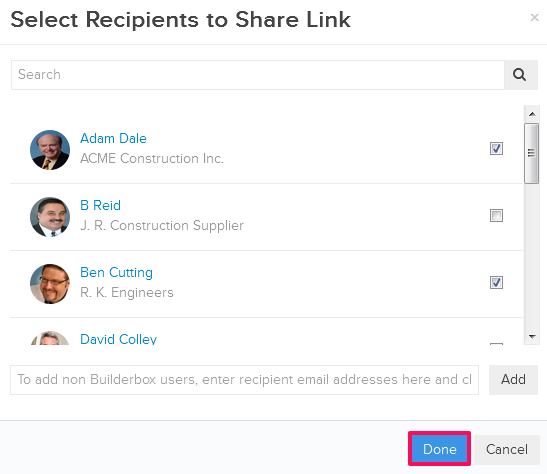
- Click on the Share button.
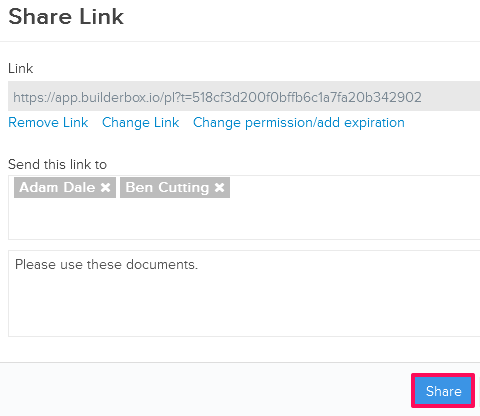
- The secure link for your Virtual Plan Room will be sent to the selected recipients.
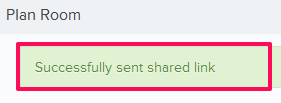
Remove the Secure Link
Please note that once the Secure Link has been removed from the Plan Room. The links shared with other won’t work anymore. In order to share the link with other, you will need to Generate a new secure link and then share it with people.
- Click on the Plan Room module from the left navigation.
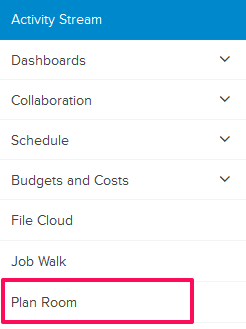
- Click on the Share drop down and then click on Send Link.
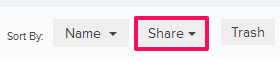
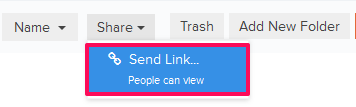
- Click on Remove Link.
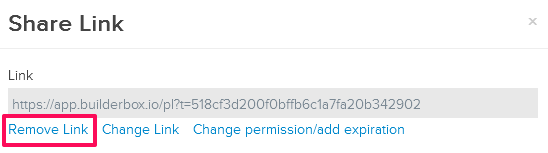
- The link will be removed successfully. Click on the Close button.