Import Workpackage Library
In this topic, we'll show you how to import the Workpackage Library.
- Click on the profile image located on the top right corner of the Builderbox screen.

- Click on Settings.
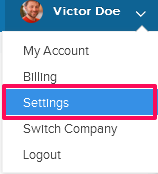
- Click on Libraries, listed on the left navigation.
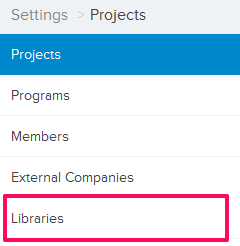
- Click on Select Project drop down and select a project.
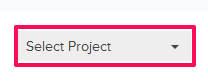
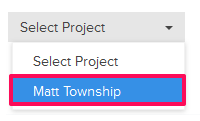
- Click on the Project Libraries tab.
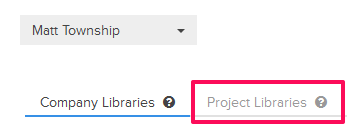
- Click on the Workspackage Library, located under the Project Libraries tab.
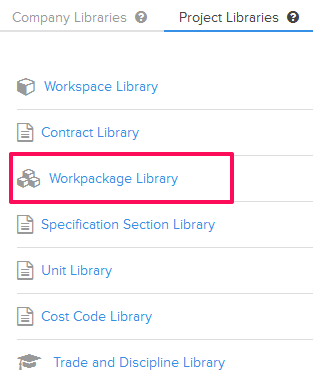
- Click on the Import Workspackage Library link. A white screen with a link will only show until you haven’t added any workspackage to the library. Once you add a workspackage, you will see a Import Workspackage button located on the top right corner of the screen. You can click on this button to import workspackages to your Workspackage Library.
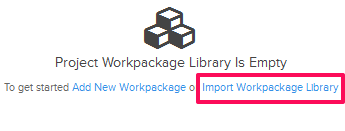
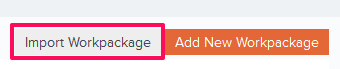
- Click on the xlsx or xls link, to download workspackage library template file.

- Click on the Browse button and select the file (with your data) from your computer and upload the workspackage library.

- The workspackage library will be successfully imported.
