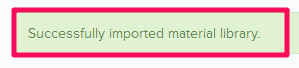Import Material Library
In this topic, we'll show you how to import your material libraries to your projects.
- Click on the profile image located on the top right corner of Builderbox screen.

- Click on Settings.
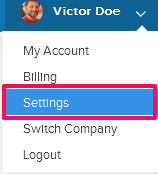
- Click on Libraries, listed on the left navigation.
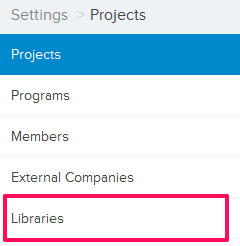
- Click on Select Project drop down and select a Project.
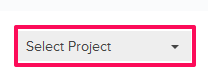
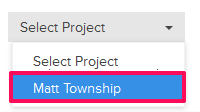
- Click on the Material Library, located under the Company Libraries tab.
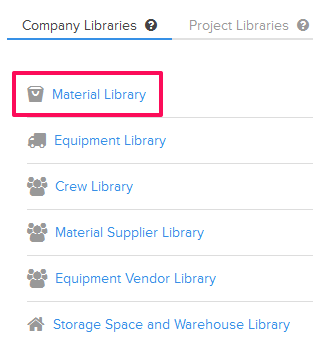
- Click on the Import Material Library link. A white screen with a link will only show until you haven’t added any material to the library. Once you add a material, you will see an Import Material Library button located on the top right corner of the screen. You can click on this button to import materials to the Material Library.
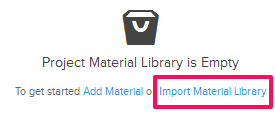
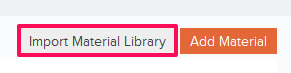
- Click on the xlsx, xls link, to download the Material Library Template File.

- Follow the instructions in the Material Library Template File to add your data to the file.
- Click on the Browse button, select the new Material Library Template File (with your data) from your computer and upload the file.

- Your data will be successfully imported in your project’s Material Library.