How to Add Material Deliveries
In this topic, we'll show you how to add material deliveries.
- Click on the Material Management module
module from the left navigation.
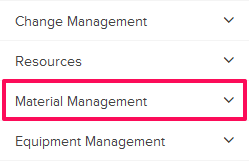
- Click on Material Delivery Dashboard.
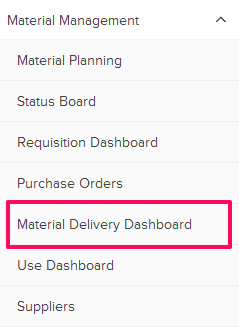
- Click on the Add Material or Product Delivery link. A white screen with a link will only show until you haven’t added any Material Delivery to the project. Once you add a Material Delivery, you will see a Receive New Delivery button located on the top right corner of the screen. You can click on this button to log received material deliveries.
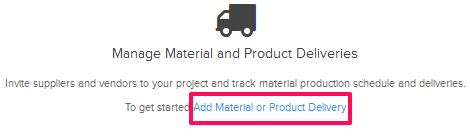
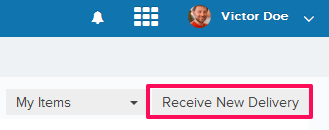
- Enter supplier ID and name in the Supplier ID and Supplier Name input box.
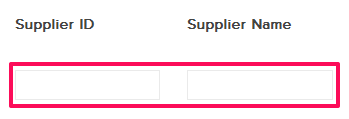
- Click on the Received Date field and select a date from the calendar.
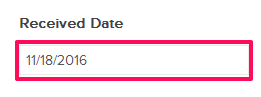
- Click on the Add Materials link.
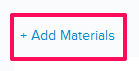
- Select the checkboxes located next to the IDs of the received materials and click on the Add button.
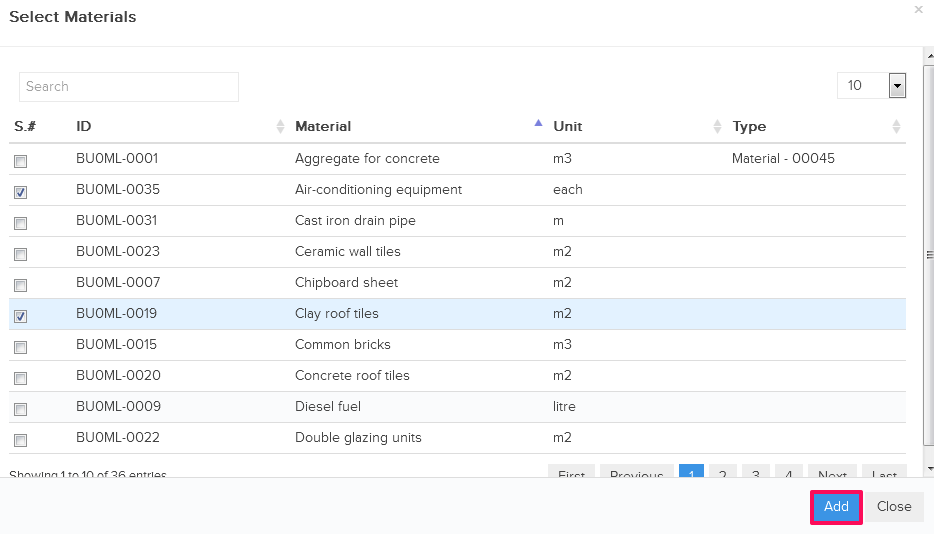
- Enter a quantity of the received material in the Quantity input box. You can add other relevant information as needed in the form such as Delivery Point, Workpackage etc.
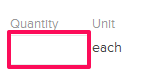
- Click on the Receive button.
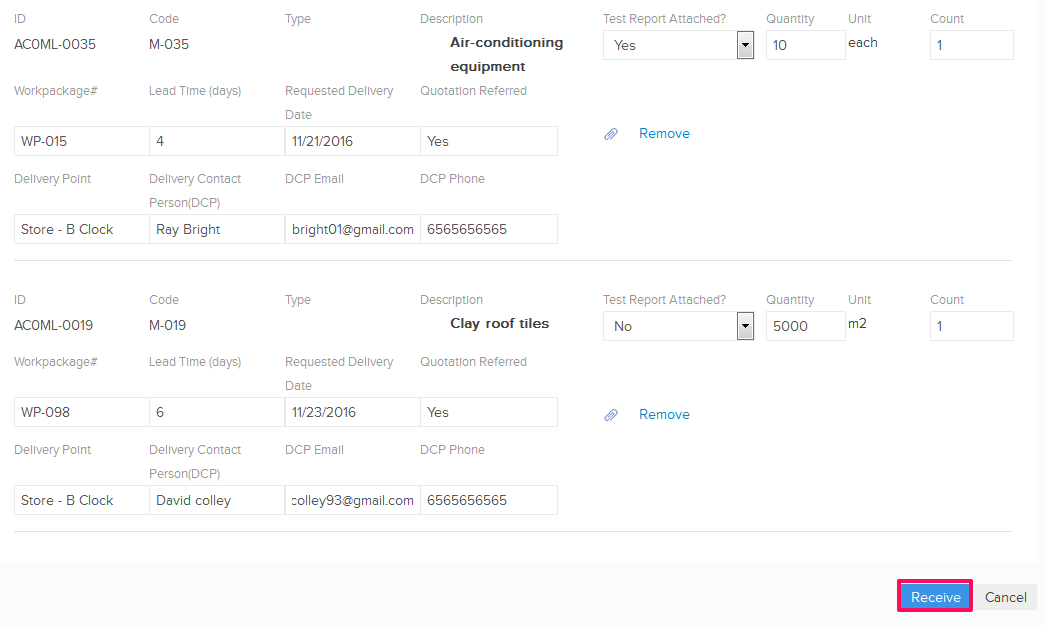
- The Material delivery will be successfully logged.
