Draw Requests Number Settings
In this topic, we'll show you how to customize Draw Requests numbering.
You can easily customize Draw Requests numbering to follow your custom numbering system by using this feature.
From the Draw Requests Module
- Click on the Payments module from the drop-down list.
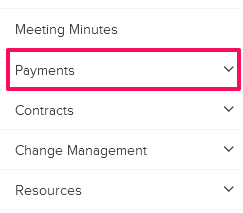
- Click on Draw Requests.
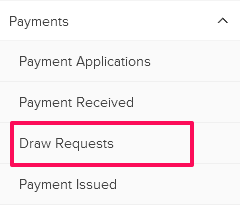
- Click on Settings and then click on Numbers from the drop-down.
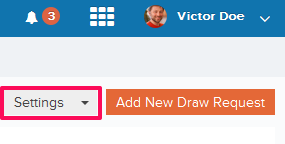
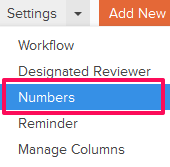
- You can choose to use the default numbering system. The default numbering is assigned based on the company name and document type. In case of Draw Requests, the document type is Draw Requests. To add a prefix to the Draw Requests numbering and then auto generating numbers after that, use the second option – “Continue auto-generating Draw Requests numbers.” You can also choose to manually enter Draw Request number by selecting the third option – “I will add them manually each time.” To use the second option, select the Radio button located next to “Continue auto-generating Draw Requests numbers”
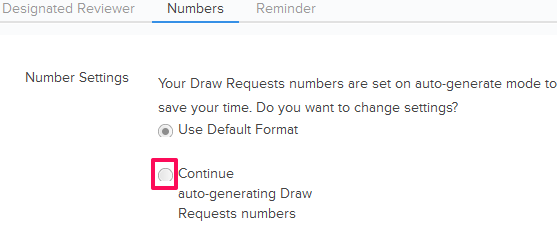
- Enter the Draw Requests Prefix and the Next Number in the sequence. All the new Draw Requests generated in the project will follow this number and the Draw Requests numbers will be auto generated in sequence.
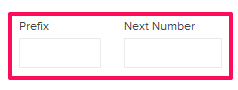
- Click on the Save button.
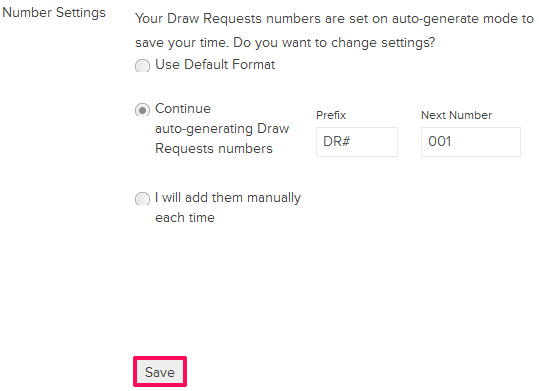
- Click on the OK The custom numbering settings will be successfully saved.

- To use the third option, select the Radio button located next to “I will add them manually each time”.
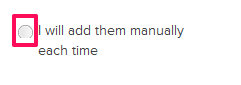
- Click on the Save button.
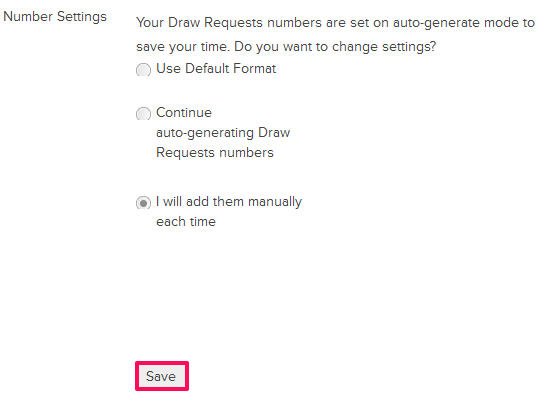
- Click on the OK button. The custom numbering settings will be successfully saved.

