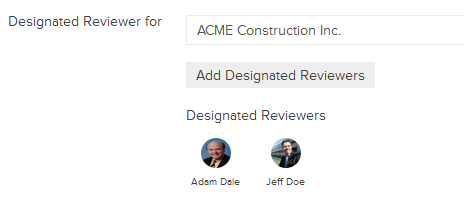Budgeted Contracts Designated Reviewer Settings
In this topic, we'll show you how to setup the Designated Reviewers in the Budgeted Contracts module.
Designated Reviewers are similar to gate keepers for documentation going out of a company. They will be the first reviewers for all the documents sent out from a particular company in your project. By default this option is turned off. You can add the Designated Reviewers for each company from the Budgeted Contracts Settings page.
From the Budgeted Contracts Dashboard
- Click on the Contracts module from the left navigation.
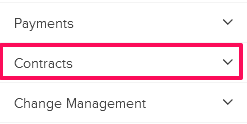
- Click on Budgeted Contracts.
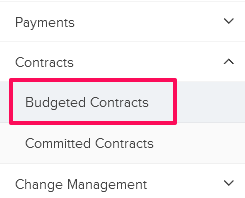
- Click on the Settings drop-down and then click on the Designated Reviewer.
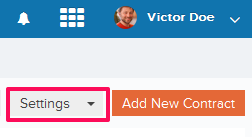
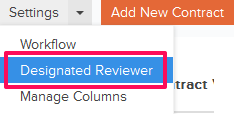
- Click on the Select Company, for which you want to setup a Designated Reviewer for, and select the company from the drop-down.
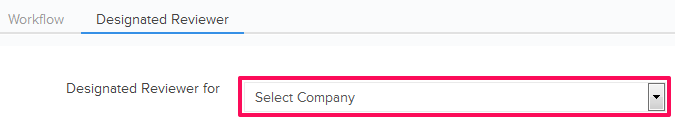
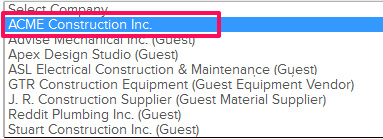
- Click on the Add Designated Reviewers button.
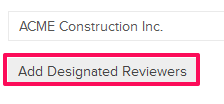
- Select the check boxes next to the user names, whom you want to make the Designated Reviewers, and click on the Add button.
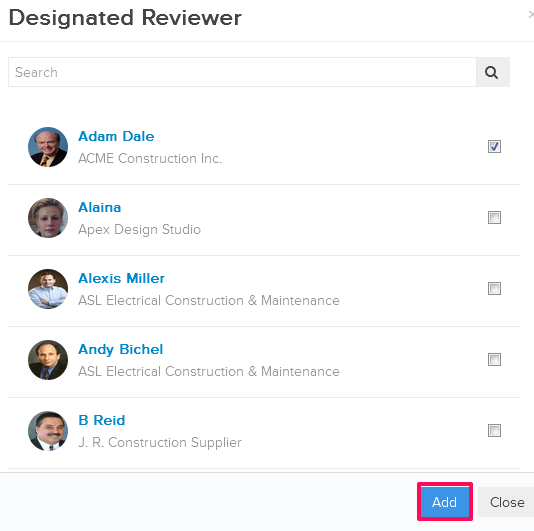
- The selected users will be added as the Designated Reviewers for selected company.