Transmittal Number Settings
In this topic, we'll show you how to customize Transmittals numbering.
You can easily customize Transmittal numbering to follow your custom numbering system by using this feature.
From the Transmittals Module
- To customize Transmittal numbering, click on the Transmittals module from the left navigation.
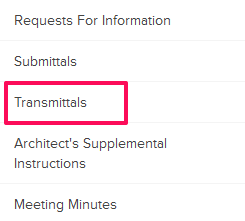
- Click on the Settings button.
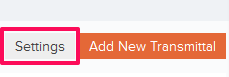
- Click on the Numbers tab on the Transmittal Settings page.
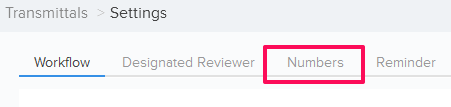
- You can choose to use the default numbering system. The default numbering is assigned based on the company name and document type. In case of Transmittals, the document type is Transmittal. To add a prefix to the Transmittals numbering and then auto generating numbers after that use the second option – “Continue auto-generating Transmittal numbers.” You can also choose to manually enter transmittal number by selecting the third option – “I will add them manually each time.” .
- To use the second option, select the Radio button located next to “Continue auto-generating Transmittal numbers” and then enter the Transmittal Prefix and the Next Number in the sequence. All the new transmittals generated in the project will follow this number and the transmittal numbers will be auto generated in sequence.
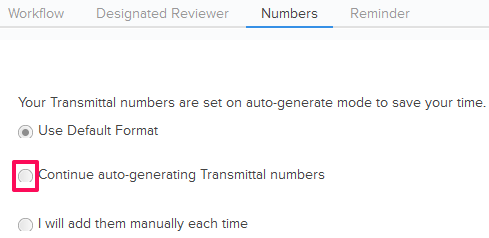
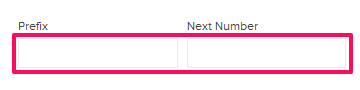
- Click on the Save button.
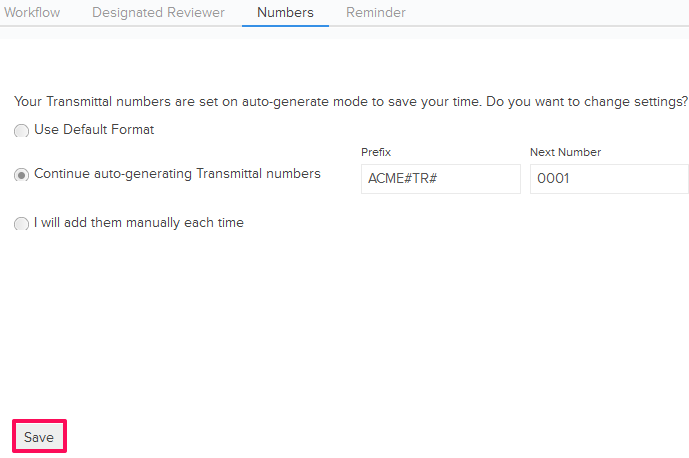
- Click on the OK button. The custom numbering settings will be saved.

- To use the third option, select the Radio button located next to “I will add them manually each time”
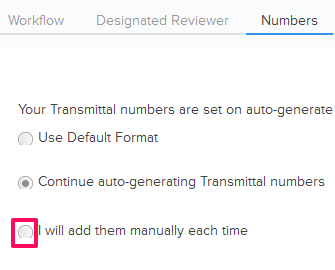
- Click on the Save button.
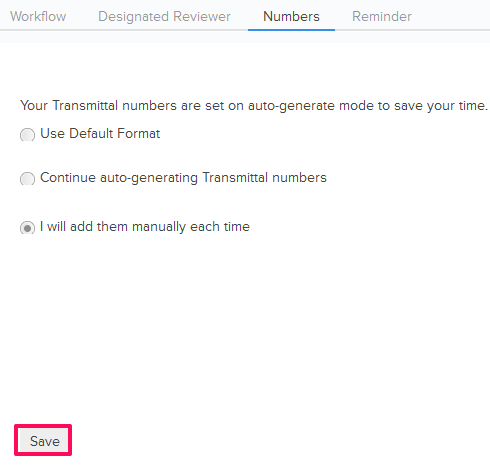
- Click on the OK button. The custom numbering settings will be saved.

