Run a Safety or QA & QC inspection Using Custom Checklist Templates
To run an inspection -
- Go to Templates page on the web app on your computer (Auditor >> Templates). Please note that we have created a desktop friendly checklist template editor. A desktop computer is recommended for creating a Custom Checklist Template.
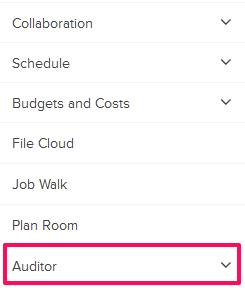
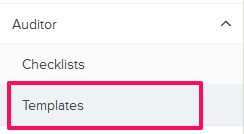
- Click on the Create New Template button.
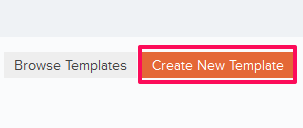
- Add a title, and add checklist sections in the Body Section (Lets say the title is Construction Safety Checklist).
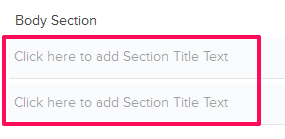
- Add questions or checkbox items.
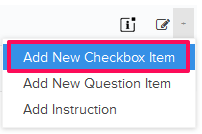
- Add other fields as needed.
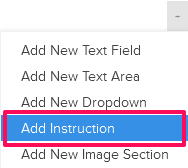
- Click on Save and Close button.
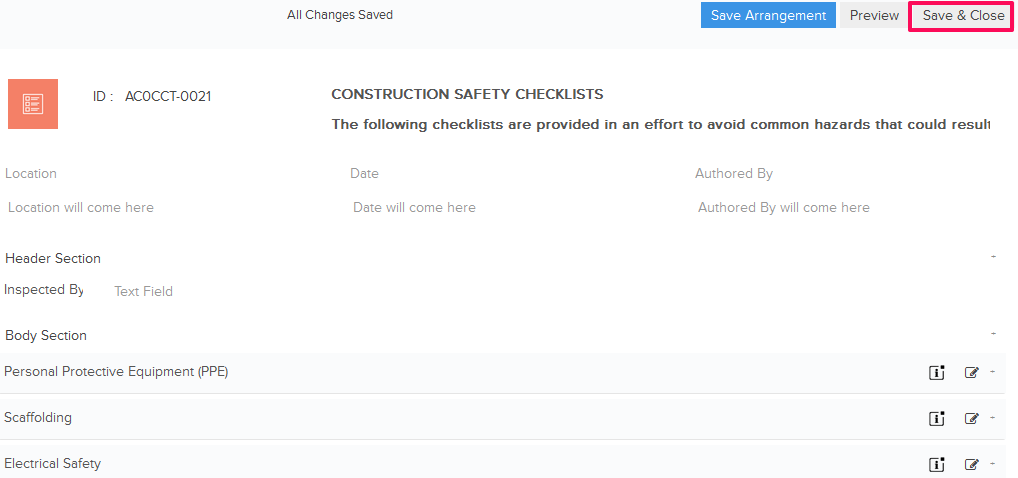
- You will be asked if you want to publish the template for project team to use. Use the Publish/Unpublish switch to publish the template.
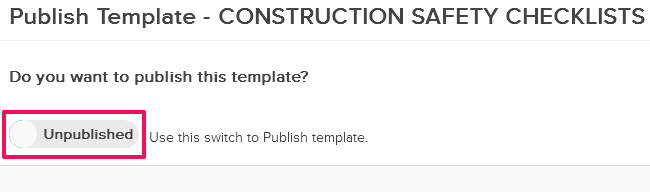
To start using Builderbox on your mobile device -
- Download Builderbox Field App from here. You can also open the mobile app by simply opening the following link on your mobile browser- https://m.app.builderbox.io
- Sign In with your Builderbox User ID and Password.
- Click on the Menu icon (located on the top left corner of the screen).
- Click on Projects and select a project from the list.
- Click on the Menu icon (located on the top left corner of the screen).
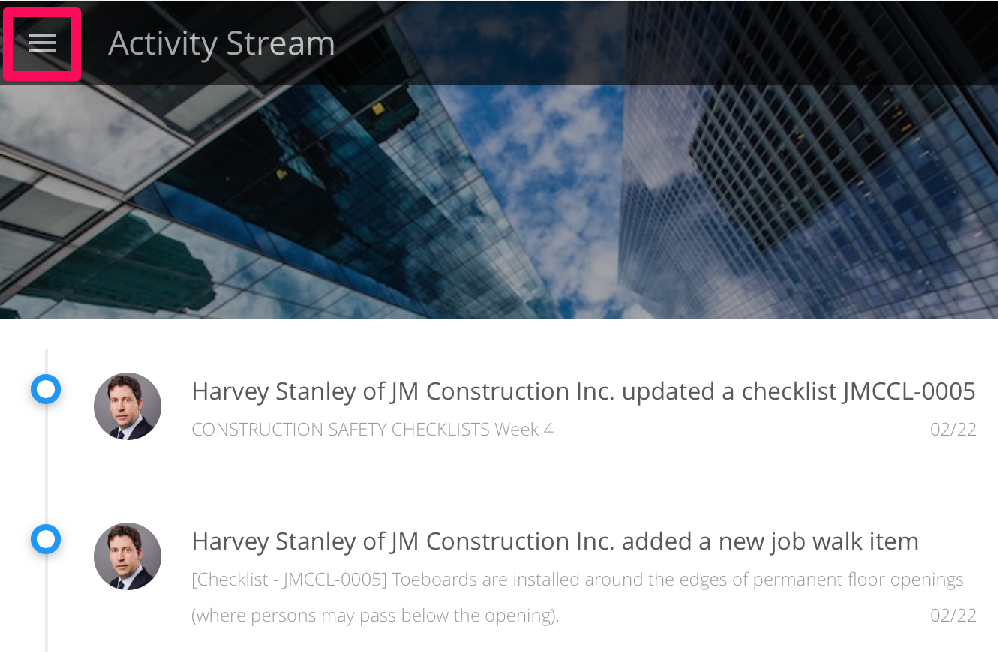
- Click on the Auditor module from the left navigation.
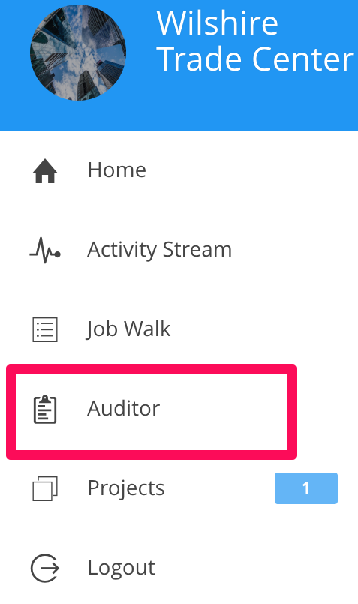
- Click on Checklists.
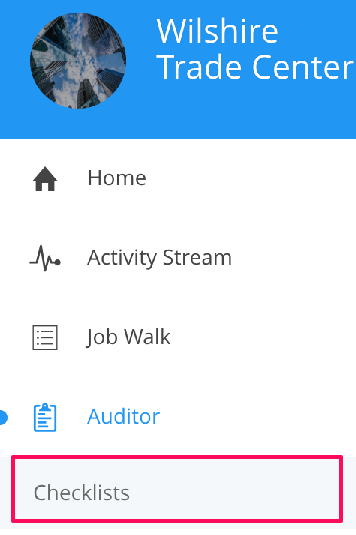
- Click on the plus “+” button (located on the bottom right corner of the screen).
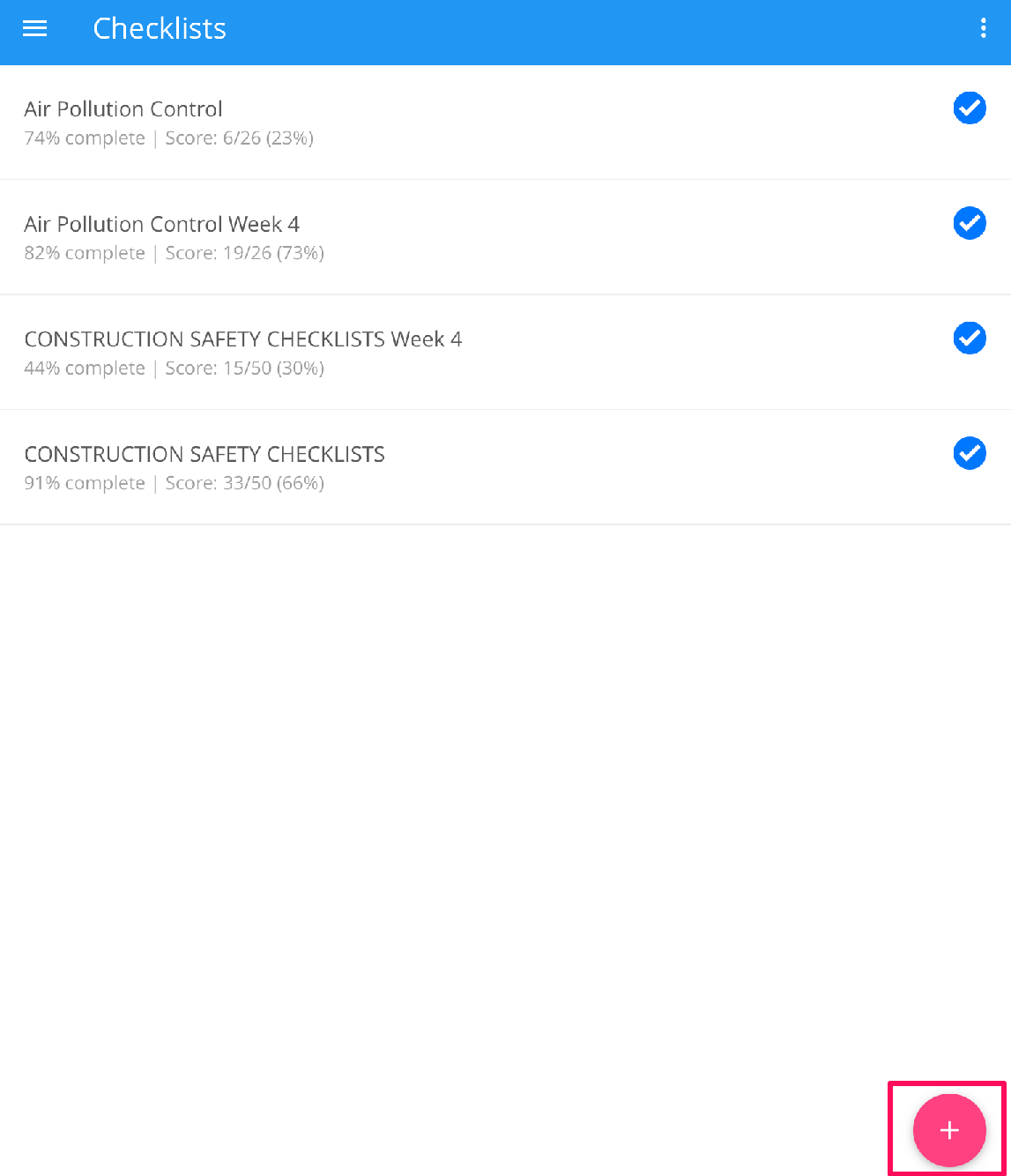
- Select a Template from the Available Templates list to create a checklist.
- Enter the data in the relevant input boxes in the header section and then click on the Start button.
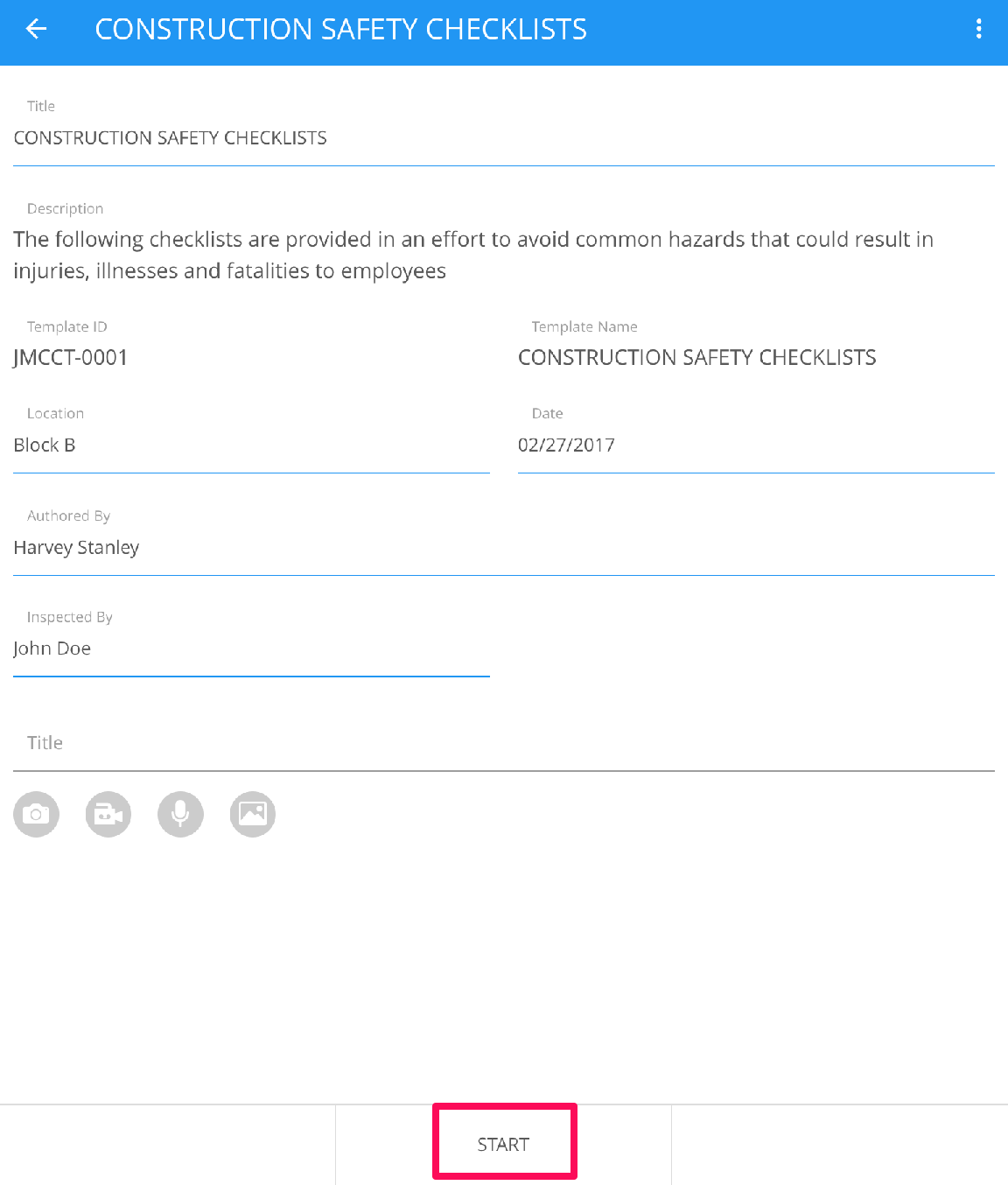
- Answer the questions by clicking on Yes, No or NA buttons in the body section and click on the Next button. Please note that the questions and checklist items appear here from on your Custom Checklist Template.
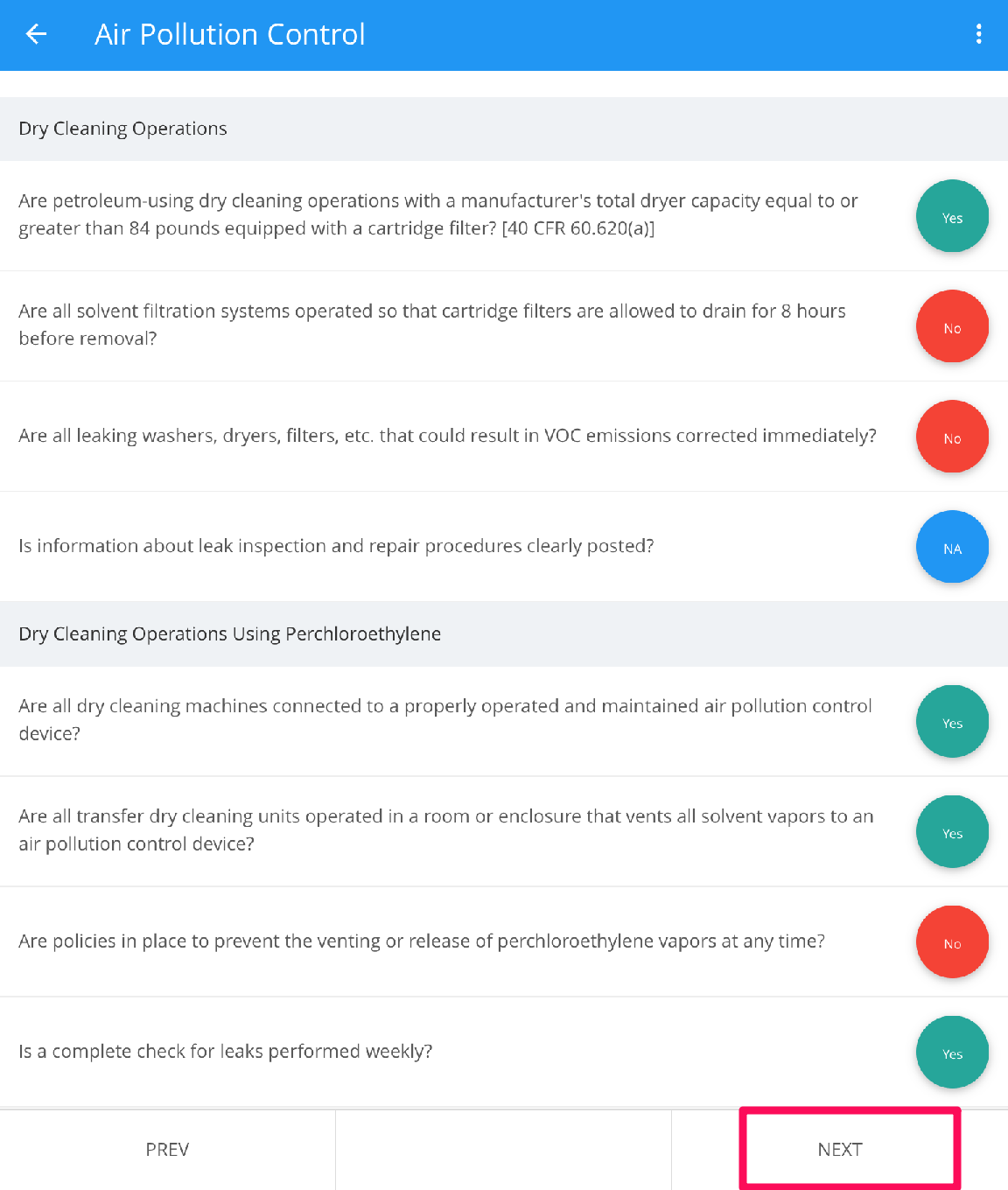
- Click on the Add Signature link and add your signature in the Signature box.
- Click on the Finish button.
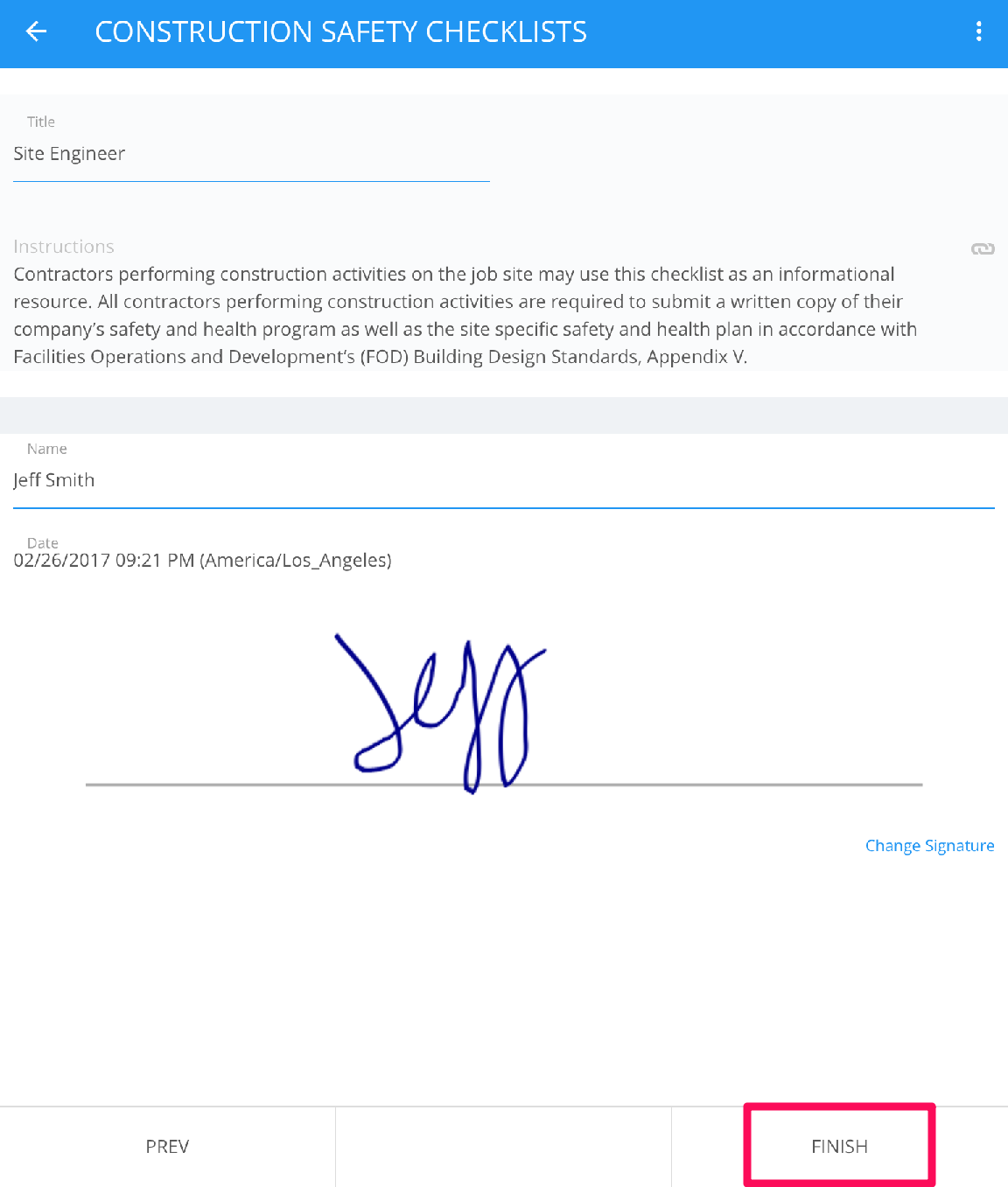
- The Checklist will be saved in your project.
